Open loop detection, Programming the ez key/s, Open loop detection programming the ez key/s – Watlow EZ-ZONE RMC User Manual
Page 168: Using lockout to hide pages and menus, Current sensing
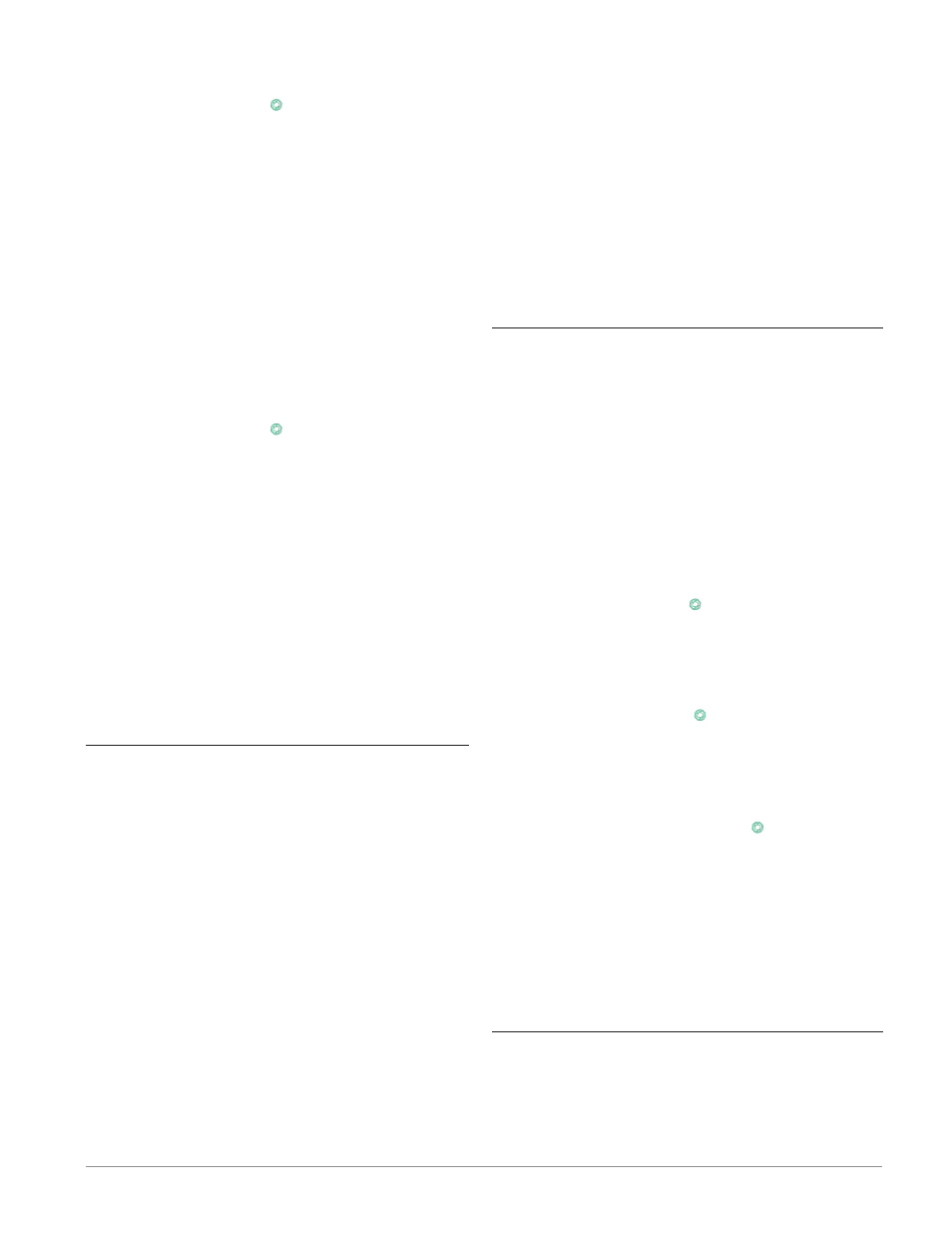
Watlow EZ-ZONE
®
RMC Module
•
165
•
Chapter 7 Features
Open Loop Detection
When Open Loop Detection is enabled [`l;de] , the
controller will look for the power output to be at
100%. Once there, the control will then begin to mon-
itor the Open Loop Detect Deviation [`l;dd] as it
relates to the value entered for the Open Loop Detect
Time [`l;dt]. If the specified time period expires
and the deviation does not occur, an Open Loop Error
will be triggered. Once the Open Loop Error condi-
tion exists the control mode will go off.
Note:
All prompts identified in this section can be found in
the Loop Menu of the Setup Page.
Programming the EZ Key/s
If using an RUI, the EZ Key can be configured either
in the Setup Menu or with EZ-ZONE configurator
software, using a personal computer.
The following examples show how to program the
EZ Key to start and stop a profile.
1. To go to the Setup Page from the Home Page,
press both the Up ¿ and Down ¯ keys for six sec-
onds. [``Ai] will appear in the upper display and
[`Set]
will appear in the lower display.
2. Press the Up Key ¿ until [`Fun] appears in the
upper display and [`SEt] will appear in the lower
display.
3. Press the Advance Key
‰
until Digital Input Level
[`leu]
appears in the lower display. Use an ar-
row key to specify the state of the key (high or low)
when the controller is powered up. Functions will
toggle with each press of the EZ Key, such as Pro-
file Start/Stop.
4. Press the Advance Key
‰
. The lower display will
show Digital Function [``Fn]. Press the Up ¿ or
Down ¯ key to scroll through the functions that
can be assigned to the EZ Key
When Profile Start/Stop [P;StS] appears in the
upper display and [``Fn] appears in the lower
display, press the Advance Key
‰
once to select
that function and move to the Function Instance
[``Fi]
parameter.
5. Press the Up ¿ or Down ¯ key to scroll to the
profile that you want the EZ Key to control.
6. The instance tells the controller which of the
numbered functions should be acted upon. For
profiles, there are 25 instances. Press the Infin-
ity Key ˆ once to return to the submenu, twice to
return to the main menu or three times to return
to the Home Page.
Using Lockout to Hide Pages and Menus
If unintentional changes to parameter settings might
raise safety concerns or lead to downtime, your can
use the lockout feature to make them more secure.
These settings will affect any access using Standard
Execute One of the Following Steps to Reset a
Tripped Limit Prior to Firmware Release 6.0:
1. Push the
Advance Key
‰
and then push the Up ¿
or Down ¯ keys and select Clear [`Clr].
2. Configure an Action Function to Limit Reset as-
signing the Source Function to a digital input
(navigate to the Setup Page under the Action
Menu).
3. Use a field bus protocol, i.e., Modbus, EtherNet/
IP, etc...where a value of zero would be written to
the associated address (to find the appropriate ad-
dress, navigate to the Operations Page and then
the Limit Menu. Under the Limit Menu look for
Limit Clear Request).
4. Cycle the power to the controller.
Execute One of the Following Steps to Reset a
Tripped Limit with Firmware Release 6.0 and
above:
1. Push the
Advance Key
‰
and then push the Up ¿
or Down ¯ keys and select Clear [`Clr].
2. Follow the steps below:
2a. Navigate to the Setup Page and then the Lim-
it Menu
2b. Set Source Function A to the desired device
that will reset the limit (Digital I/O, Variable
or Function Key)
2c. Define the Source Instance and Zone
3. Use a field bus protocol, i.e., Modbus, EtherNet/
IP, etc...where a value of zero would be written
to the associated address (navigate to the Opera-
tions Page and look for Limit Clear Request under
the Limit Menu to find appropriate address).
4. Cycle the power to the controller.
Current Sensing
Open heater circuit detection
Current Error [`C;Er] (Operations Page, Current
Menu) detects an open load circuit if no current is
flowing through the current transformer when the
output associated with the current sense input is ac-
tive and the load is supposed to be on.
Shorted heater circuit detection
Current Error detects a shorted load circuit if cur-
rent is flowing through the current transformer
when the output is inactive and the load is supposed
to be off.
Set the current detect set points with High Set
Point [`C;hi] and Low Set Point [`C;Lo] (Operations
Page, Current Menu).
View the current level and most recent faults
with Read, Current Error [`C;Er] (Operations Page,
Current Menu) and Heater Error [`h;Er] (Opera-
tions Page, Current Menu).
