Saving and restoring user settings, Tuning the pid parameters, Autotune – Watlow EZ-ZONE RMC User Manual
Page 156: Manual tuning
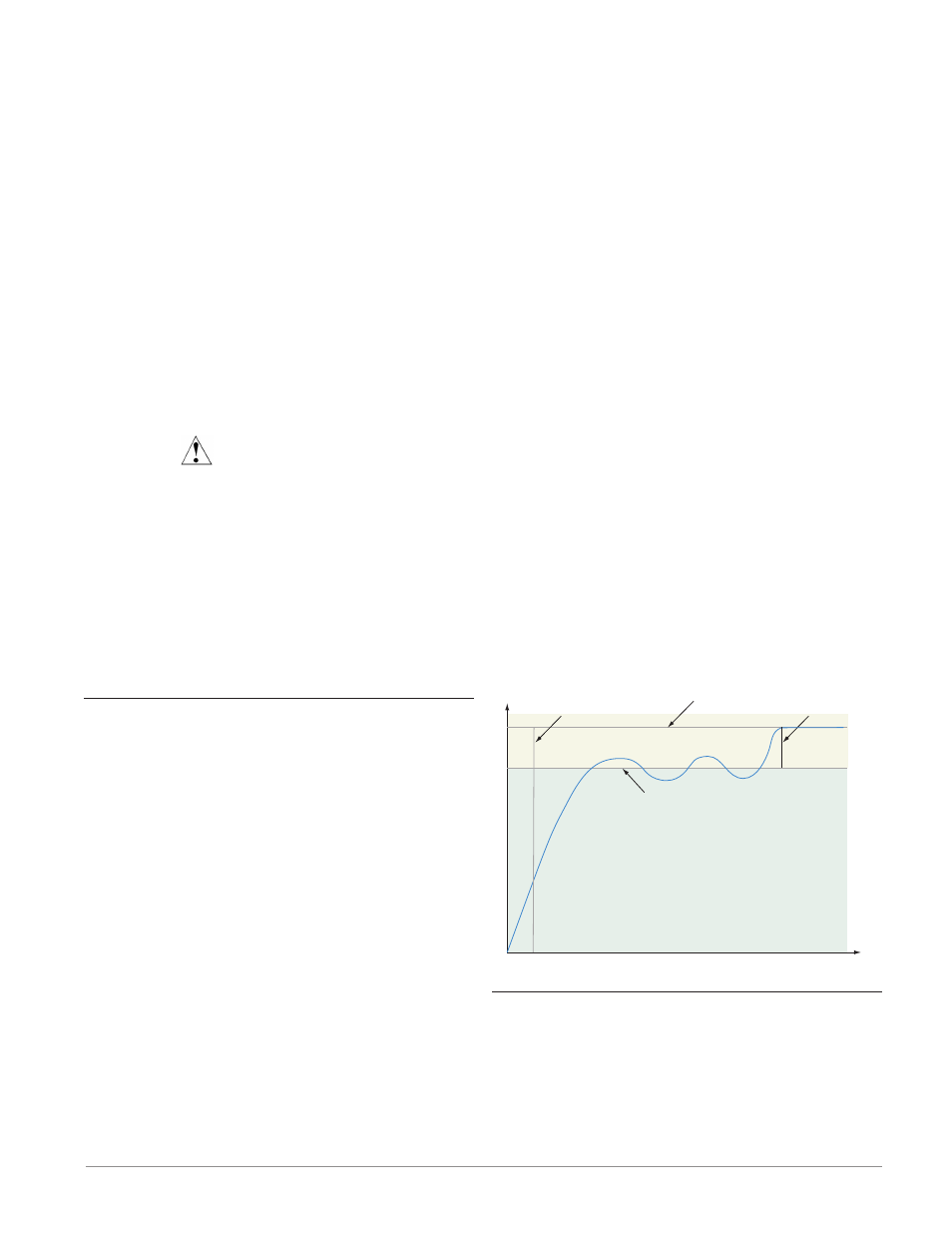
Watlow EZ-ZONE
®
RMC Module
•
153
•
Chapter 7 Features
Saving and Restoring User Settings
Recording setup and operations parameter settings
for future reference is very important. If you uninten-
tionally change these, you will need to program the
correct settings back into the controller to return the
equipment to operational condition.
After you program the controller and verify prop-
er operation, use User Settings Save [USr;S] (Setup
Page, Global Menu) to save the settings into either of
two files in a special section of memory.
Note:
Starting with firmware release 6, there is only one
user set.
If the settings in the controller are altered and you
want to return the controller to the saved values, use
User Settings Restore [USr;r] (Setup Page, Global
Menu) to recall the previously saved settings.
A digital input or the Function Key can also be
configured to restore parameters.
CAUTION:
If a Digital Input or Function Key is programmed for
User Setting Restore, the operator may select Fac-
tory Restore and the Digital Input or Function Key
may no longer be programmed for User Setting Re-
store.
Note:
Only perform the above procedure when you are sure
that all the correct settings are programmed into the
controller. Saving the settings overwrites any previ-
ously saved collection of settings. Be sure to document
all the controller settings.
Tuning the PID Parameters
Autotune
When an autotune is performed on the RMC module,
the Closed Loop Set Point is used to calculate the
tuning set point.
For example, if the active set point is 200° and
autotune Set Point [A;tSP] (Operations Page, Loop
Menu) is set to 90 percent, the auto-tune function
utilizes 180° for tuning. Changing the set point after
an autotune has been started has no affect on the
current tuning process. Set point changes can occur
while the control is auto tuning. When the autotune
is initially started it will use the current set point
and will disregard all set point changes until the
tuning process is complete. Once complete, the con-
troller will then use the new set point. This is why it
is a good idea to enter the active set point before ini-
tiating an autotune.
Auto tuning calculates the optimum heating and/
or cooling PID parameter settings based on the sys-
tems response. Autotuning can be enabled whether
or not TRU-TUNE+
®
is enabled. The PID settings
generated by the autotune will be used until the au-
totune feature is rerun, the PID values are manually
adjusted or TRU-TUNE+
®
is enabled.
Note:
Do not perform an autotune while a profile is running.
To initiate an autotune follow the steps below:
1. Using an RUI, from the Home Page, push the up
or down keys to enter the desired Closed Loop Set
Point or one that is in the middle of the expected
range of set points that you want to tune for.
2. Navigate to the Operations Page, Loop Menu (push
and hold the up and down arrow for approximate-
ly 3 seconds) and select the Autotune Set Point
[a ; tsp]
. The Autotune Set Point is expressed as a
percent of the Closed Loop Set Point.
3. Set Autotune Request [`AUt] to [`YES]. If the au-
totune cannot be completed in 60 minutes, the au-
totune will time-out and the original settings will
take effect.
Once started, the lower RUI display will flash be-
tween [tUnE] and the set point while the autotuning
is underway. The temperature must cross the Auto-
tune Set Point five times to complete the autotuning
process. Once complete, the controller controls at the
normal set point, using the new parameters.
If you need to adjust the tuning procedures ag-
gressiveness, use Autotune Aggressiveness [T;Agr]
(Setup Page, Loop Menu). Select Under Damped
[Undr]
to bring the process value to the set point
quickly. Select over damped [ouer] to bring the pro-
cess value to the set point with minimal overshoot.
Select critical damped [Crit] to balance a rapid re-
sponse with minimal overshoot.
Time
Temperature
Autotune begins
Process Set Point
Autotune Set Point
(90 percent of Process Set Point)
Autotune complete
Manual Tuning
In some applications, the autotune process may not
provide PID parameters for the process characteris-
tics you desire. If that is the case, you may want to
tune the controller manually.
1. Apply power to the controller and establish a set
point typically used in your process.
2. Go to the Operations Page, Loop Menu, and set
