Starting graphics, Using graphics, Graphics – Philips V200 User Manual
Page 183
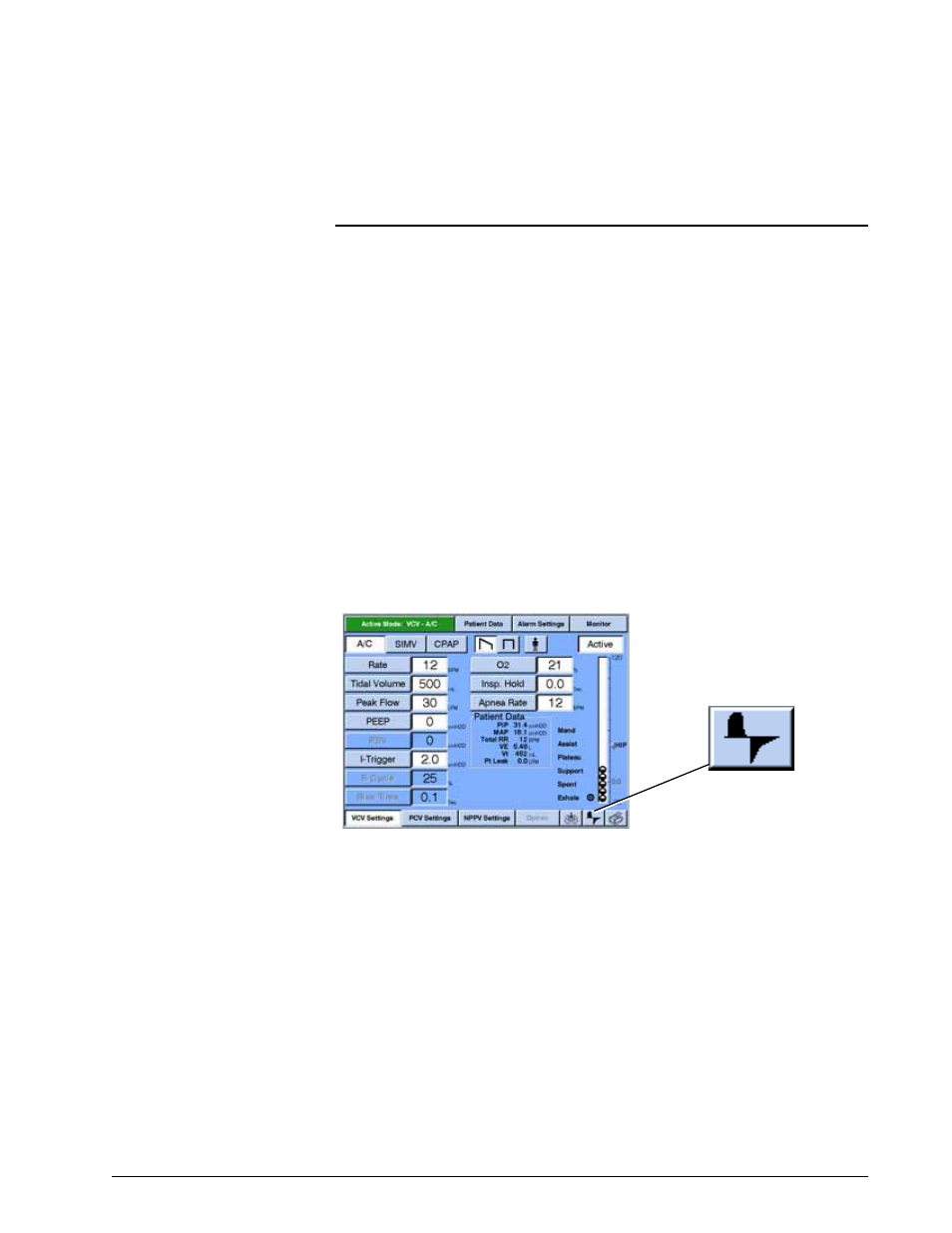
Options and Accessories
REF 1057983 A
Respironics V200 Ventilator Operator’s Manual
13-19
Chapter 13
Graphics
The Graphics software enhances the display screens with graphical data of the
patient’s flow, pressure, and volume. The Graphics software offers a choice of
screens:
•
The Waveform screen displays two windows displaying pressure, flow, or
volume within a specified time scale.
•
The Loops screen displays three windows: a waveform window (pressure,
flow, or volume), a flow/volume loop window, and a pressure/volume loop
window.
Graphics is available in all ventilation types.
Starting Graphics
To enter the graphics screens, press the Graphics icon button in the lower right
corner of the screen (Figure 13-13).
Figure 13-13: VCV Settings Screen and the Graphics Icon Button
Using Graphics
Press the WAVEFORMS button to view two waveforms, or press the LOOPS button
to view one waveform and two loops (Figure 13-14 shows a Waveforms screen).
1. For each waveform, press the FLOW, PRESSURE, or VOLUME button.
2. Press the 7 sec, 14 sec, or 21 sec button to select the waveforms time
scale.
