Parallel editing, Screen layout, Selecting the editor functions – HEIDENHAIN SW 548328-05 DIN Programming User Manual
Page 39: 2 the smar t.t u rn edit or
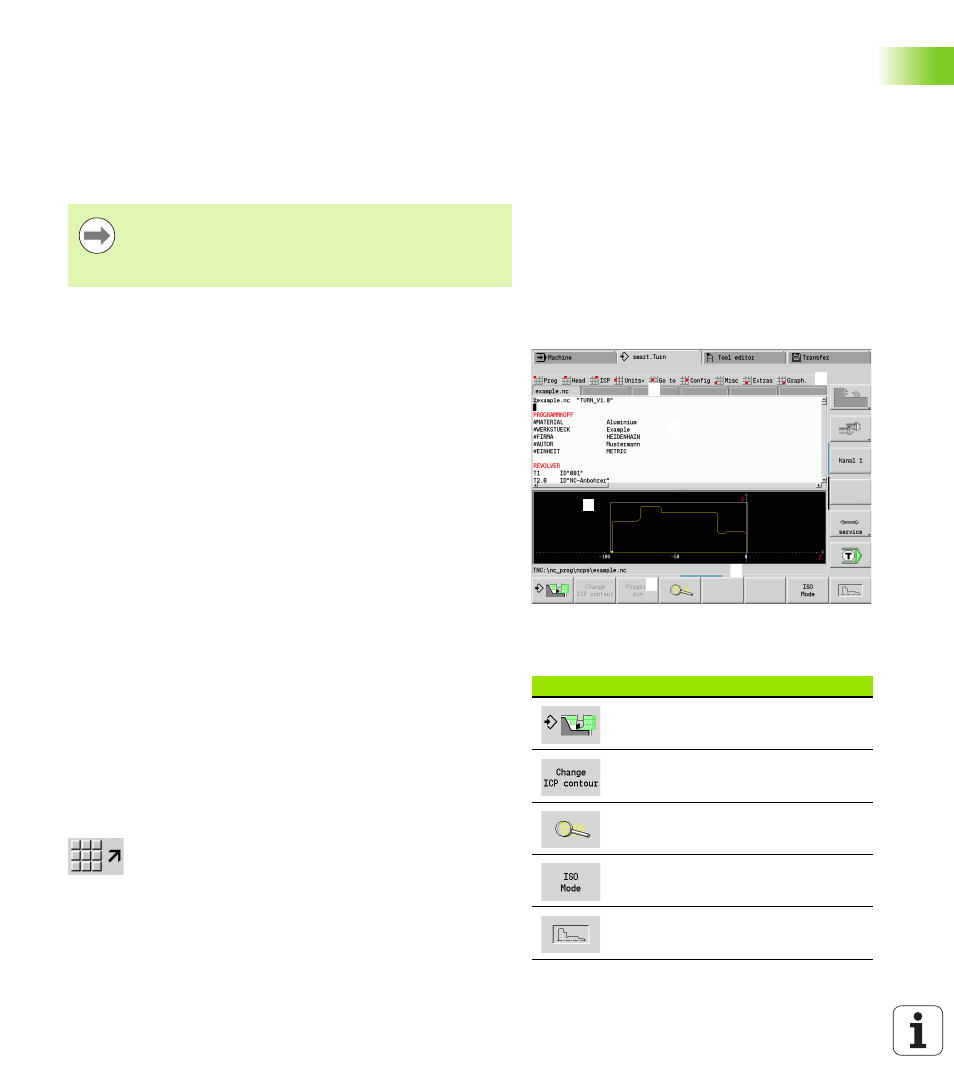
HEIDENHAIN MANUALplus 620, CNC PILOT 620/640
39
1
.2 The smar
t.T
u
rn
edit
or
Parallel editing
Up to 6 NC programs can be opened simultaneously in the smart.Turn
editor. The editor shows the names of the open programs in the tab
bar. If you have changed the NC program, the editor displays the name
in red.
You can program in the smart.Turn editor while the machine is running
a program in the automatic mode.
Screen layout
1
Menu bar
2
NC program bar with the name of the loaded NC programs. The
selected program is marked.
3
Program window
4
Contour display or large program window
5
Soft keys
6
Status bar
Selecting the editor functions
The functions of the smart.Turn editor are contained in the main menu
and various submenus.
The submenus can be called by:
selecting the desired menu item
positioning the cursor in the respective program section
You can access the higher-level menu:
by pressing the ESC key
by using the menu item
Soft keys:
Soft keys are available for fast switching to "neighboring
operating modes," for changing the editing window and for activating
the graphics.
The smart.Turn editor saves all open programs with
every mode change.
The program running in the automatic mode cannot be
edited.
3
2
1
4
5
6
Soft keys with active program window
Starts the current program in the
simulation.
Opens the contour, in which the
cursor is located, in ICP.
Activates the zoom function in the
contour display.
Switches between the Unit mode and
DIN/ISO mode.
Activates the contour display and
starts redrawing the contour.
