Load and run sample code, Related topics – Adept AdeptSight User Guide User Manual
Page 580
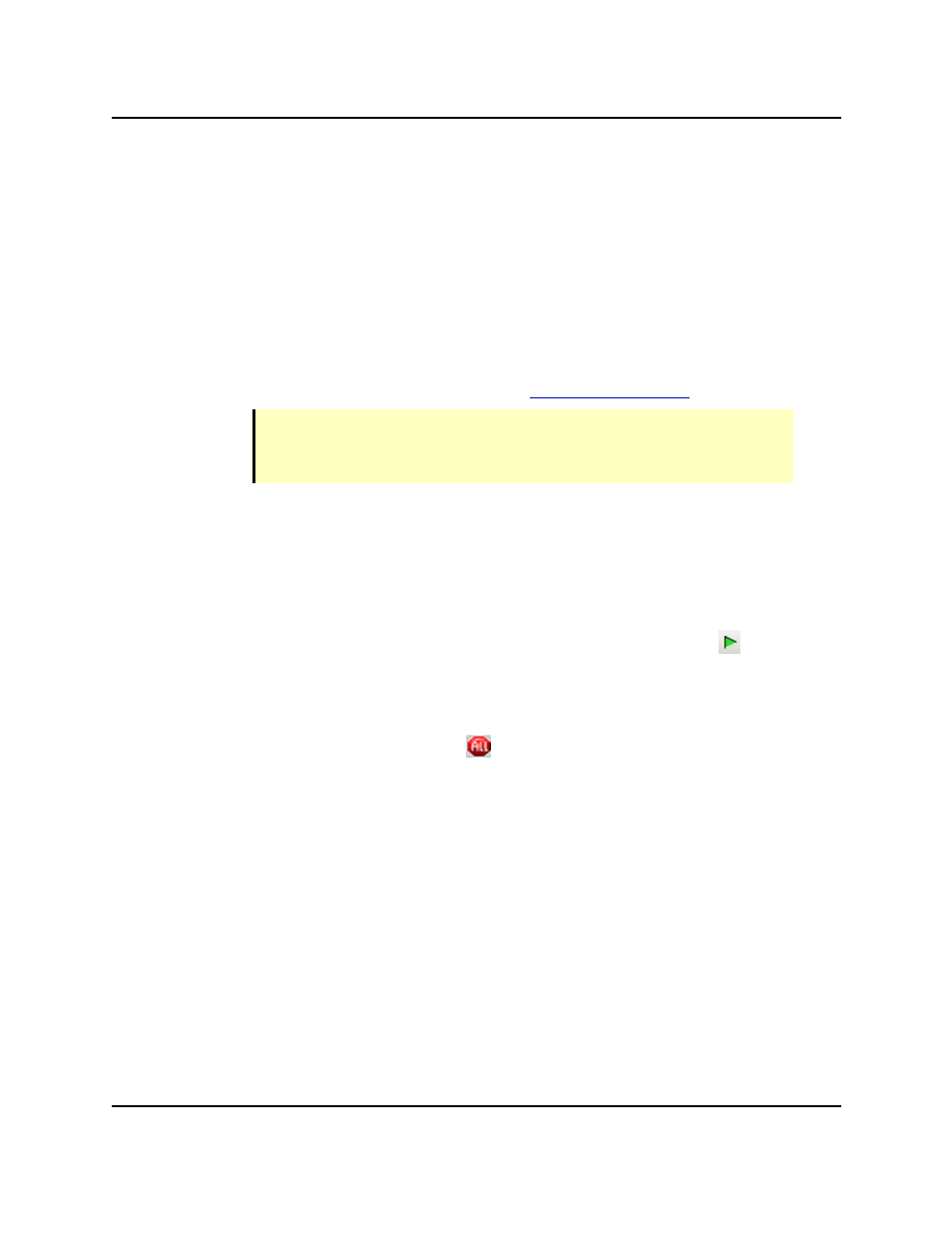
Load and Run Sample Code
Click Finish.
Load and Run Sample Code
1. Load the program into Task 0.
a. From the AdeptSight window, open the AdeptSight Controller Development
Tools window:
View > Controller Development Tools > [your controller]
b. Click the Task Manager tab in the Controller Development Tools window.
See Controller Development Tools in the
.
NOTE: The next step is easier if you dock the Controller Development Tools
window to the right side of your screen. For details on how to do this, see
Workspace Explorer on page 32.
c. Expand the Belt Camera Sample folder in the Workspace Explorer.
d. Double-click the V+ Module to expose the available V+ programs.
e. Locate the V+ program "smp3.facam" in the V+ module and drag it onto Task
0 on the Task Manager window.
2. Run the program.
a. On the Task Manager window, select Task 0 and then click the start (
) icon
to start the task.
The robot will pick the parts in the camera field of view and place them at the
placement position.
b. To stop the task, click the stop (
) icon.
Related Topics
AdeptSight Belt Calibration on page 55
AdeptSight Camera Calibration on page 73
V+ Arm- or Fixed-Mounted Sample on page 581
V+ Table-Mounted Sample on page 543
MicroV+ Fixed-Mount Sample on page 597
AdeptSight User's Guide, Version 3.2.x, Updated: 8/23/2012
Page 580
