Operand image – Adept AdeptSight User Guide User Manual
Page 418
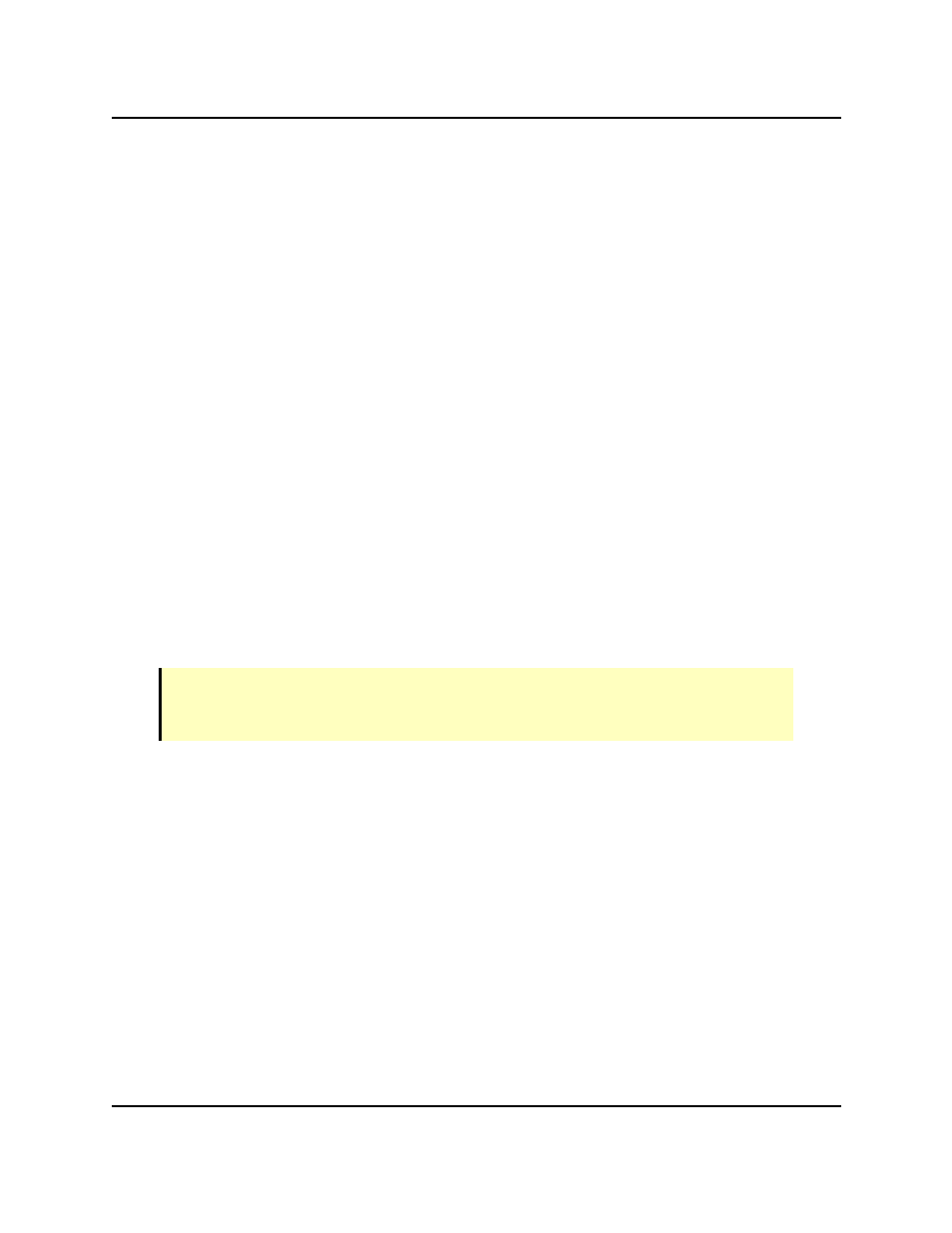
Operand Image
Some common uses of an image processing tool are:
l
Inverting images (negative image)
l
Creating a binary image, using a threshold operation
l
Sharpening or averaging an image to improve quality.
Basic Steps for Configuring an Image Processing Tool
1. Select the tool that will provide Input images. See Image Source.
2. Select the tool that provides an Operand image, if required. Many operations do not
require an operand Image.
3. Select the Operation that will be performed by the tool.
4. In the Advanced Parameters, configure the parameters for the selected operation. See
Configuring Image Processing Properties - Advanced on page 439.
5. Test and verify the results. See Image Processing Tool Results.
Image Source
The Image Source required by the Image Processing Tool is an image (generally provided by
another tool). This image will be processed and modified by the Image Processing Tool.
The Image Processing Tool cannot be frame-based, and the tool’s region of interest is always
the entire input image. Therefore, this tool does not have any Location (positioning) param-
eters.
NOTE: The Image Processing Tool processes greyscale images only. If the Input Image is
a color image, the Image Processing Tool may fail to execute, or may execute and output
invalid results.
To set the Input:
1. Execute the tool once to make sure that an input image is available.
2. From the Image Source, select the tool that will provide the input image.
3. If the required tool does not appear in the drop-down list, make sure that the required
tool (Acquire Image or other) has been added to the Workspace Explorer, above the
Image Processing Tool.
Operand Image
Some image processing operations require an Operand Image. This operand image is pro-
vided by another tool or by a vision device. An Operand Image is selected following the same
procedure as described in the Input (Source Image).
AdeptSight User's Guide, Version 3.2.x, Updated: 8/23/2012
Page 418
