Adept AdeptSight User Guide User Manual
Page 512
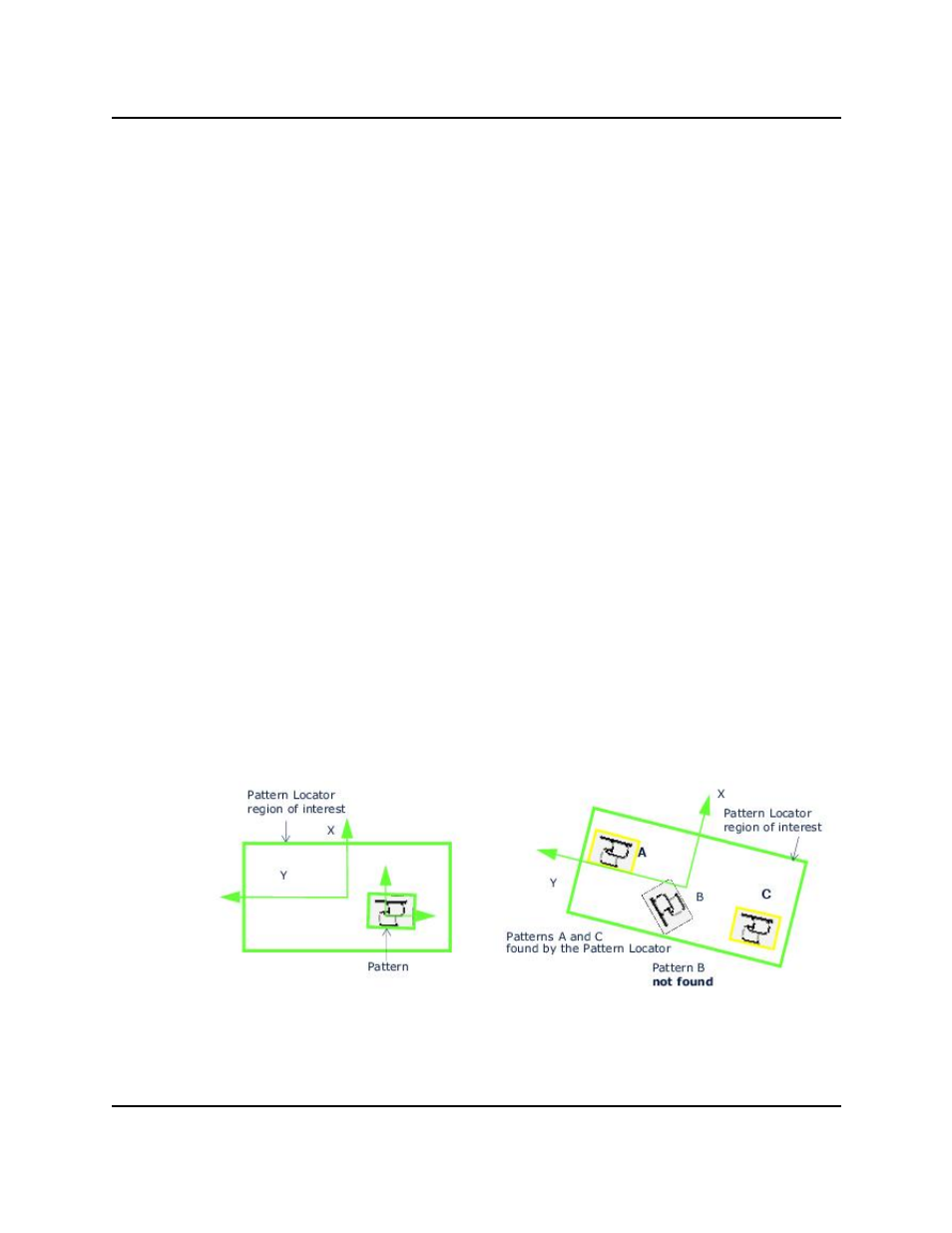
Configuring Pattern Locator Properties
Setting the rotation of the sample pattern
Editing the Pattern
Once the pattern model is created, it is temporarily saved to memory. The model will be
saved when you save the tool. Changes to the pattern model can be made by at any time.
To edit or modify the pattern model:
1. Under the Pattern section, click Edit. This opens the existing sample in
Pattern Edition mode.
2. Enter values in the Location dialog, or use the mouse to configure the
bounding box in the display.
3. To change the orientation of the pattern, rotate the X-Y axes marker or
enter values in the Rotation text box.
Orienting Patterns Models
The Pattern Locator finds patterns that are aligned with the Pattern Locator
region of interest.
l
The axes marker of the Pattern region of interest sets the orientation of
the pattern. When the tool searches for pattern instances, it searches
for only patterns with X-Y axes that are aligned with the X-Y axes of the
tool region of interest.
l
Only patterns that are rotated within less than ± 20 degrees can be
found within the region of interest.
l
The following figure illustrates an example of a correctly oriented pat-
tern, as well as the effect of the pattern rotation relative to the tool rota-
tion on Pattern Locator results.
Correct orientation of patterns models
AdeptSight User's Guide, Version 3.2.x, Updated: 8/23/2012
Page 512
