Adept AdeptSight User Guide User Manual
Page 549
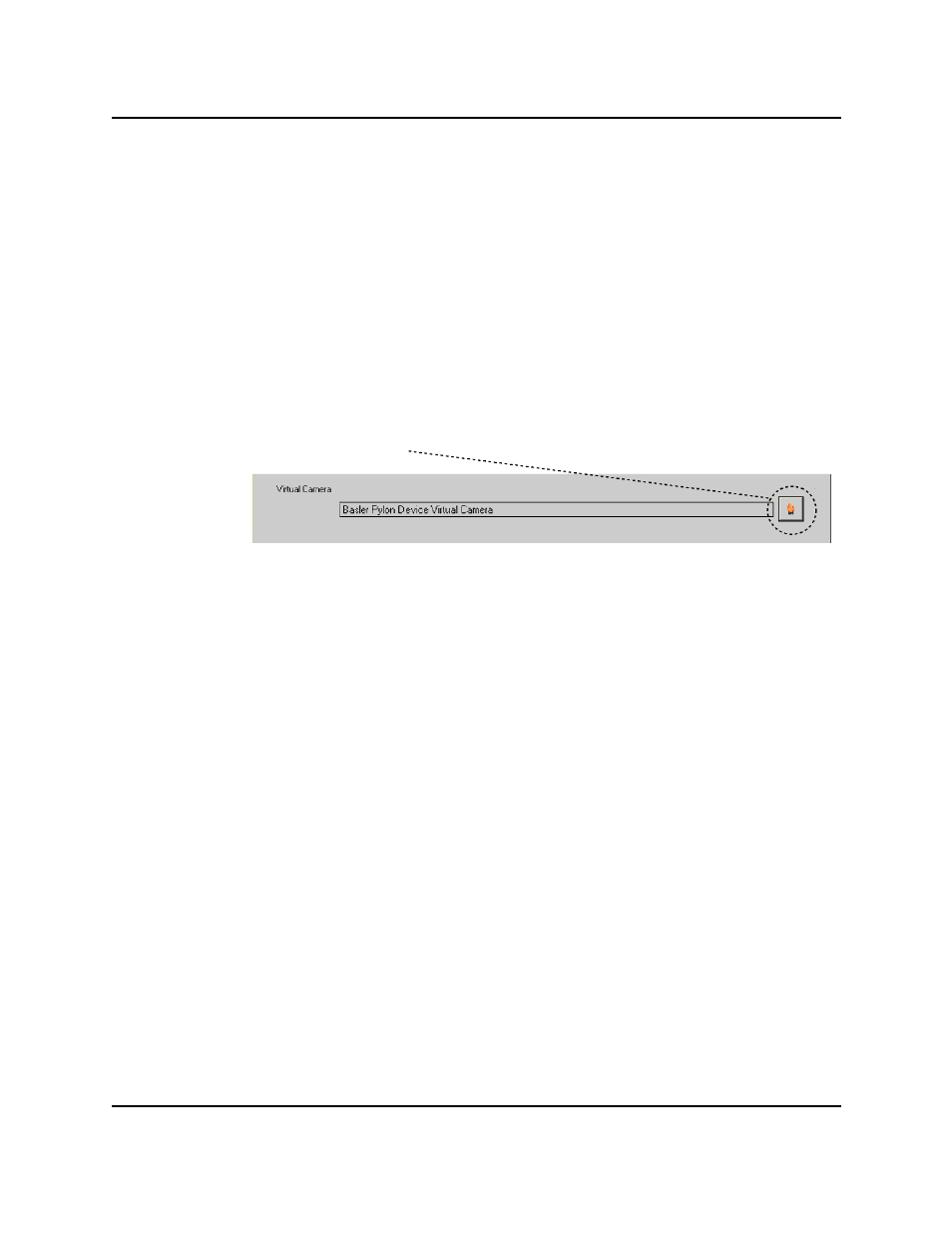
A green button indicates the signal is enabled. Black indicates disabled.
An invalid value will turn the text box yellow.
6. If you have a camera object in your Workspace, choose between Existing and New
Camera.
This screen will not appear if you started the application sample from the Getting
Started screen.
7. If you selected New Camera, or if there was no existing cameral in the Workspace, the
wizard will prompt you to select the new camera. It will then create a new camera
object.
8. Select the virtual camera to be used in the sample.
a. Click the browse icon to display a list of available virtual cameras.
b. Select the virtual camera you wish to use.
c. Click OK.
d. Click Next.
The wizard records the information and opens the next page.
9. Edit the camera properties, if needed. Refer to Camera Properties on page 223.
V+ Table-Mounted Sample
AdeptSight User's Guide, Version 3.2.x, Updated: 8/23/2012
Page 549
