3 addressing, 4 removing a device from the controller’s system – CommScope ATC300-2000 User Manual
Page 116
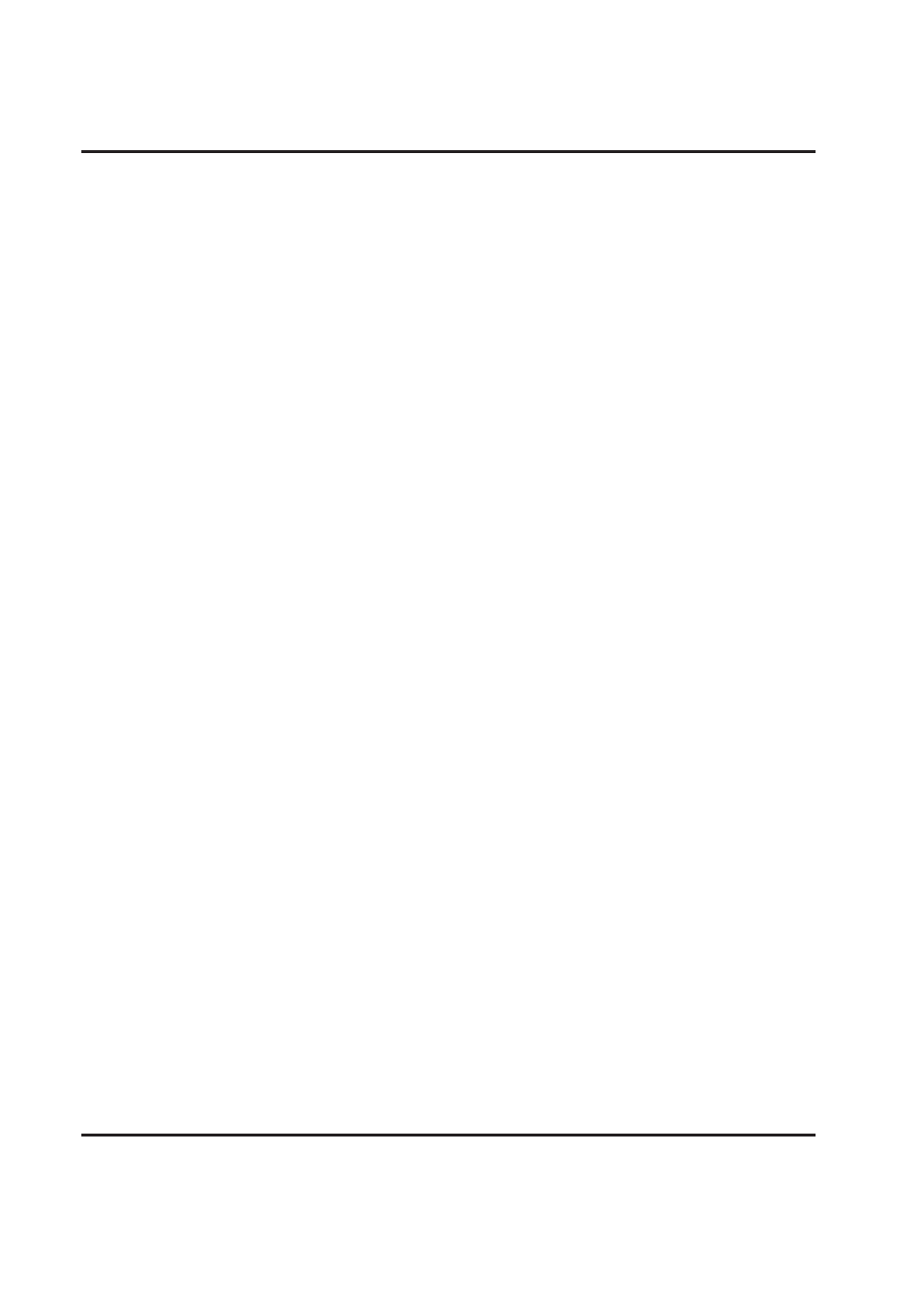
Section 11–Device Discovery and Addressing
ATC300-1000/2000 Teletilt
®
RET System
11-4
August 2014
Bulletin 639544 • Revision L
11.3 Addressing
New devices are automatically assigned an address the first time they are found while running a
device search. Addresses for devices that have previously been recognized through a device search
are usually preserved during a new device scan, when possible.
An address can be specified for a device using the Configure Bus feature that also allows a device
to be manually added to the controller’s system (see paragraph 11.2). If a desired address is already
taken, the serial number edit box will be grayed out–preventing any changes to be made. A device
can be renamed, but this does not change the actual serial number already assigned to an address.
Communication between the controller and the device is based upon the serial number that is em-
bedded in the device and recognized in the controller. A device can be removed to make a specific
address available for a different device and manually reloaded with a new address, if desired (see
paragraph 11.4).
11.4 Removing a Device from the Controller’s System
After a device has been recognized by the controller, either through a device search or manual setup,
the controller’s system will continue to display its status and condition until it is explicitly told to remove
the device. The controller’s database is not affected by power down and power up of the unit. When a
device has been physically and permanently detached from the controller, it must be manually removed
from the controller’s system to stop the controller from monitoring the device for status and alarms.
1. To begin removing a device from the controller’s system, click on the device from the controller’s
main screen to select it and then click on Configure Bus. The Configure Bus button is located
under the Find Devices button in the lower portion of the screen as shown in Figure 11-1.
2. Verify that the correct serial number for the device that is to be removed shows in the Serial
Number field (Figure 11-5).
3. Click
on
Remove Device (Figure 11-5).
4. After the device is successfully removed, click on Close Window in the progress screen (Figure
11-6).
5. Scroll down in the Manual Addressing screen and click on Close (Figure 11-6).
Note that there are also options to remove all devices or to remove all missing devices (Figure 11-5).
Remove Missing Devices removes all devices from the controller database that are not currently
communicating with the controller (or are in an “AISG_NO_REPLY” state).
