Drive plc developer studio – Lenze DDS v2.3 User Manual
Page 97
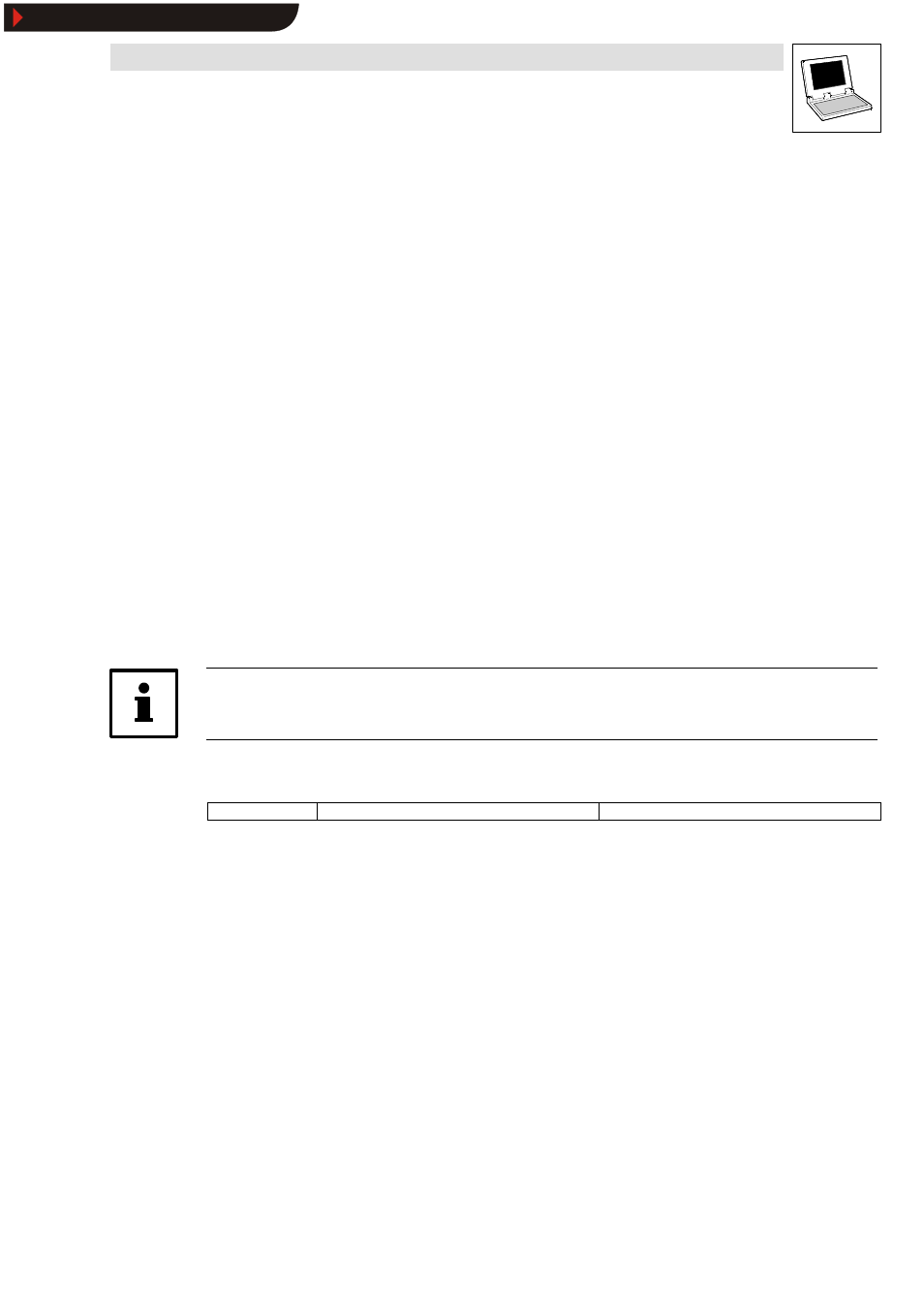
Drive PLC Developer Studio
Working with projects and objects
6-19
l
DDS EN 2.3
Find what
Enter the required character sequence. If a text is found in an object, the object will be loaded into
the associated editor or Library Manager and its occurrence displayed.
Message window
Pressing this button lists all occurrences of the character sequence in question within the selected
objects line-by-line in the message window and displays an occurrence total.
The following information is displayed.
•
Object name
•
Occurrence in the declaration part or implementation part of an organization unit
•
Line or network number
•
Complete line for text editors
•
Complete text unit for graphic editors
The message window can display the following information for a requested character sequence
”bottom”.
Global search
ST-EXAMPLE (PRG-ST)(declaration) #5 bottom: INT:= -250;
ST-EXAMPLE (PRG-ST)(implementation) #14 bottom :=yVal + offset;
ST-EXAMPLE (PRG-ST)(implementation) #19 IF (bottom >-250) THEN
ST-EXAMPLE (PRG-ST)(implementation) #20
bottom := Bottom -offset;
The character sequence ’bottom’ was found 4 times.
A double-click on one of the lines opens the associated editor and highlights the line with the
character sequence. Function keys
Note!
Not implemented for Parameter Manager and code initialization.
6.1.2.14
Global replace
Icon:
-
Menu:
ProjectWGlobal replace
Keyboard:
-
Use this command to find text in organization units, data types or objects of global variables and
replace it with another text.
The libraries are not available for selection, and no output is possible into the message window.
Command selection opens a dialog box to select the required objects.
Confirm the selection with OK to open the dialog box
Global replace
.
Find next
•
The occurrence is displayed if the text in the combination box Find what is found in one of the
objects to be searched.
Replace
•
The current occurrence of the text in the combination box Find what found in the objects to
be searched is replaced with the text in the combination box Replace with.
•
The highlight will jump to the next occurrence after the replace.
Replace all
•
All occurrences of the text in the combination box Find what found in the objects to be
searched are replaced with the text in the combination box Replace with.
Show/Hide Bookmarks
