7 status bar, 8 shortcut menu, Status bar – Lenze DDS v2.3 User Manual
Page 64: Shortcut menu, Drive plc developer studio
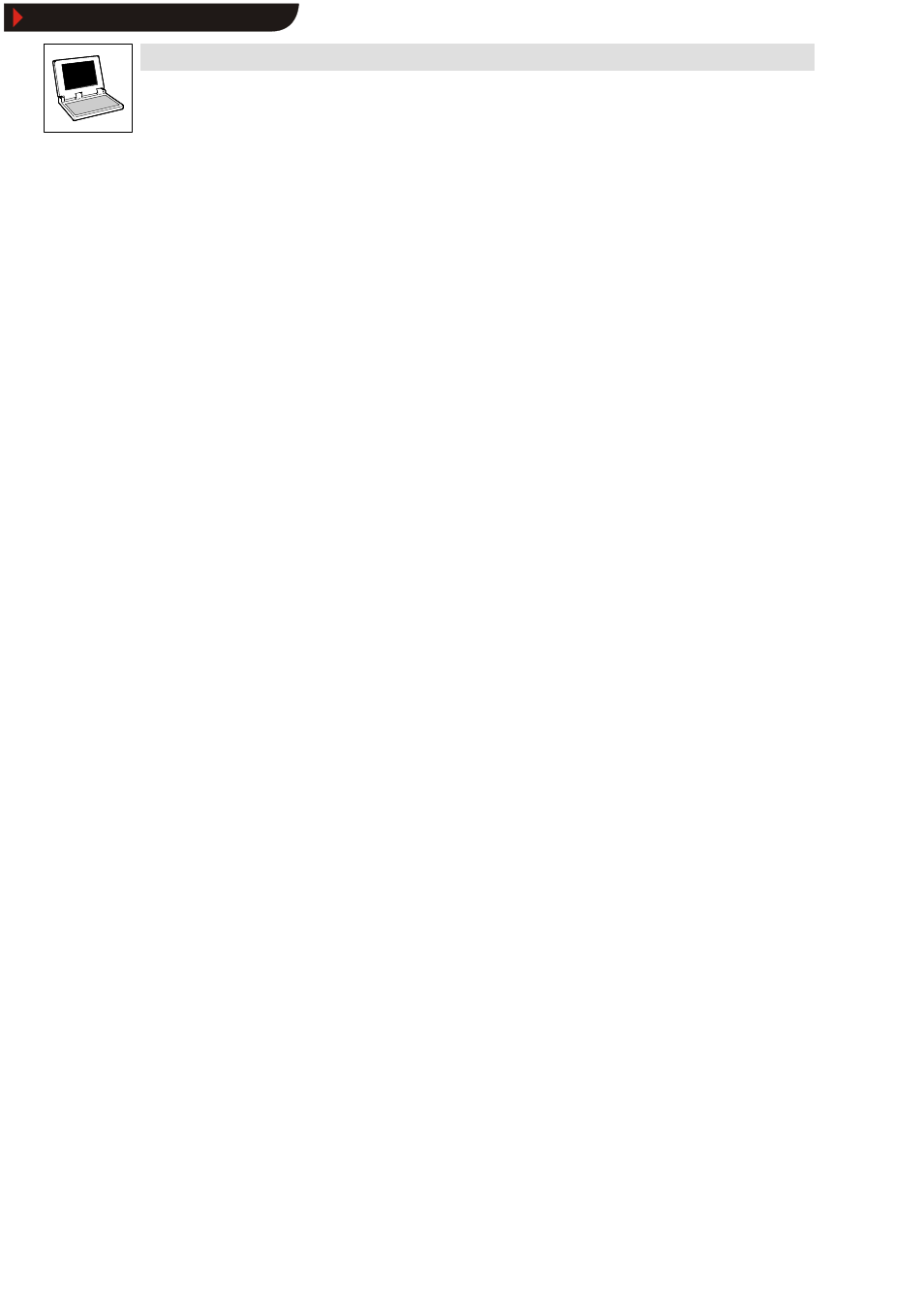
Drive PLC Developer Studio
Working area
5-4
l
DDS EN 2.3
5.1.7
Status bar
The status bar at the bottom of the DDS main window displays information about the current project
and menu commands.
•
If a status applies, the associated expression appears in black at the right-hand end of the
status bar, otherwise it is greyed out.
•
Status bar display is optional.
Project
WOptions category Desktop
Online mode
In online mode, the word Online is displayed in black; in offline mode, it is greyed out.
The status bar shows the following statuses in online mode.
•
SIM: DDS is in simulation mode
•
RUNNING: the program is being processed
•
BP: a breakpoint is set
Other status bar displays
•
Text editors display the line and column number of the current cursor position. The letters
OVR appear in the status bar in overtype mode.
•
If the mouse pointer is in a visualization, the current X and Y position of the cursor will be
given in pixels relative to the top left-hand corner of the image.
•
If the mouse pointer is positioned over an element, or if an element is being edited, the
number of the element will be displayed.
•
If an element has been selected for insertion, this element will also be displayed (e.g.
rectangle).
•
If a menu command has been selected but not confirmed, a short description will be given in
the status bar.
•
The status bar displays the word READ if a project is opened with read access only.
5.1.8
Shortcut menu
Keyboard:
Use the right mouse key to display a shortcut menu.
•
The shortcut menu contains the commands most frequently used for a selected object or the
active editor.
•
The selection of available commands is dependent on the active window.
Show/Hide Bookmarks
