Drive plc developer studio – Lenze DDS v2.3 User Manual
Page 139
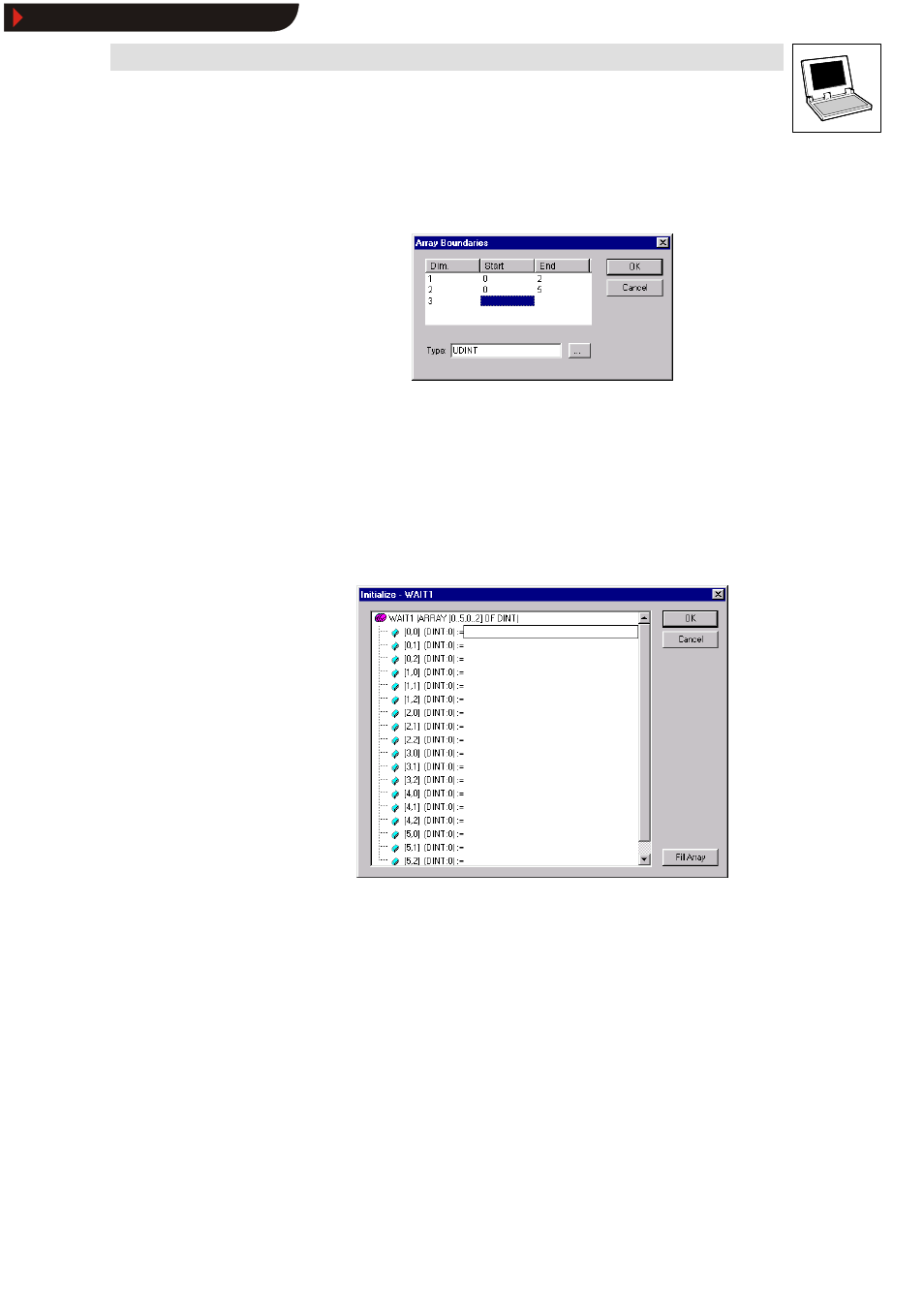
Drive PLC Developer Studio
Editors
7-17
l
DDS EN 2.3
If dialog box
Type is used to select variable ARRAY, a dialog is displayed for array boundary
definition. The illustration below shows a two-dimensional UDINT-type (unsigned double integer)
array.
This organization unit can be used to generate a three-dimensional array. Use
Start andEnd to define
the boundaries of each dimension.
Use the button ... to define the array data type. If the dialog is exited with OK, the system generates
an IEC-format variable declaration.
Example: ARRAY[0..5, 0..2] OF INT
The variable declaration dialog offers dialog box
Initial value to enter an initial value for the variable
to be declared. If this is an array or a structure, button ... or
Initial value) can be used to open a special initialization dialog. Other types (INT, BYTE) respond to
opening the Help Manager dialog.
The initialization dialog for an array lists the array elements. A mouse click behind the := opens an
edit box to enter the initial value.
The initialization dialog for a structure displays the individual components in a tree diagram where
the variable name is followed by component type and default initial value in brackets, and an :=.
Clicking behind here opens an edit box where the desired initial value may be entered. If the
component is an ARRAY, the initialization dialog can be opened by clicking on the plus sign to enter
initial values.
If the initialization dialog is exited with OK, the box
Initial value displays the initialization of array or
structure in IEC format.
Example: x:=5,field:=2,3,struct2:=(a:=2,b:=3)
Use field
Address to bind the variable to be declared to an IEC address (AT declaration). Use input
field
Comment to enter information, such as changes, for example. Use
breaks.
Use OK to close the declaration dialog and to accept the entry to the variable (in accordance with
IEC syntax) in the associated declaration editor.
Show/Hide Bookmarks
