2 document template, Document template, Drive plc developer studio – Lenze DDS v2.3 User Manual
Page 193
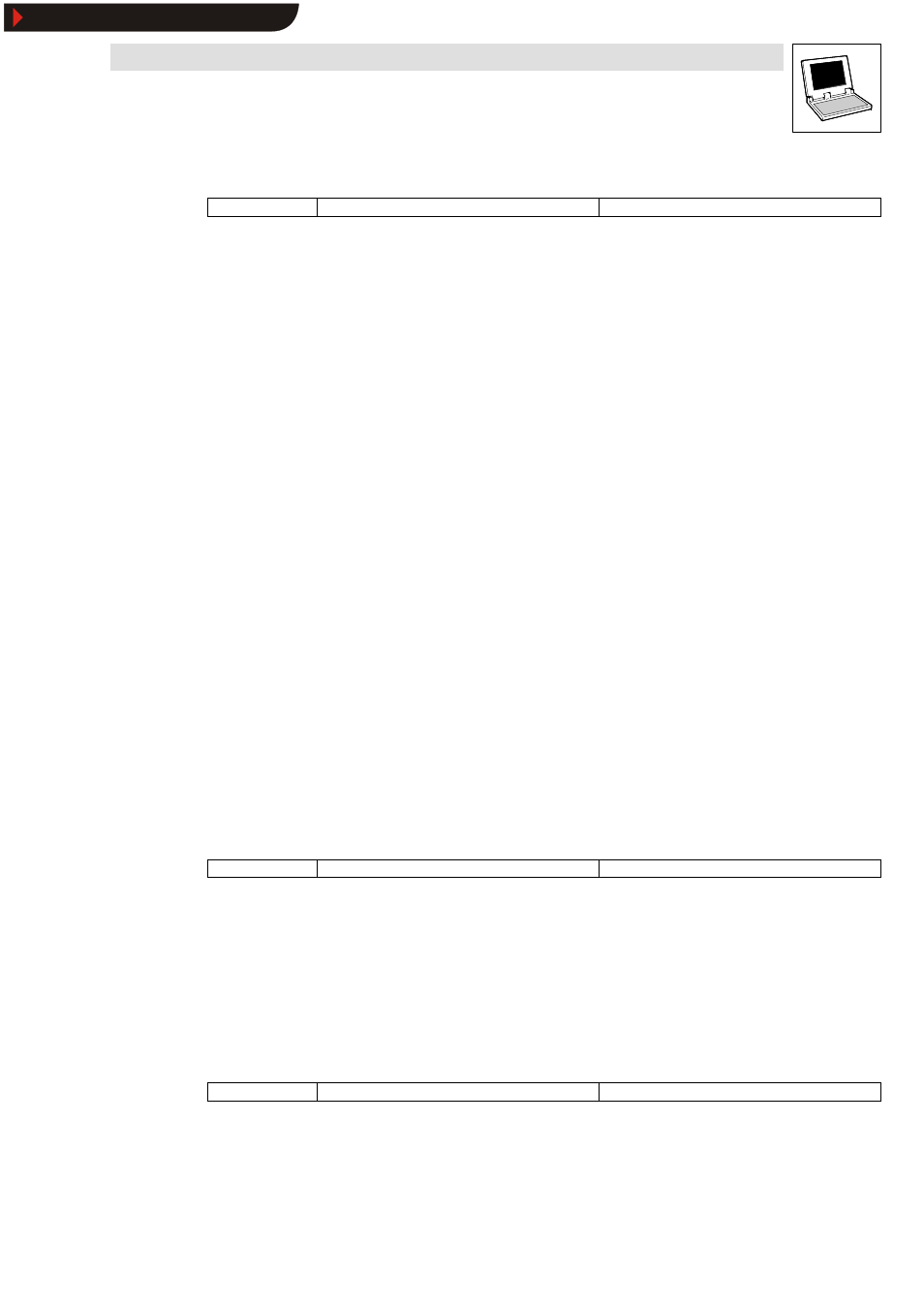
Drive PLC Developer Studio
Resources
8-3
l
DDS EN 2.3
8.1.1.1
All instance paths
Icon:
-
Menu:
insertWAll instance paths
Keyboard:
-
If the dialog box Variable configuration is open, the following instruction block is created when
executing this command:
VAR_CONFIG
END_VAR
This instruction block includes all instance paths that exist in the project.
In order to obtain existing addresses , declarations available will not be reinserted.
If the project is compiled, the menu item is available again in the window of the variable
configuration.
8.1.2
Document template
If a project needs to be documented more than once - with comments in German and English, for
example - or to document several similar projects using the same variable names, generate a
document template with the help of the menu command Extras
➞
➞
➞
➞Create document template.
Edit document template
The template is an ASCII file that can be loaded into and edited in any text editor.
The template starts with the line DOKUFILE followed by a list of project variables.
Every project variable has three lines:
•
The first line contains the keyword VAR to indicate that a variable starts.
•
The second line contains the name of the variable.
•
The third line is blank for comments.
Simply delete variables not to be documented from the text. You can create any number of
templates for your project.
Use document template
To use a document template, execute menu command Extras
➞
➞
➞
➞Select document template.
•
When documenting the entire project or printing parts of it, the comment entered in the
template will be inserted in the program text for all variables. This comment is print-only!
8.1.2.1
Create document template
Icon:
-
Menu:
ExtrasWCreate document template
Keyboard:
-
Use this command to create a document template.
•
The command is available if an object Global variables has been selected in the
Object Organizer on the Resources tab.
Selection of the command opens the dialog box
Save as.
•
Enter a new file name in text field File name.
•
Text field Save as type already includes the extension ” *.txt” .
The now-generated text file lists all variables used within your project.
8.1.2.2
Select document template
Icon:
-
Menu:
ExtrasWSelect document template
Keyboard:
-
Use this command to open the dialog box for template selection.
•
Select the required document template and click OK.
When documenting the entire project or printing parts of it, the comment entered in the template will
be inserted in the program text for all variables. This comment is print-only !
Show/Hide Bookmarks
