Drive plc developer studio, Working with projects and objects, 3 open – Lenze DDS v2.3 User Manual
Page 80: 4 close, 5 save, 6 save as
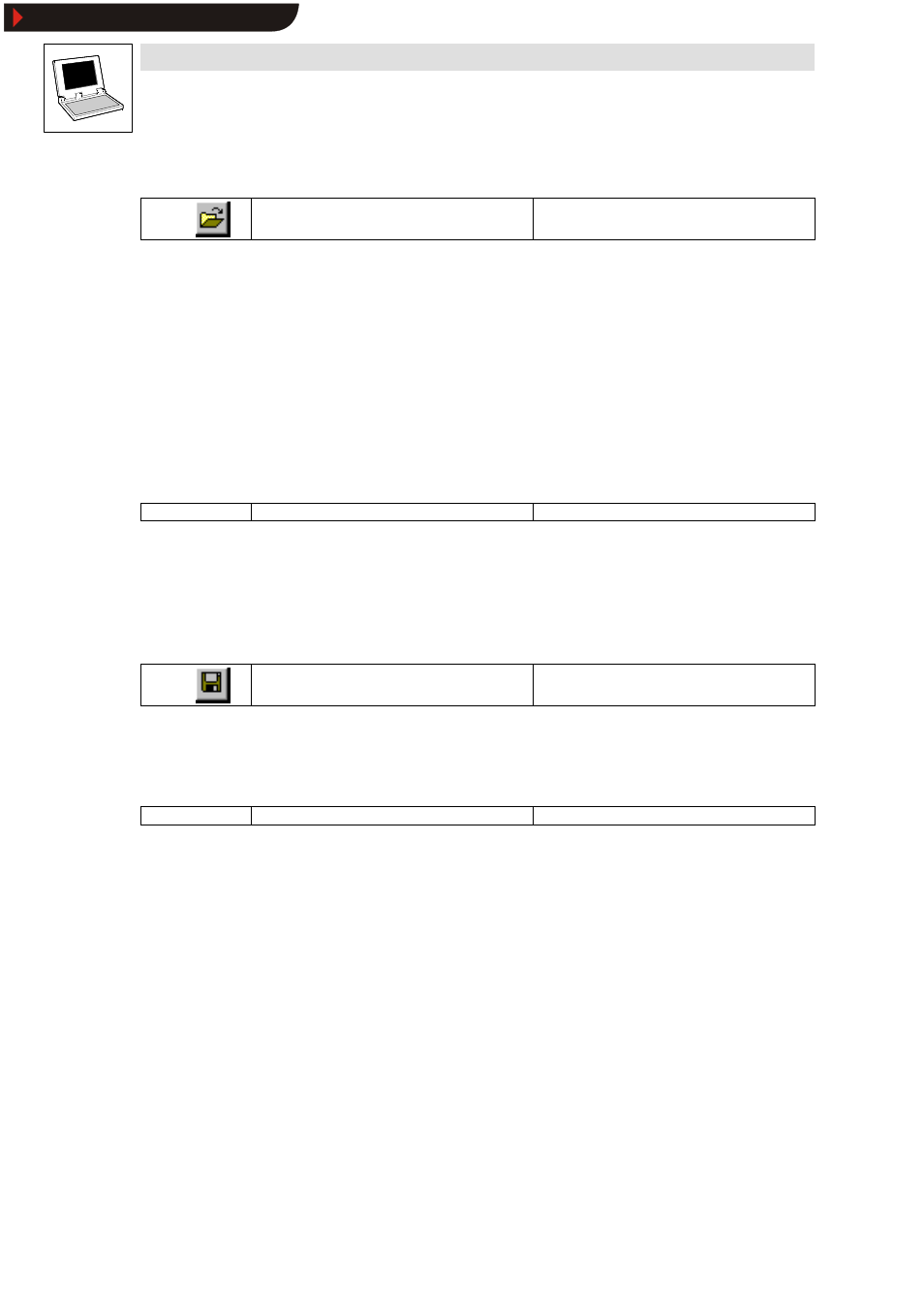
Drive PLC Developer Studio
Working with projects and objects
6-2
l
DDS EN 2.3
6.1.1.3
Open
Icon:
Menu:
FileWOpen
Keyboard:
Use this command to open an existing project.
•
If a project has been opened and changed before, the user will be prompted as to whether this
project is to be saved or not.
Open the dialog box
Open
and select a project file with the extension ”*.pro” or a library file with the
extension ”*.lib”. This file must exist already. The command Open does not allow the creation of a
new project.
•
The menu File lists the last-opened projects at the very bottom. Selecting one of those
projects will open it.
•
If passwords or user groups have been defined for the project, the system will prompt for a
password.
6.1.1.4
Close
Icon:
-
Menu:
FileWClose
Keyboard:
-
Use this command to close the currently open project.
•
If the project was changed, the user will be prompted as to whether these changes are to be
saved or not.
•
If the name of the project to be saved is ”Untitled”, enter a new name.
6.1.1.5
Save
Icon:
Menu:
FileWSave
Keyboard:
Use this command to save the project if it was changed.
•
If the name of the project to be saved is ”Untitled”, enter a new name.
6.1.1.6
Save as
Icon:
-
Menu:
FileWSave as
Keyboard:
-
Use this command to save the current project under a new name or as library. The original project
file remains unchanged.
Selection of the command opens the dialog box
Save as
.
•
Select either an existing file name to overwrite an existing project or enter a new file name.
•
Select the required file type.
Saving the project under a new name
If the project is to be saved under a new name only, select file type ”DDS Project (*.pro)”.
Then click OK.
•
The current project will be saved to the selected file. If the new file name already exists, the
user will be prompted as to whether this file is to be overwritten or not.
Show/Hide Bookmarks
