Drive plc developer studio – Lenze DDS v2.3 User Manual
Page 169
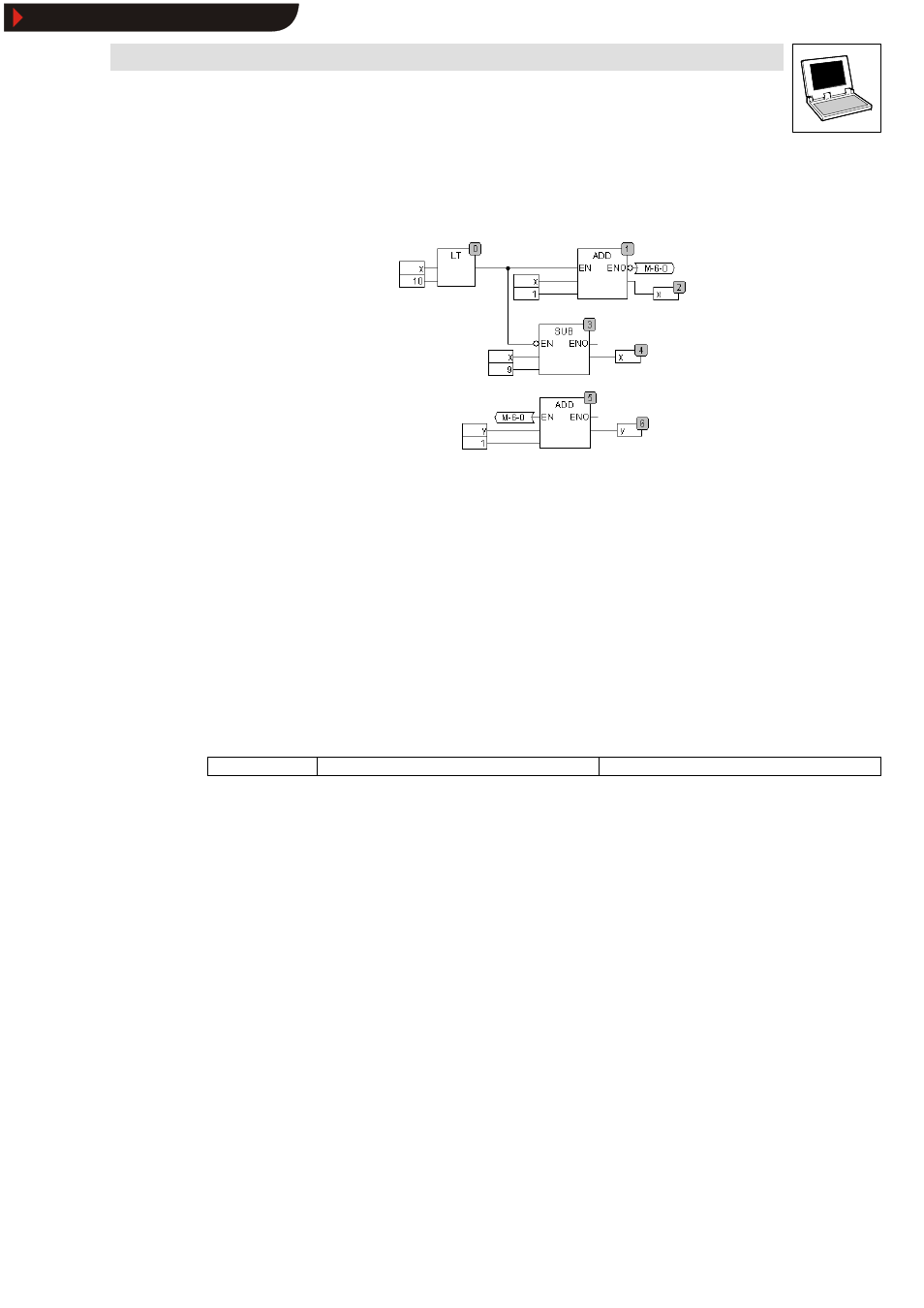
Drive PLC Developer Studio
Editors
7-47
l
DDS EN 2.3
EN inputs / ENO outputs can also be negated with Extras
WNegation.
Example of an enable concatenation:
The numbers in the top right-hand corner of the boxes specify the processing sequence.
1. In this example, x is to be initialized with 1 and y with 0.
2. SUB (3) and ADD (5) are not enabled.
3. As long as x < 10, ADD (1) is enabled and increases x by 1 every time (x=x+1).
4. If x = 10, the output of box LT(0) will return FALSE and enable SUB (3).
5. ADD (1) will be inhibited and enable ADD (5) via its ENO output.
6. SUB (3) and ADD (5) will be executed, x will be reset to 1 (x=x-9), and y will be increased by 1
(y=y+1).
7. SUB (3) and ADD (5) will be inhibited again via LT(0, and the process will be repeated from 3.
In this example, y counts how often x runs through the value range from 1 to 10.
7.7.6.5
Properties
Icon:
-
Menu:
Extras WProperties
Keyboard:
-
Use this command to open the dialog box
Edit parameters in the CFC editor, in which the constant
input parameters (VAR_INPUT CONSTANT) of functions and function blocks of the selected box can
be displayed and modified.
•
These input parameters are not displayed directly in the CFC editor.
•
Instead of selecting the box body and then Extras
WProperties, the dialog box Edit
parameters may also be opened by double-clicking the body of the associated box.
To modify the value of a constant input parameter (VAR_INPUT CONSTANT) in dialog box
Edit parameters, select the associated entry in the column ” Value” .
•
This value can then be edited with another mouse click or by pressing the
•
Press
Click OK for a save exit from the dialog box. Cancel will not save any changes on exiting the dialog
box.
Show/Hide Bookmarks
