Drive plc developer studio, Working with projects and objects, 3 rename object – Lenze DDS v2.3 User Manual
Page 105: 4 convert object, 5 copy object, 6 edit object
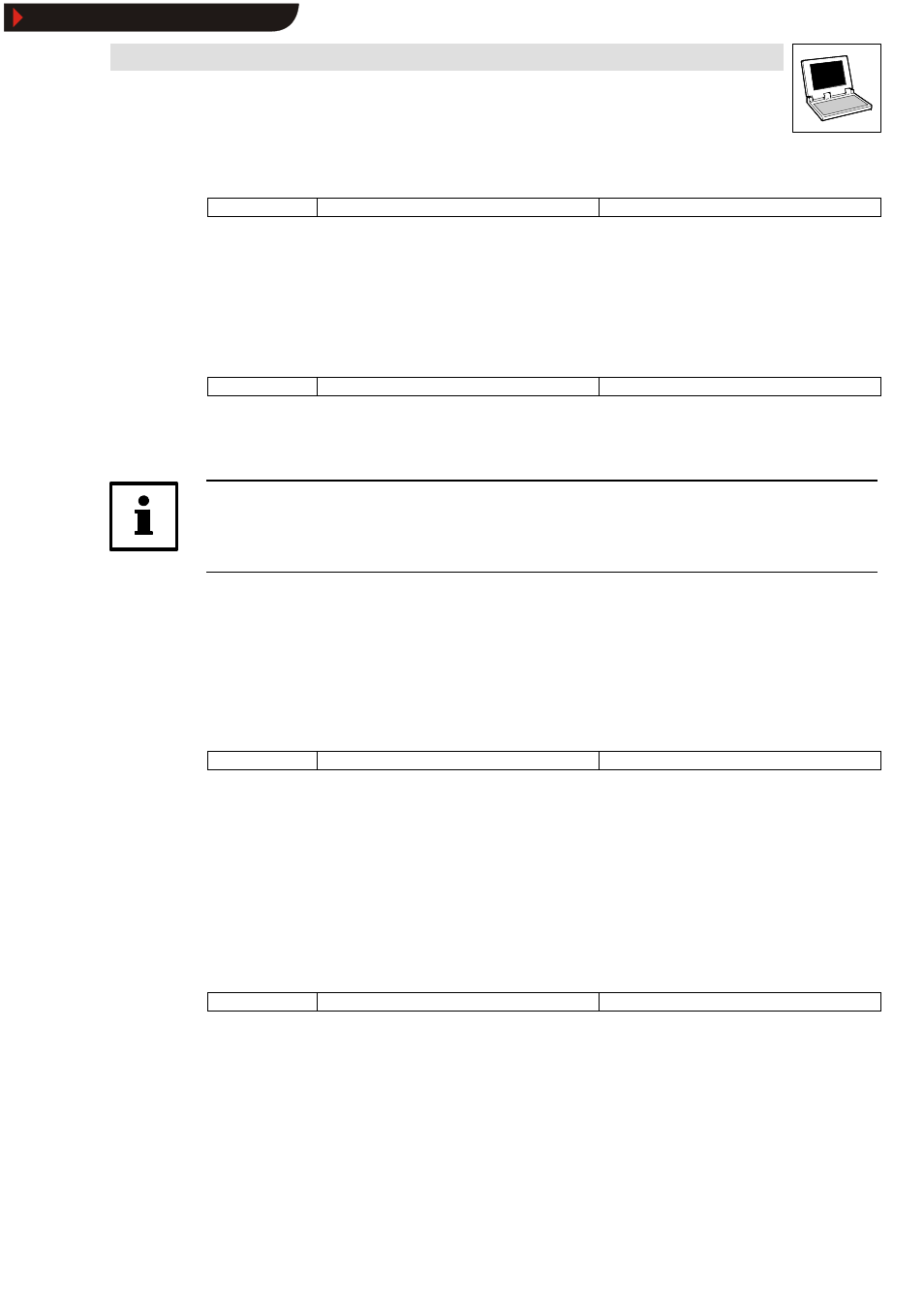
Drive PLC Developer Studio
Working with projects and objects
6-27
l
DDS EN 2.3
6.2.4.3
Rename object
Icon:
-
Menu:
ProjectWRename object
Keyboard:
Use this command to rename the currently selected object or folder.
•
Make sure that the object name has not been used before.
•
If the object edit window is open, the rename will automatically change its title.
6.2.4.4
Convert object
Icon:
-
Menu:
ProjectWConvert object
Keyboard:
-
This command can only be used for organization units. Use this command to convert organization
units written in CFC, ST, FBD, LD and IL into IL, FBD or LD.
Note!
This command can only be used for organization units and requires a project compile for its
execution.
1. Enter the name of the new organization unit in the dialog box. Make sure that the name of the
organization unit is not used for another organization unit.
2. Select the language into which to convert.
3. Click OK to add the new organization unit to your organization unit list.
6.2.4.5
Copy object
Icon:
-
Menu:
ProjectWCopy object
Keyboard:
-
Use this command to copy a selected object and save it under a new name.
Enter the name of the new object in the dialog box. Make sure that the object name has not been
used before.
Click OK to copy the selected object.
•
Use menu command Edit
➞
➞
➞
➞Copy to copy the object to the clipboard. No dialog box is
displayed in this case.
6.2.4.6
Edit object
Icon:
-
Menu:
ProjectWEdit object
Keyboard:
Use this command to load an object selected in the
Object Organizer into the associated editor.
If a window with this object is already open, it will be brought to the front for editing.
Also open an object for editing by
•
double-clicking the associated object or
•
by clicking the
Object Organizer and inserting the first letter of the object name into the
Object Organizer.
Show/Hide Bookmarks
