Drive plc developer studio – Lenze DDS v2.3 User Manual
Page 237
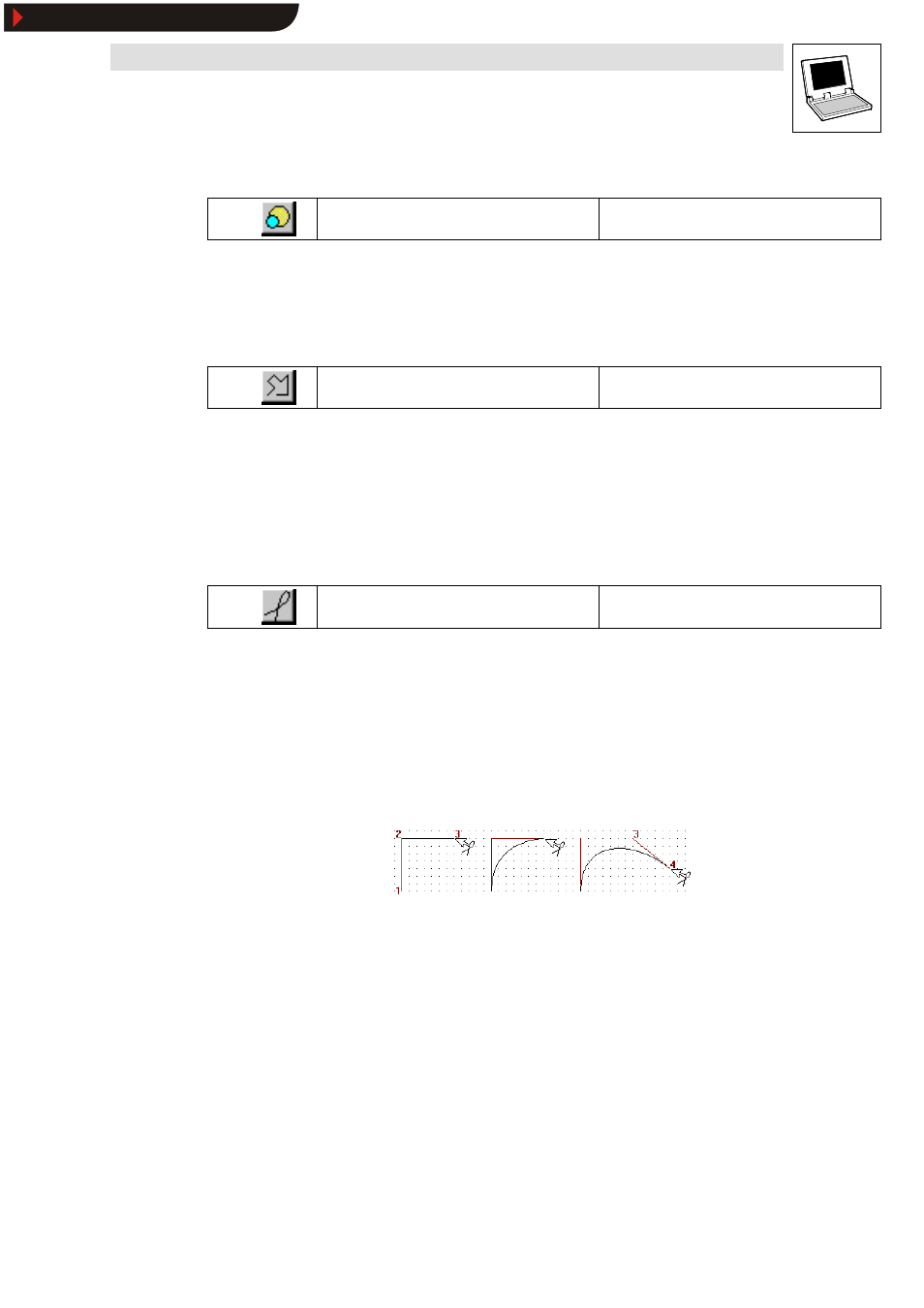
Drive PLC Developer Studio
Visualization
9-3
l
DDS EN 2.3
9.1.1.3
Ellipse
Icon:
Menu:
Insert WEllipse
Keyboard:
-
Use this command to insert an ellipse as element into your current visualization.
Command selection turns the mouse pointer into the associated icon in the editor window.
•
Use the depressed left mouse key to size the element as required in the editor window.
9.1.1.4
Polyline
Icon:
Menu:
Insert WPolyline
Keyboard:
-
Use this command to insert a polyline as element into your current visualization.
Command selection turns the mouse pointer into the associated icon in the editor window.
1. Click the starting point of the polyline in the editor window.
2. Click to add further reference points.
3. Double-click to complete the polyline.
9.1.1.5
Curve
Icon:
Menu:
Insert WCurve
Keyboard:
-
Use this command to insert a curve (Beziers curve) as an element into your current visualization.
Command selection turns the mouse pointer into the associated icon in the editor window.
1. Click the required starting point of the curve in the editor window.
2. Click two other points to define the tangents of the curve.
The curve is being drawn. Its end point may be moved with the mouse.
3. Double-click to complete the curve, or use the mouse to expand it.
Example
Show/Hide Bookmarks
