Drive plc developer studio – Lenze DDS v2.3 User Manual
Page 251
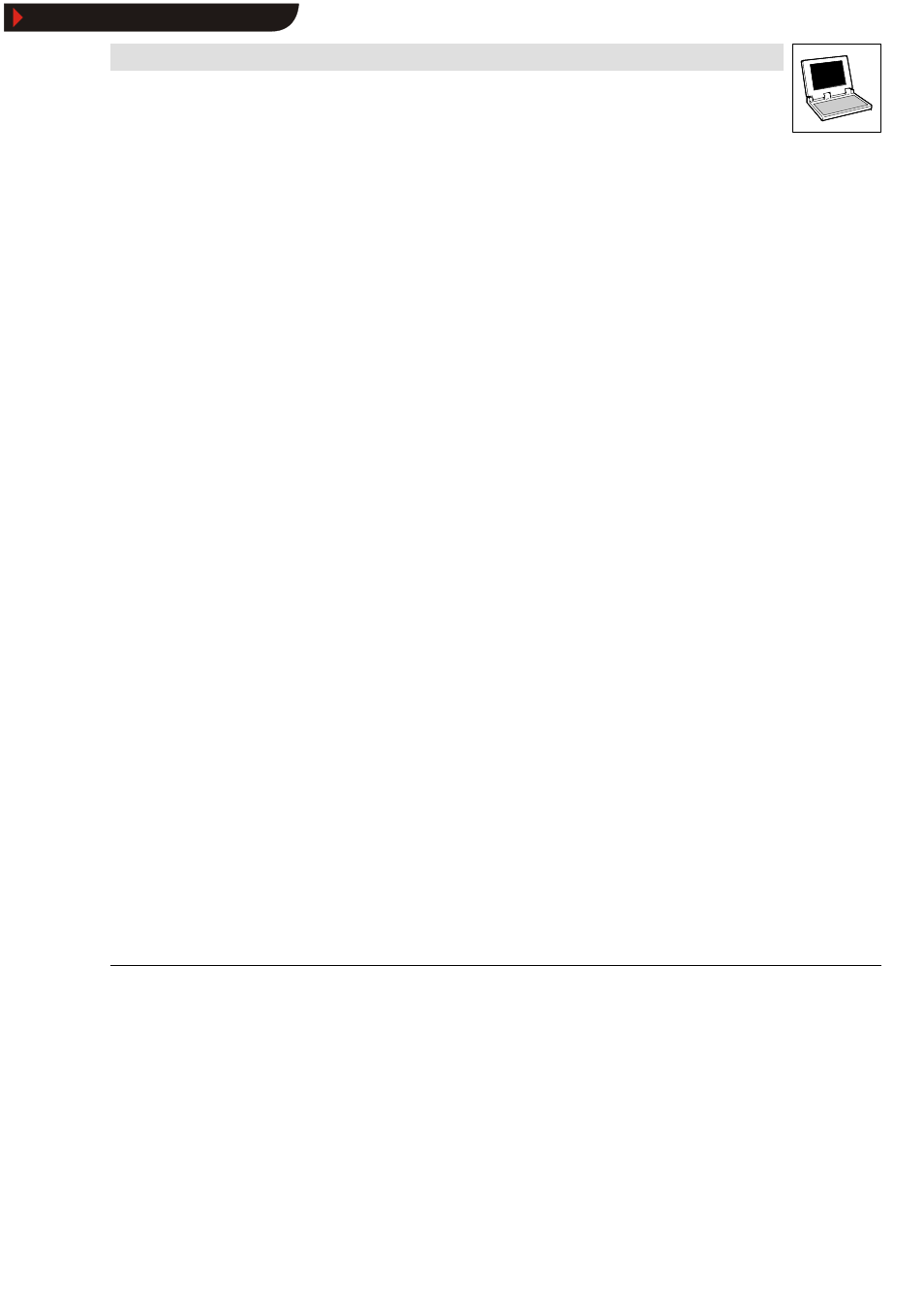
Drive PLC Developer Studio
Visualization
9-17
l
DDS EN 2.3
Zoom to Vis
If check box Zoom to Vis is activated, a mouse click on the visualization element will take you to
the window of the visualization selected in the input field.
•
Activating check box Toggle variable as well will toggle the variable specified in text field
Toggle variable.
•
If a STRING-type program variable (e. g. PLC_PRG.xxx) is specified in the text field
instead of the visualization, this variable may be used to preset the name of the visualization
(e. g. xxx:=’visu1’).
•
If the text field Zoom to Vis is used to enter command ZOOMTOCALLER, the online mode
provides for a return to the calling visualization by clicking the element, if such a constellation
has been configured.
If a jump is to be executed to a visualization reference with placeholders, these may be substituted
directly on call with variable names or texts.
Observe the following syntax.
Call for visualization visu1, where the placeholders used in visu1
$var_ref1$and$var_ref2$ are substituted with variables PLC_PRG.var1 or PROG.var1.
visu1(var_ref1:=PLC_PRG.var1, var_ref2:=PROG.var1)
Execute program
If check box Execute program is activated, the executable program specified in the input field will
be launched on clicking the visualization element.
Example
notepad C:/help.txt (the program Notepad will be started and the file help.txt opened).
Text input of variable ’Text display’
If check box Text input of variable ’Text display’ is activated, a value can be assigned to a variable
by clicking the visualization element.
•
The value is assigned to the variable selected in category
Variables in the text field Text
display.
•
Clicking the visualization element will display an input field for the new variable value. Press
ConfigureWText for tool tip
available for: all
Use Extras
➞
➞
➞
➞Configure, category Text for tool tip to enter a text for the selected element. This text
is displayed when the mouse pointer is positioned briefly over the element.
•
Line breaks in the text can be entered by pressing
Show/Hide Bookmarks
