4 commands in the "project" menu, Commands in the “project” menu, Drive plc developer studio – Lenze DDS v2.3 User Manual
Page 104
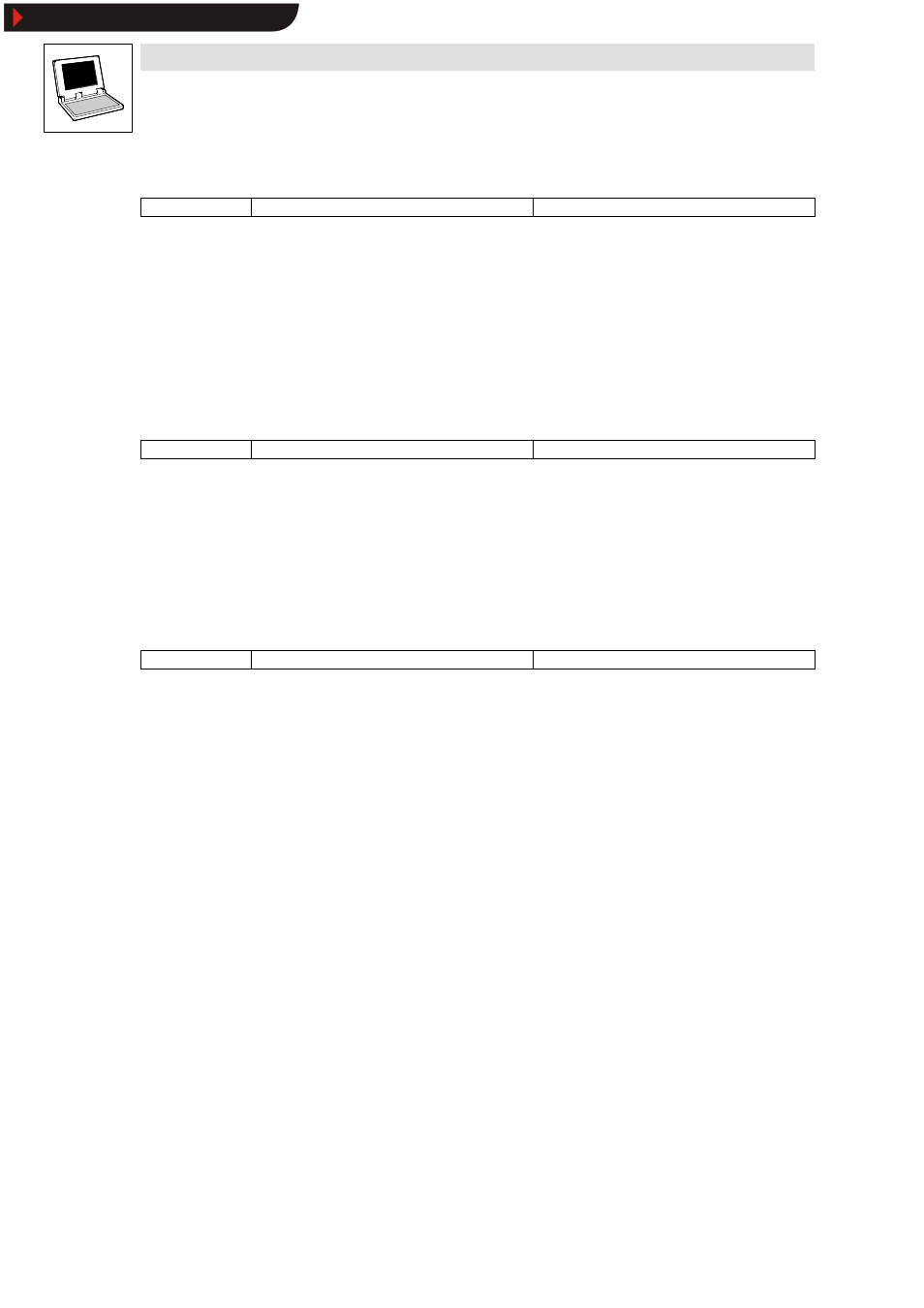
Drive PLC Developer Studio
Working with projects and objects
6-26
l
DDS EN 2.3
6.2.3.3
Minimize node
Icon:
-
Menu:
Shortcut menuWMinimize node
Keyboard:
-
Use this command in the shortcut menu of the
Object Organizer to hide the objects listed
underneath the selected object.
•
Folders can also be opened and closed with a double-click or pressing
•
To open the shortcut menu, select an object or the object type and press the right mouse key
or
6.2.4
Commands in the “Project” menu
6.2.4.1
Delete object
Icon:
-
Menu:
ProjectWDelete object
Keyboard:
Use this command to delete the currently selected object or folder with its objects from the
Object
Organizer and thus the project.
•
The user will be asked to confirm the delete.
•
If the editor window of the object was open, it will be closed automatically.
•
If the menu command Edit
➞
➞
➞
➞Cut is used to delete an object, the object will be saved to the
clipboard.
6.2.4.2
Insert object
Icon:
-
Menu:
ProjectWInsert object
Keyboard:
Use this command to create a new object. The object type will depend on the tab selected in the
Object Organizer.
Enter the name of the new object in the dialog box.
Note the following restrictions
•
The organization unit names must not contain white spaces.
•
Organization units and data types must not bear identical names.
•
Global variable lists must not bear identical names.
•
Actions within the same organization unit must not bear identical names.
•
Visualizations must not bear identical names.
In all other cases, identical names are permitted. The actions of various different organization units
can have identical names. Visualizations can have the same name as organization units.
Dialog for the creation of a new organization unit
The dialog must be fully completed. If the input is not in breach of the specified naming convention,
press OK to create the new object in the Object Organizer and to display the associated input
window.
The menu command Edit
WInsert inserts the object from the clipboard. No dialog is displayed in this
case. If the name is in breach of the naming convention, it will be extended with a continuous number
lade_1, lade_2...
•
Make sure that the object name is not already in use.
•
If the object is an organization unit, the organization unit type (program, function or function
block) and the language to be used for programming must also be selected.
Confirming the input will display the associated input window.
Show/Hide Bookmarks
