2 text editors in online mode, Text editors in online mode, Drive plc developer studio – Lenze DDS v2.3 User Manual
Page 145
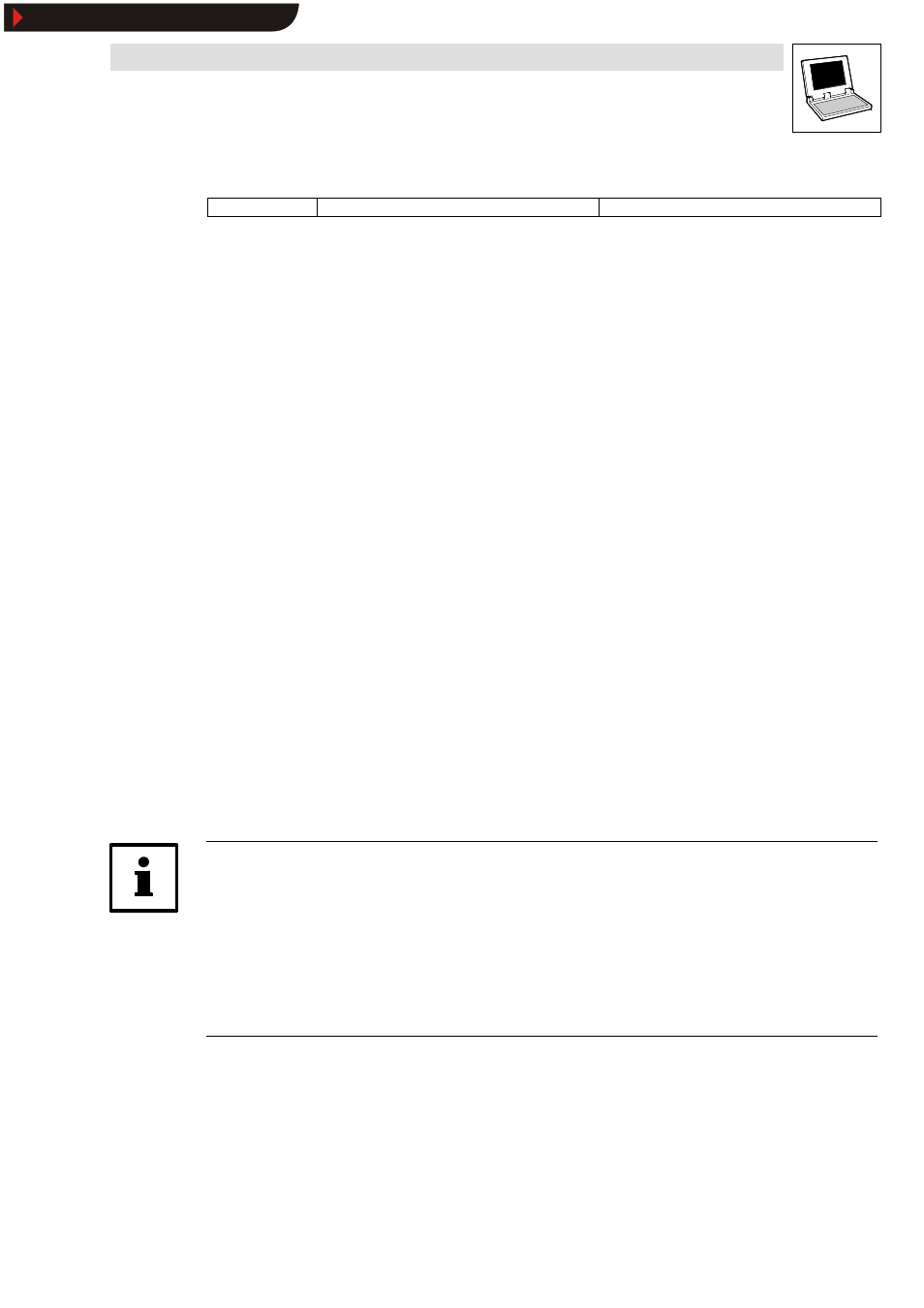
Drive PLC Developer Studio
Editors
7-23
l
DDS EN 2.3
7.3.1.4
Function block
Icon:
-
Menu:
InsertWFunction block
Keyboard:
-
Use this command to display all function blocks in a dialog box.
Select between a list of user-defined or standard function blocks.
•
Select one of the function blocks and click OK to insert the highlighted function block at the
current cursor position.
•
If the option With arguments was activated in the dialog box, the in/output variables required
for the function block will be inserted as well.
Organization unit call with output parameters
The output parameters of a called organization unit can be assigned directly in the call in the text
languages IL and ST.
Example: Output parameter out1 of afbinst is assigned to variable a.
IL: CAL afbinst(in1:=1, out1=>a)
ST: afbinst(in1:=1, out1=>a);
A multi-line organization unit call is possible.
CAL CTU_inst(
CU:=%IX1.0.0,
PV:=(
LD A
ADD 5
)
)
7.3.2
Text editors in online mode
In online mode, breakpoints can be set and single steps can be processed in text editors. This
combines with monitoring into the debugging function of a state-of-the-art Windows very high-level
language debugger.
In online mode, the text editor window is vertically split in two.
•
Normal program text is shown on the left.
•
Variables and their respective values are shown on the right.
Tip!
The current variable values are displayed (monitoring) while the control is running.
Observe the following when monitoring expressions or bit-addressed variables.
The value displayed for bit-addressed variables is always the addressed bit value (monitor)
Positioning the mouse pointer briefly over a variable in online mode will display a tool tip with the
variable’s type and any comments.
Only the variable type is displayed in offline mode.
Multi-element variables
Multi-element variables (arrays, structures and instances of function blocks)are identifed with a plus
sign in front of the identifier.
•
Press
variable will then be identified with a minus sign.
•
Double-click again or press
Show/Hide Bookmarks
