Drive plc developer studio – Lenze DDS v2.3 User Manual
Page 121
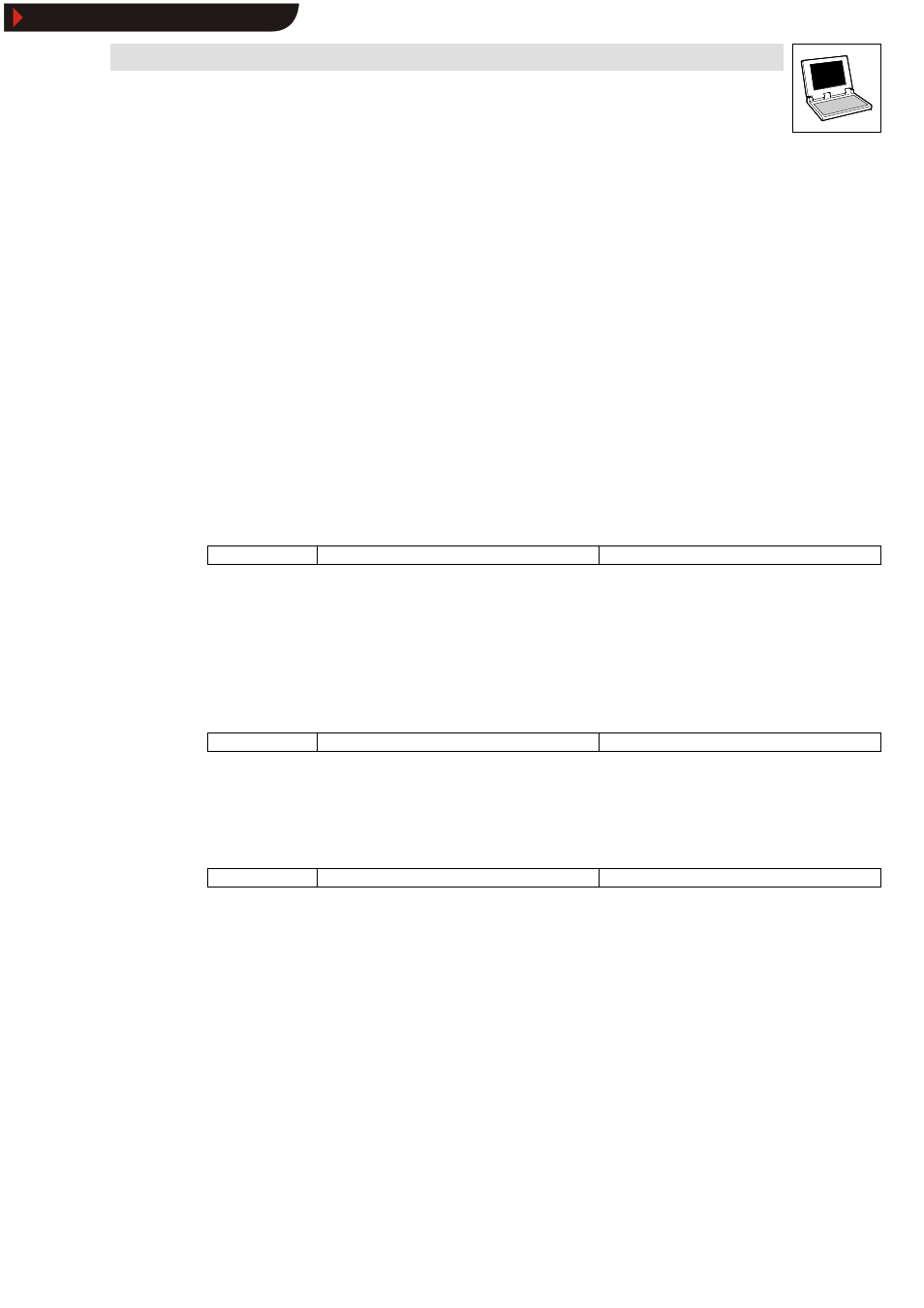
Drive PLC Developer Studio
Working with projects and objects
6-43
l
DDS EN 2.3
Information
This field describes errors that occur during an action. The field remains blank if no errors occur.
System time
The current system time on action start.
Relative time
The relative time at online session start.
Duration
The duration of the action in milliseconds.
6.4.1.2
Log menu
If the input focus is on the log window, the menu command
Log is shown in the menu bar instead of Insert. Extras remains preserved but blank.
6.4.1.3
Load
Icon:
-
Menu:
Log WLoad
Keyboard:
-
An external log (*.log) can be loaded and displayed via the standard Windows file opening dialog.
•
The log within the project will not be overwritten by the command.
•
The loaded version will be replaced with the project log if
– the log window is closed and re-opened.
– a new online session is started.
6.4.1.4
Save
Icon:
-
Menu:
LogWSave
Keyboard:
-
This command can be selected only if the project log is displayed and can be used to save a project
log extract into an external file. The sessions must be selected to be saved.
Pressing OK returns the standard Windows file save dialog.
6.4.1.5
Display project log
Icon:
-
Menu:
LogWDisplay project log
Keyboard:
-
This command can be selected only if an external log is currently displayed and switches the display
back to the project log.
6.4.1.6
Saving the project log
The project log is automatically saved in a binary file projectname.log independently of a log
save to an external file.
Use menu command Project
WOptions category Log to specify a save path. If no path is specified,
the log will be saved in the same directory that already stores the project.
Use menu command Project
WOptions category Log to specify the number of online sessions via
text field Maximum project log size. If the number is exceeded, the earlier ones will be removed
in favour of the later ones in accordance with the first-in-first-out principle.
Show/Hide Bookmarks
