Drive plc developer studio – Lenze DDS v2.3 User Manual
Page 112
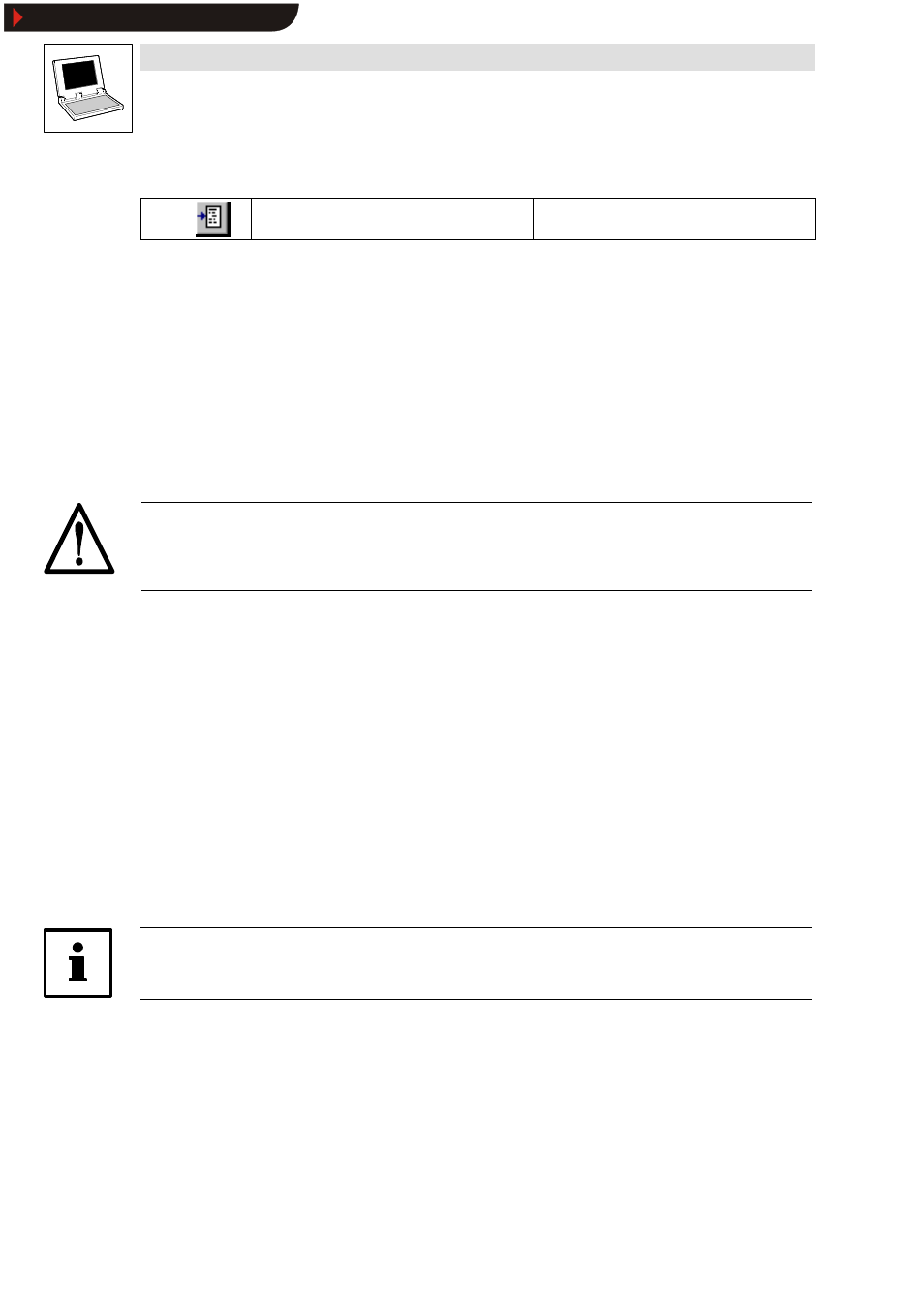
Drive PLC Developer Studio
Working with projects and objects
6-34
l
DDS EN 2.3
6.3.1.9
Breakpoint on/off
Icon:
Menu:
OnlineWBreakpoint on/off
Keyboard:
Use this command to set a breakpoint at the current position in the active window.
•
Breakpoints can also be set by clicking the line number field.
•
If the current position is already occupied by a breakpoint, this breakpoint will be removed.
•
A set breakpoint is identified with a line number/network number field or step with a light blue
background colour.
•
If a breakpoint is reached during program processing, the program stops and the associated
field is displayed with a red background colour.
•
Use the following commands to continue the program Online
➞
➞
➞
➞Start, Online➞
➞
➞
➞Single step in
or Online
➞
➞
➞
➞Single step over.
•
Breakpoints can also be set and removed with the menu command Online
➞
➞
➞
➞Breakpoint
dialog.
Warning!
If program processing is stopped as a consequence of a breakpoint, the behaviour defined under
Project
WException handling will take effect for the control.
The positions where a breakpoint can be set depend on the editor:
IL, ST
In the text editors (IL, ST), breakpoints will be set to the line with the cursor if this line is a breakpoint
position (indicated by the dark grey line number field).
•
Another option to set or remove a breakpoint is to click the line number field.
FBD, LD
In the FBD and LD editors, breakpoints will be set to the currently selected network.
•
Another option to set or remove a breakpoint is to click the network number field.
SFC
In the SFC editor, the breakpoint will be set to the currently selected step.
•
To set or remove a breakpoint, double-click while keeping the
Note!
The setting of breakpoints will affect the operating system’s processing schedule.
Show/Hide Bookmarks
