Drive plc developer studio, Visualization, 2 select background bitmap – Lenze DDS v2.3 User Manual
Page 245: 3 delete background bitmap, 4 configure
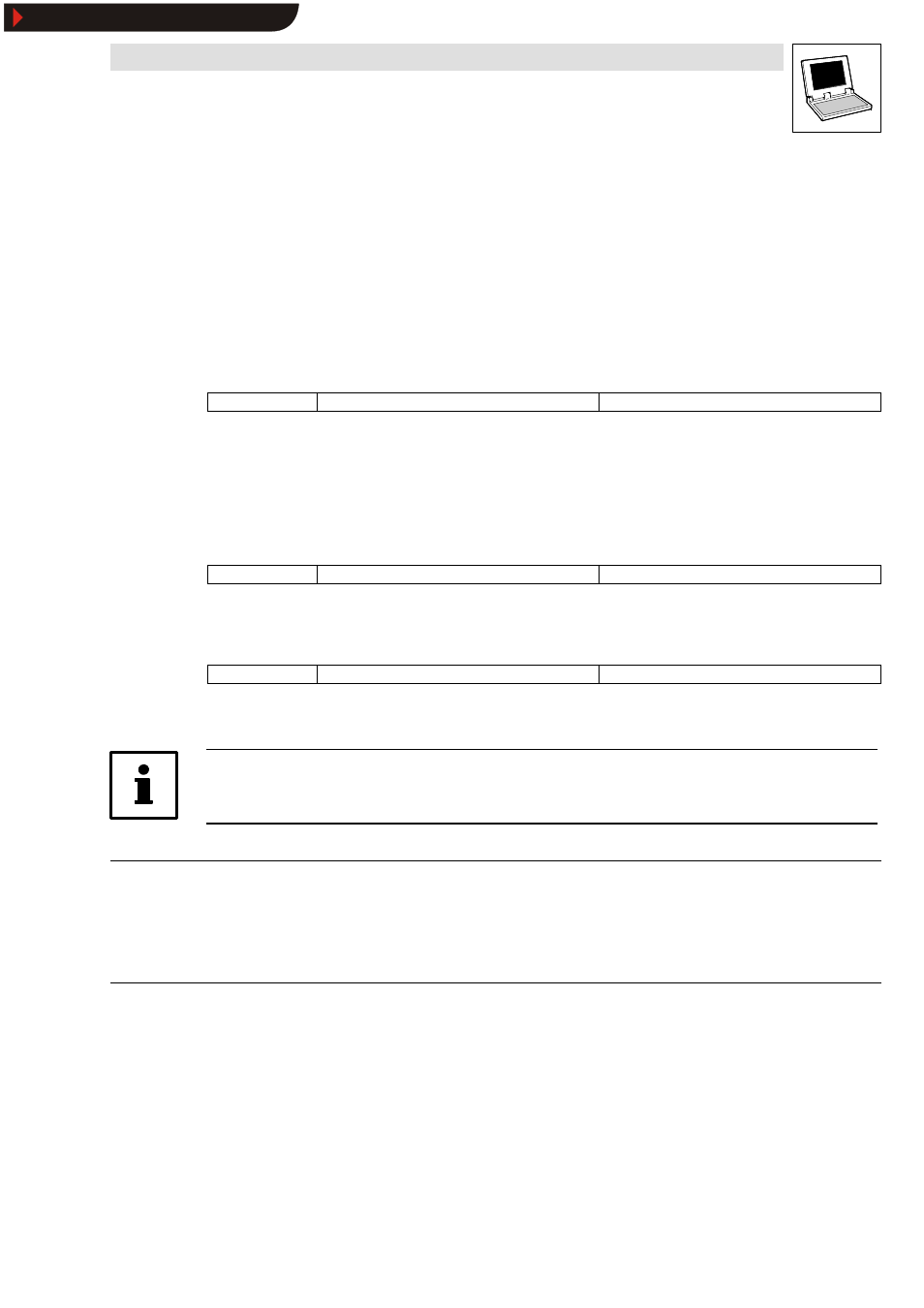
Drive PLC Developer Studio
Visualization
9-11
l
DDS EN 2.3
Creating a language file
•
Tick check box Language file. The group box Language is active.
•
In the combination box Language enter ” en” , for example (English).
•
Enter a path or use ... to look for the directory in which the language file is to be saved. The
file name, English.vis, for example, must be specified at the end.
•
Press Save once the dialog box fields have all been completed. In the example, the file
English.vis will be generated in the specified target path.
The created language file can be opened with a text editor.
9.3.1.2
Select background bitmap
Icon:
-
Menu:
ExtrasWSelect background bitmap
Keyboard:
-
Use this command to load a bitmap as background for the visualization.
Selection of the command opens the dialog box
Open file.
•
Select the required file with the extension (” *.bmp” ) and click OK.
The selected bitmap appears in the background of the visualization.
9.3.1.3
Delete background bitmap
Icon:
-
Menu:
ExtrasWDelete background bitmap
Keyboard:
-
Use this command to delete the background bitmap of the current visualization.
9.3.1.4
Configure
Icon:
-
Menu:
ExtrasWConfigure
Keyboard:
-
Use this command to open the dialog box
Configure element to configure the selected visualization
element.
Tip!
The dialog box can also be opened by double-clicking an element.
ConfigureWForm
available for: rectangle, rounded rectangle, ellipse
Use Extras
➞
➞
➞
➞Configure, category Form to assign the shape Rectangle, Rounded rectangle or
Ellipse to the selected element.
•
The defined size remains unaffected.
ConfigureWText
available for: all
Use Extras
➞
➞
➞
➞Configure, category Text to assign a text to the selected element. This text will be
entered directly or substituted by a placeholder.
Contents
Use the input field Contents for text entry.
•
An entry of ” % s” means that this text is substituted in online mode by the value of the variable
from text field Text output in the category
Variables.
Show/Hide Bookmarks
