Drive plc developer studio, Working with projects and objects, 13 single cycle – Lenze DDS v2.3 User Manual
Page 114: 14 write values
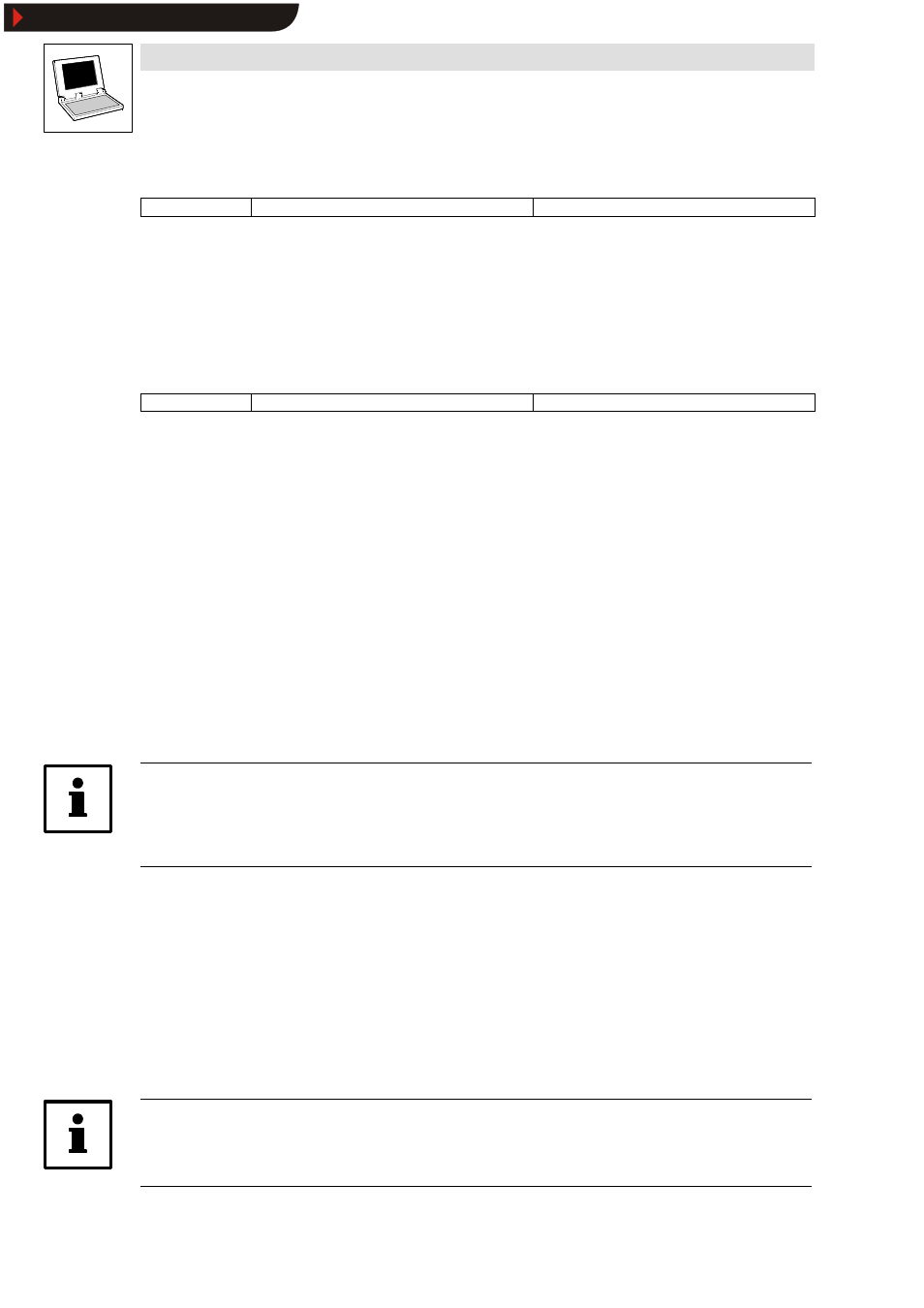
Drive PLC Developer Studio
Working with projects and objects
6-36
l
DDS EN 2.3
6.3.1.13
Single cycle
Icon:
-
Menu:
OnlineWSingle cycle
Keyboard:
Use this command to execute a single control cycle and stop after this cycle.
•
Online
➞
➞
➞
➞Single cycle works for cyclical tasks only and will not consider the EVENT/INTERVAL
tasks.
•
Online
➞
➞
➞
➞Single cycle can be repeated continuously to proceed in single cycles.
•
Single cycle ends if the menu command Online
➞
➞
➞
➞Start is executed.
6.3.1.14
Write values
Icon:
-
Menu:
OnlineWWrite values
Keyboard:
Use this command to change the value of single-element variables.
Double-click the line in which the variable is declared, or select the line and press
•
This will display a dialog box to specify a new value for the variable. In the case of Boolean
variables, the value will be toggled without dialog box display.
The new value (now light blue) will not be written to the control immediately.
•
Change as many variables as necessary and transfer them to the PLC in one go
(cycle-consistent).
1. Defining the values
– In the case of non-Boolean variables, double-click the line in which the variable is declared
to open a dialog box Write variable ’Counter’(counter as example) to enter the value to be
written to the variable.
– In the case of Boolean variables, double-click the line in which the variable is declared to
toggle the value (between TRUE, FALSE and no new value) without a dialog display.
The new value to be written will be displayed in angular brackets and light blue colour behind the old
declaration value.
Tip!
The following exception applies for the display of values to be written.
FBD and LD editors display a value without angular brackets and in turquoise colour next to the
variable name.
•
Value definition may be performed for any number of variables.
•
The values may be entered for writing, modified and deleted.
•
The values to be written will be stored in a write list (watch list) until written or deleted.
2. Writing values
– Menu command Online
WWrite values
– Dialog box
Edit write list and force list
button Write values
Execution of Write values will write all values in the write list once-only to the associated variables
in the control at the beginning of the cycle, thus deleting the variables from the write list.
Tip!
In SFC, the individual values that make up a transition expression cannot be modified with Write
values.
Show/Hide Bookmarks
