3 text editors, 1 commands in the "insert" menu, Commands in the “insert” menu – Lenze DDS v2.3 User Manual
Page 144: Drive plc developer studio
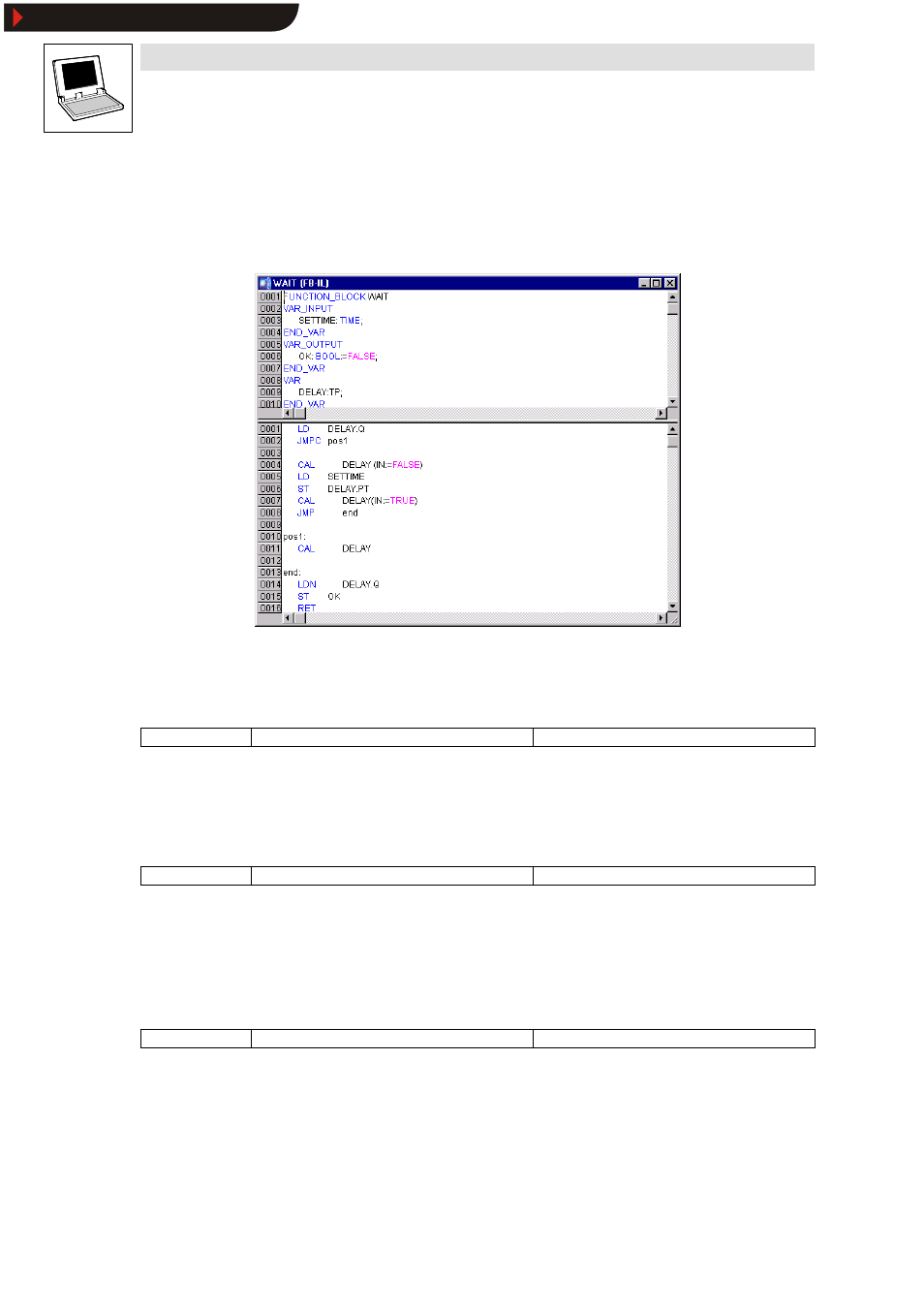
Drive PLC Developer Studio
Editors
7-22
l
DDS EN 2.3
7.3
Text editors
The DDS text editors used for the implementation component (Instruction list editor and
Structured text editor offer the standard functionality of Windows text editors and support syntax
colouring.
7.3.1
Commands in the “Insert” menu
7.3.1.1
Operator
Icon:
-
Menu:
InsertWOperator
Keyboard:
-
Use this command to display all operators available in the current language in a dialog box.
•
Select one of the operators and click OK to insert the highlighted operator at the current
cursor position.
7.3.1.2
Operand
Icon:
-
Menu:
InsertWOperand
Keyboard:
-
Use this command to display all variables in a dialog box.
Select between lists of global, local or system variables.
•
Select one of the operands and click OK to insert the highlighted operand at the current
cursor position.
7.3.1.3
Function
Icon:
-
Menu:
InsertWFunction
Keyboard:
-
Use this command to display all functions in a dialog box.
Select between a list of user-defined or standard functions.
•
Select one of the functions and click OK to insert the highlighted function at the current
cursor position.
•
If the check box With arguments was activated in the dialog box, the input variables
required for the function will be inserted as well.
Show/Hide Bookmarks
