Drive plc developer studio – Lenze DDS v2.3 User Manual
Page 124
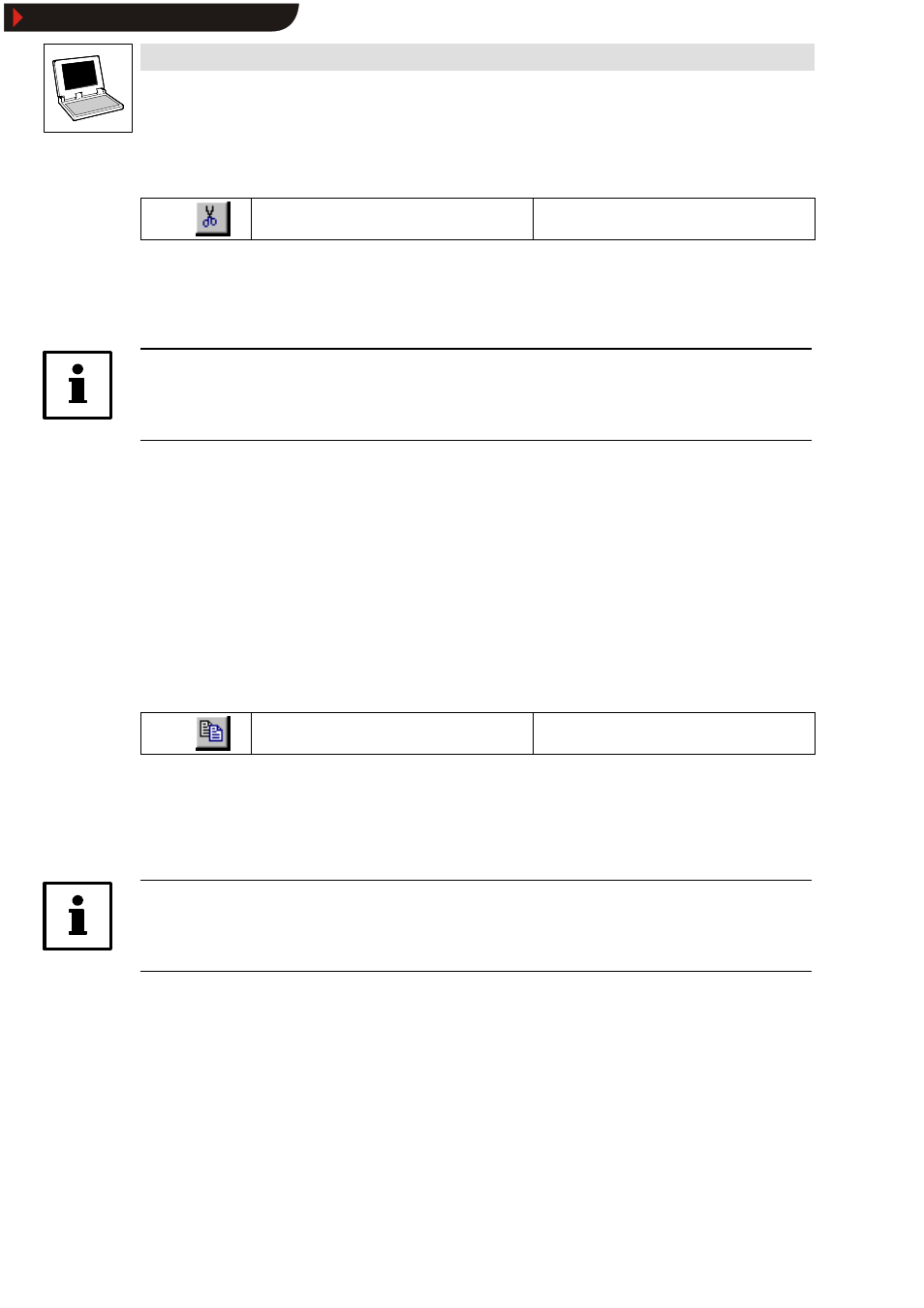
Drive PLC Developer Studio
Editors
7-2
l
DDS EN 2.3
7.1.1.3
Cut
Icon:
Menu:
Edit WCut
Keyboard:
Use this command to remove the current selection from the editor and save it to the clipboard.
•
In the case of the
Object Organizer , this applies analogously to selected objects, although
some objects cannot be cut (such as the PLC configuration, for example).
Note!
Note that not all editors support the cut function, and that the functionality may be limited in some
editors.
The selection format depends on the editor:
•
In text editors (IL, ST, declaration), the selection is a sequence of characters.
•
In the FBD, LD and CFC editors, the selection is a number of networks identified by a dotted
rectangle in the network number field or a box with all lines, boxes and operands.
•
In the SFC editor, the selection is part of a step sequence surrounded by a dotted rectangle.
The contents of the clipboard can be inserted by using the command Edit
➞
➞
➞
➞Insert.
•
The SFC editor also allows use of the commands Extras
➞
➞
➞
➞Insert parallel branch (right) or
Extras
➞
➞
➞
➞Insert after.
7.1.1.4
Copy
Icon:
Menu:
Edit WCopy
Keyboard:
Use this command to copy the current selection from the editor to the clipboard. The contents of
the editor window will not be changed.
•
In the case of the
Object Organizer , this applies analogously for selected objects, although
some objects cannot be copied (such as the PLC configuration, for example).
Tip!
Note that not all editors support the copy function, and that the functionality may be limited in some
editors.
The selection format depends on the editor:
•
In text editors (IL, ST, declaration), the selection is a sequence of characters.
•
In the FBD, LD and CFC editors, the selection is a number of networks identified by a dotted
rectangle in the network number field or a box with all lines, boxes and operands.
•
In the SFC editor, the selection is part of a step sequence surrounded by a dotted rectangle.
The contents of the clipboard can be inserted by using the command Edit
➞
➞
➞
➞Insert.
•
The SFC editor also allows use of the commands Extras
➞
➞
➞
➞Insert parallel branch (right) or
Extras
➞
➞
➞
➞Insert after.
Show/Hide Bookmarks
