Drive plc developer studio, Working with projects and objects – Lenze DDS v2.3 User Manual
Page 85
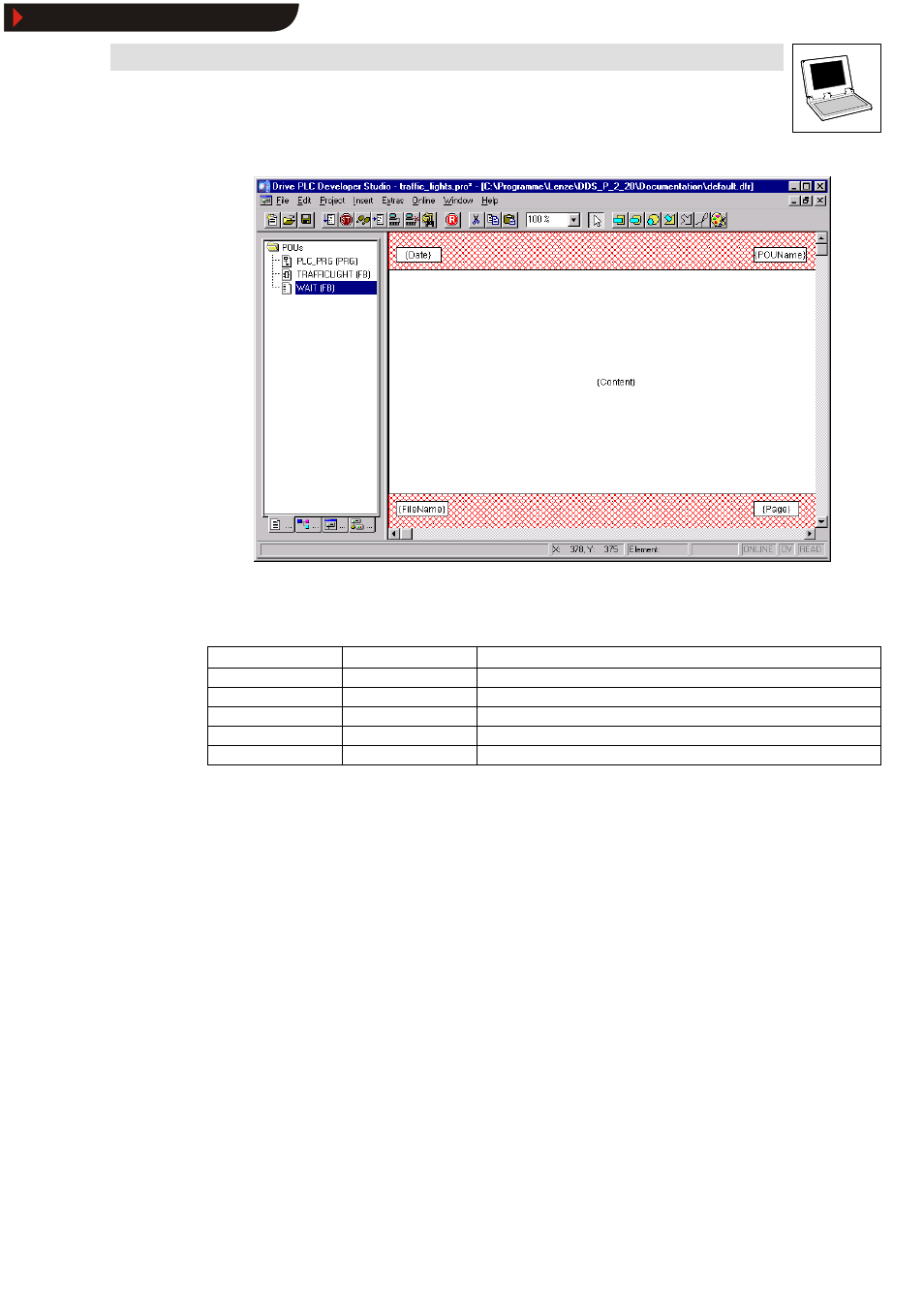
Drive PLC Developer Studio
Working with projects and objects
6-7
l
DDS EN 2.3
Use the command Insert
➞
➞
➞
➞Placeholder to select one of the five placeholders to be inserted into the
layout by simply drawing a rectangle and move it to the desired position, if necessary.
Placeholders will be substituted as follows in the printout:
Command
Placeholder
Effect
Page
{Page}
The current number of pages is printed.
POU name
{POUName}
The name of the current organization unit.
File name
{FileName}
The name of the project.
Date
{Date}
Current date.
Content
{Content}
The contents of the organization unit.
Use Insert
➞
➞
➞
➞Bitmap to insert a bitmap (e.g. a company logo)into the page. Select a bitmap and draw
a rectangle in the layout with the mouse. Further visualization elements may be inserted as well.
New page for each object/ New page for each subobject
Select whether a new page is to be started for each object and subobject.
Printer setup
Use the button Printer setup to open the dialog box
Printer setup
to specify printer, paper format,
etc.
OK/ Cancel
Click OK to accept the changes or Cancel if you do not want to save them.
If the template has been changed, the user will be prompted on closing the window as to whether
the changes are to be saved or not.
Show/Hide Bookmarks
