2 commands in the "insert" menu, Commands in the “insert” menu, Drive plc developer studio – Lenze DDS v2.3 User Manual
Page 179
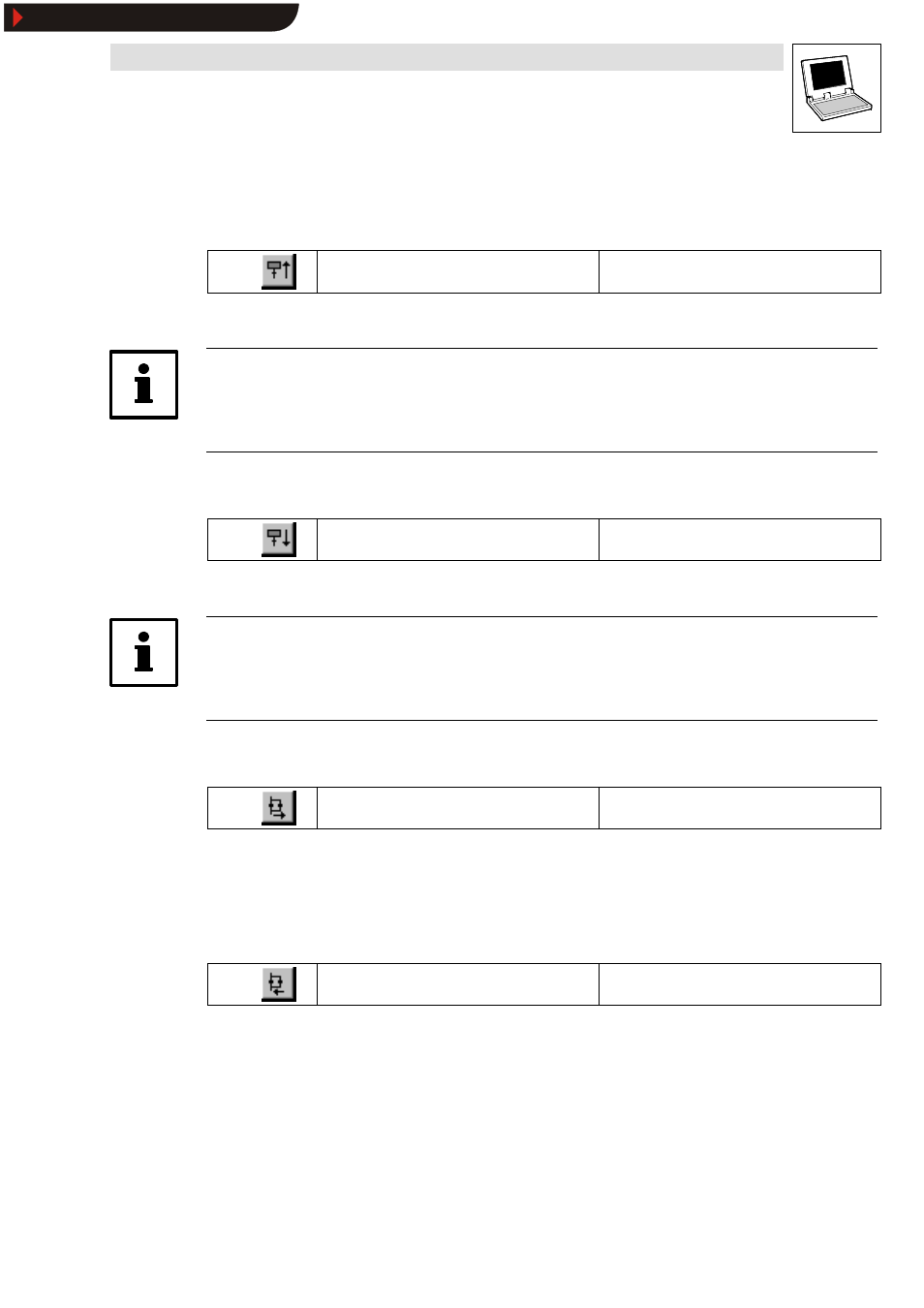
Drive PLC Developer Studio
Editors
7-57
l
DDS EN 2.3
7.8.2
Commands in the “Insert” menu
7.8.2.1
Step transition (before)
Icon:
Menu:
InsertWStep transition (before)
Keyboard:
Use this command to insert a step followed by a transition before the block selected in the SFC
editor.
Tip!
A step followed by a transition can be deleted by selecting step and transition and pressing the key.
(Keep the
7.8.2.2
Step transition (after)
Icon:
Menu:
InsertWStep transition (after)
Keyboard:
Use this command to insert a step followed by a transition after the first transition in the block
selected in the SFC editor.
Tip!
A step followed by a transition can be deleted by selecting step and transition and pressing the key.
(Keep the
7.8.2.3
Alternative branch (right)
Icon:
Menu:
InsertWAlternative branch (right)
Keyboard:
Use this command to insert an alternative branch as right-oriented branch to the block selected in
the SFC editor.
•
For this purpose, the selected block must start and end with a transition. The new branch
then consists of a transition.
7.8.2.4
Alternative branch (left)
Icon:
Menu:
InsertWAlternative branch (left)
Keyboard:
-
Use this command to insert an alternative branch as left-oriented branch to the block selected in
the SFC editor.
•
For this purpose, the selected block must start and end with a transition. The new branch
then consists of a transition.
Show/Hide Bookmarks
