Drive plc developer studio – Lenze DDS v2.3 User Manual
Page 130
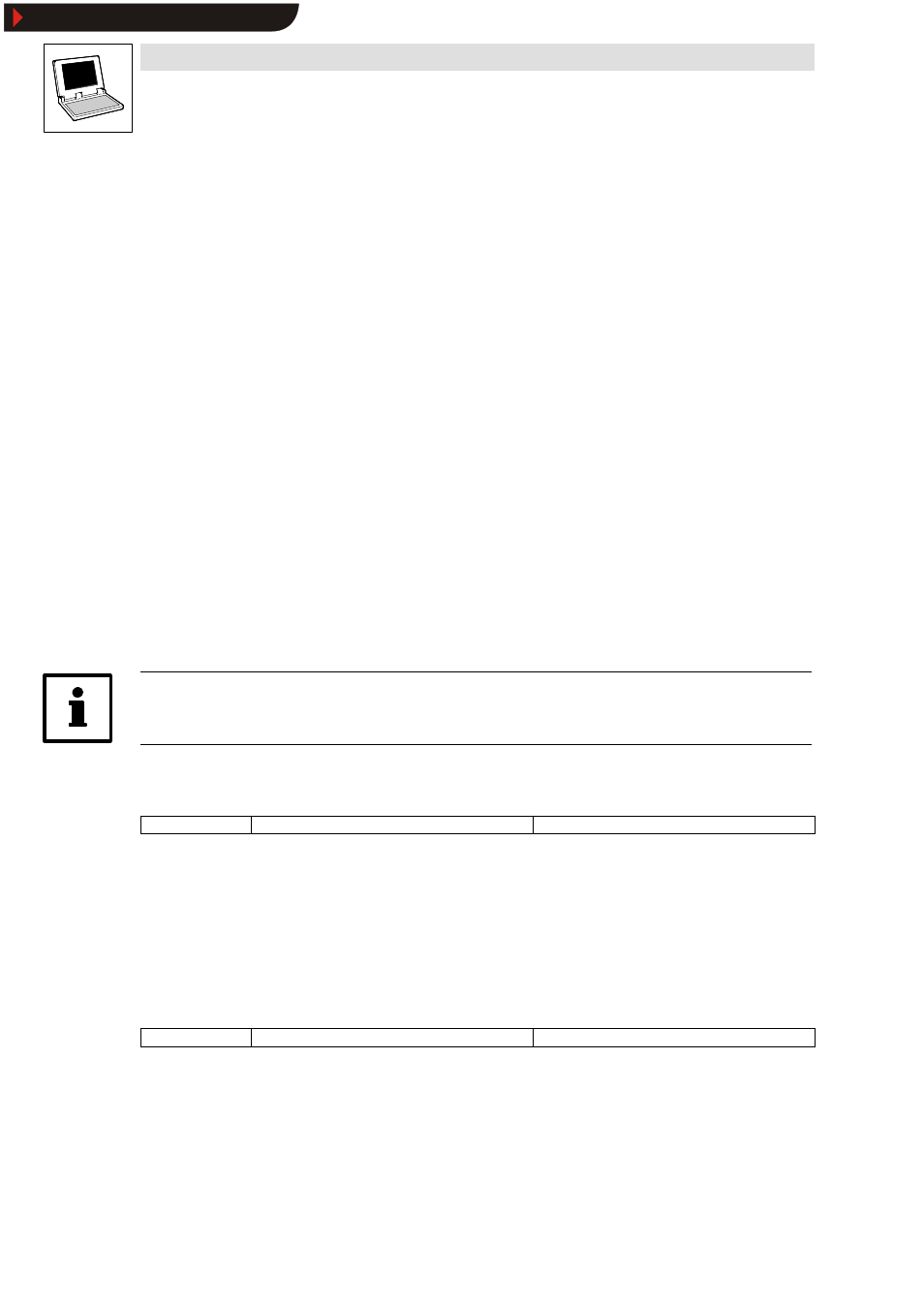
Drive PLC Developer Studio
Editors
7-8
l
DDS EN 2.3
Visual and hierarchical representation is in unison with that of the Object Organizer. Any elements
within libraries are inserted alphabetically at the top, and the respective hierarchy is displayed as
in the Library Manager.
The input and output variables of function blocks that are declared as local or global variables, are
located in the form of a list underneath the instance name in the Local variable or Global variable
category.
•
Inst_TP.ET
•
Inst_TP.IN
Inst_TP can be expanded like an Explorer directory.
With arguments
If the check box is selected, the instance name and the input parameters of the function block will
be inserted for the ST and IL text languages and in task configuration.
Selection of Inst (DeclarationInst:TON;) inserts
Inst(IN:=, PT:=, Q=>, ET=>);.
:=
Assign function block inputs
=>
Assign function block outputs
If the check box is not selected, only the instance name will be inserted. In general, only the instance
name will be inserted in the case of graphic languages or in the Watch window.
Components of structures are represented analogously to the function block instances.
Enumerations list the individual values underneath the respective type, adhering to the following
sequence:
Enumerations from libraries, from data types, local enumerations from organization units.
Note!
Some entries (e. g. global variables) will only be updated in the Help Manager after a compile.
7.1.1.11
Next fault
Icon:
-
Menu:
EditWNext fault
Keyboard:
Use this command to display the next error after a project compiled with errors.
•
The associated editor window is activated and the error location highlighted.
•
The associated error message will be displayed in the message window at the same time.
•
Warnings may be ignored on single-stepping with F4.
Project
WOptions category Desktop check box F4 ignores warnings.
7.1.1.12
Previous fault
Icon:
-
Menu:
EditWPrevious fault
Keyboard:
Use this command to display the previous error after a project compiled with errors.
•
The associated editor window is activated and the error location highlighted.
•
The associated error message will be displayed in the message window at the same time.
•
Warnings may be ignored on single-stepping with
Project
WOptions category Desktop check box F4 ignores warnings.
Show/Hide Bookmarks
