Drive plc developer studio, Editors, 5 parallel branch (right) – Lenze DDS v2.3 User Manual
Page 180: 6 parallel branch (left), 7 jump, 8 transition jump, 9 add entry action
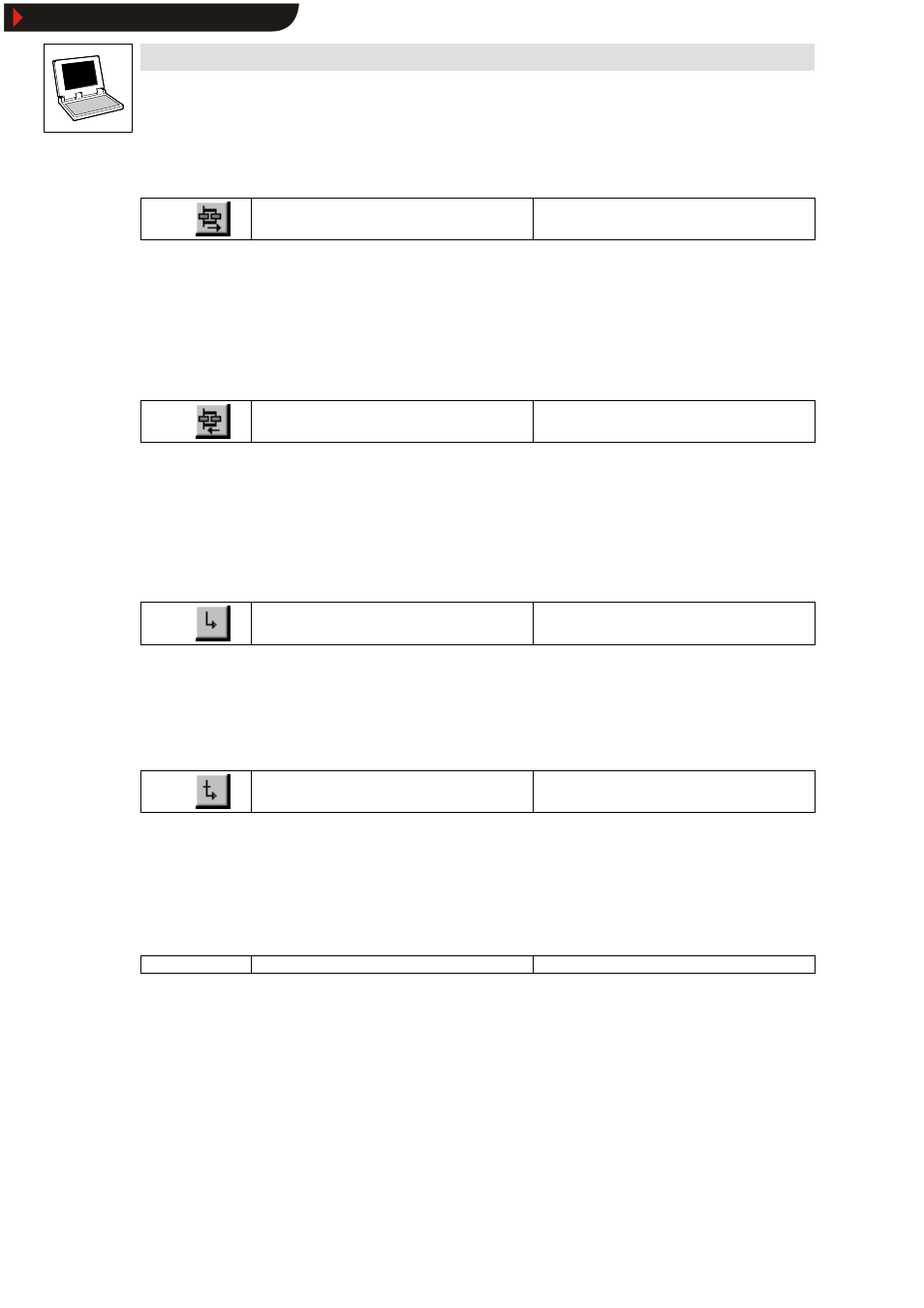
Drive PLC Developer Studio
Editors
7-58
l
DDS EN 2.3
7.8.2.5
Parallel branch (right)
Icon:
Menu:
InsertWParallel branch (right)
Keyboard:
Use this command to insert a parallel branch as right-oriented branch to the block selected in the
SFC editor.
•
For this purpose, the selected block must start and end with a step. The new branch then
consists of a step.
•
To enable jumps to the created parallel branch it must have a jump label.
7.8.2.6
Parallel branch (left)
Icon:
Menu:
InsertWParallel branch (left)
Keyboard:
-
Use this command to insert a parallel branch as left-oriented branch to the block selected in the SFC
editor.
•
For this purpose, the selected block must start and end with a step. The new branch then
consists of a step.
•
To enable jumps to the created parallel branch it must have a jump label.
7.8.2.7
Jump
Icon:
Menu:
InsertWJump
Keyboard:
Use this command to insert a jump at the end of the branch of the block selected in the SFC editor.
•
For this purpose, the branch must be an alternative branch.
•
The jump label Step must be substituted with the name of the destination step.
7.8.2.8
Transition jump
Icon:
Menu:
InsertWTransition jump
Keyboard:
-
Use this command to insert a transition followed by a jump at the end of the branch selected in the
SFC editor.
•
For this purpose, the branch must be a parallel branch.
•
The jump label Step must be substituted with the name of the destination step.
7.8.2.9
Add entry action
Icon:
-
Menu:
InsertWAdd entry action
Keyboard:
-
Use this command to add an entry action to a step.
•
An entry action is executed once-only immediately after the step has been activated.
•
The entry action can be implemented in any language.
•
A step with entry action is identified with an ” E” in the bottom left-hand corner.
Show/Hide Bookmarks
