4 commands in the "extras" menu, Commands in the “extras” menu, Drive plc developer studio – Lenze DDS v2.3 User Manual
Page 155
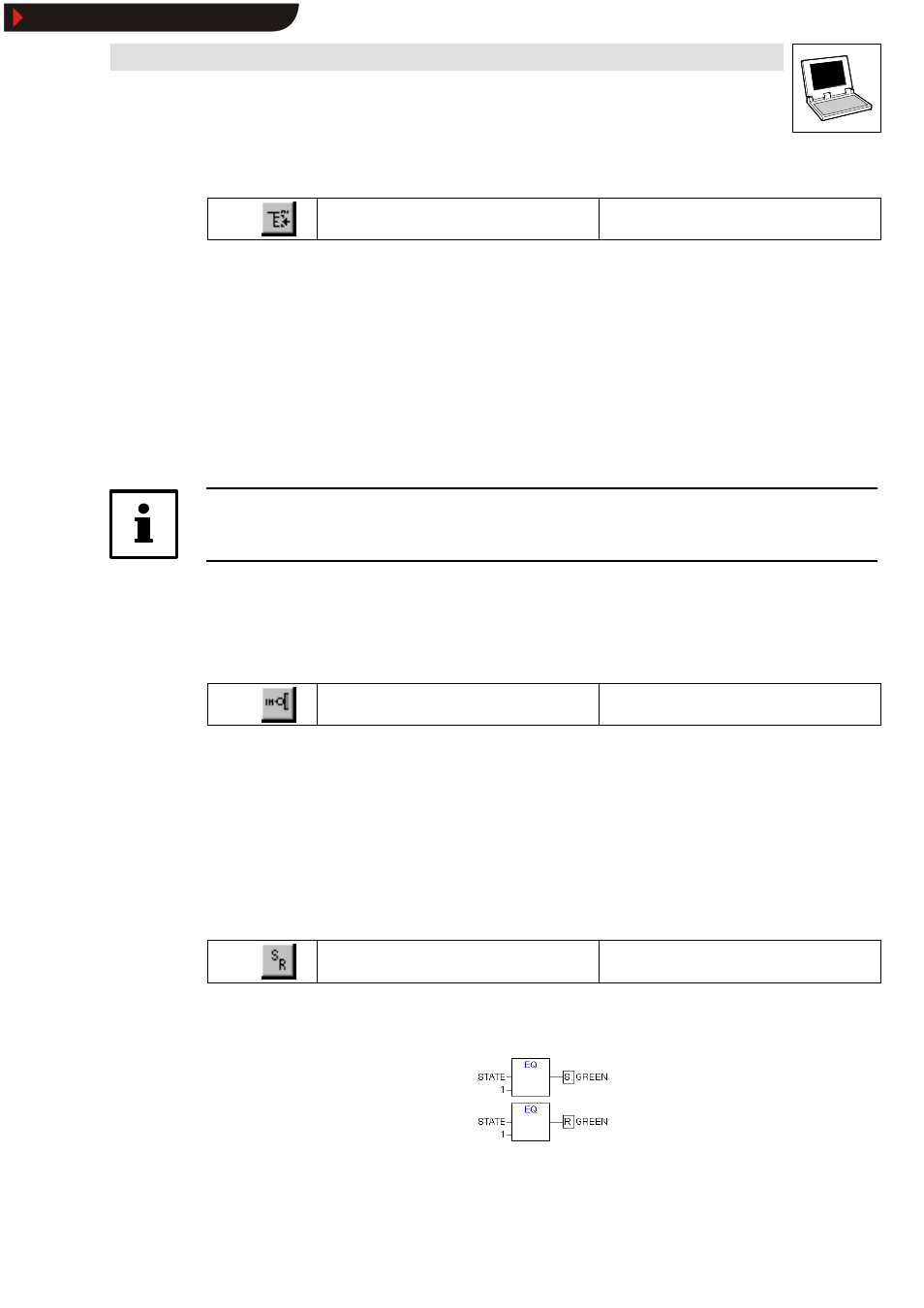
Drive PLC Developer Studio
Editors
7-33
l
DDS EN 2.3
7.5.3.6
Output
Icon:
Menu:
InsertWOutput
Keyboard:
-
Use this command to add an additional assignment to an already existing assignment.
This function assists the generation of so-called assignment combs, i.e. the assignment of the value
currently assigned to the line to several variables.
•
If the selected intersection is over an assignment or the directly preceding output, another
assignment will be added behind those already in existence.
•
If the selected intersection is directly in front an assignment, an assignment will be inserted in
front of this assignment.
The inserted output is pre-assigned with ” ???” .
•
Click this text to change it to the required variable. Alternatively, use the Help Manager (
to do so.
Note!
This command is also available in the ladder diagram editor.
7.5.4
Commands in the “Extras” menu
7.5.4.1
Negation
Icon:
Menu:
ExtrasWNegate
Keyboard:
Use this command to negate inputs, outputs, jumps or RETURN instructions.
The symbol for the negation is a small circle on a connection.
•
Selected inputs will be negated.
•
Selected outputs will be negated.
•
Selected jumps or RETURNs will have the input of this jump or RETURN negated.
A negation can be deleted by another negation.
7.5.4.2
Set/ Reset
Icon:
Menu:
Extras WSet/Reset
Keyboard:
-
Use this command to define outputs as Set or Reset outputs.
A gate with Set output is represented with an [S] and a gate with Reset output with an [R]:
•
A Set output is set to TRUE if the associated gate returnTRUE. The output now retains this
value even if the gate jumps back to FALSE.
Show/Hide Bookmarks
