2 tool bar, 3 object organizer, Tool bar – Lenze DDS v2.3 User Manual
Page 62: Object organizer, Drive plc developer studio
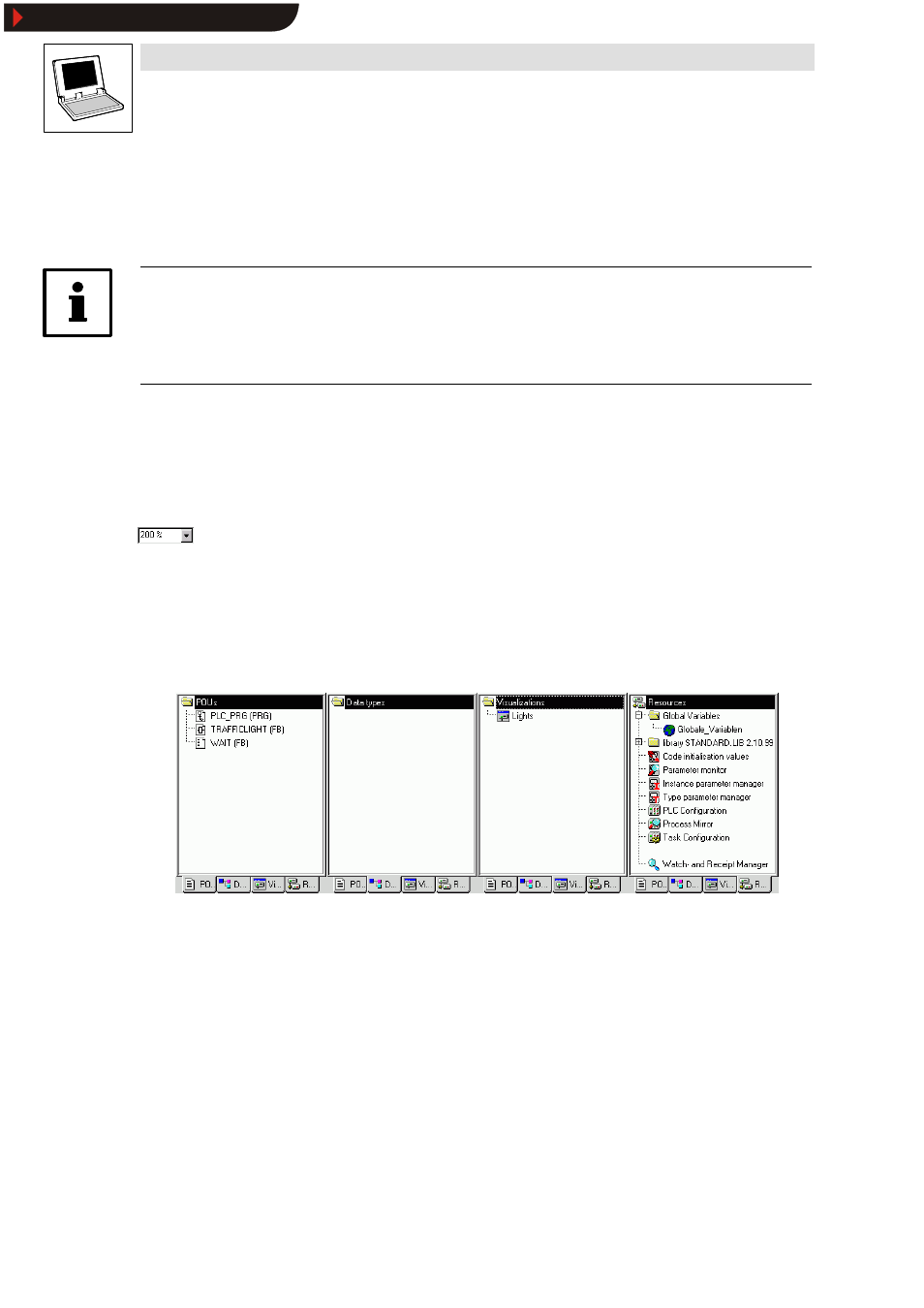
Drive PLC Developer Studio
Working area
5-2
l
DDS EN 2.3
5.1.2
Tool bar
The tool bar provides for quick access to frequently used menu commands.
•
Click on an icon to execute the underlying command.
Tip!
Positioning the mouse pointer briefly over a tool bar icon will display a tooltip with the icon name.
Use the FIND function in the Online Help to display more detailed information on the associated icon
and its functionality.
•
The selection of available functions is dependent on the active window.
•
Tool bar display is optional.
Project
WOptions category Desktop
5.1.2.1
Zoom
This zoom function in the tool bar allows zooming within all graphic editors and the visualization.
Zoom is effective in the active window only.
The organization units of editors and visualization can be edited more efficiently.
5.1.3
Object Organizer
The
Object Organizer is located at the left-hand side of the DDS main window and allows fast access
to the four object types:
•
Organization units
•
Data types
•
Visualizations
•
Resources
Click the associated tab in the
Object Organizer to change between the object types, or use the left
or right arrow key.
Show/Hide Bookmarks
