Drive plc developer studio – Lenze DDS v2.3 User Manual
Page 246
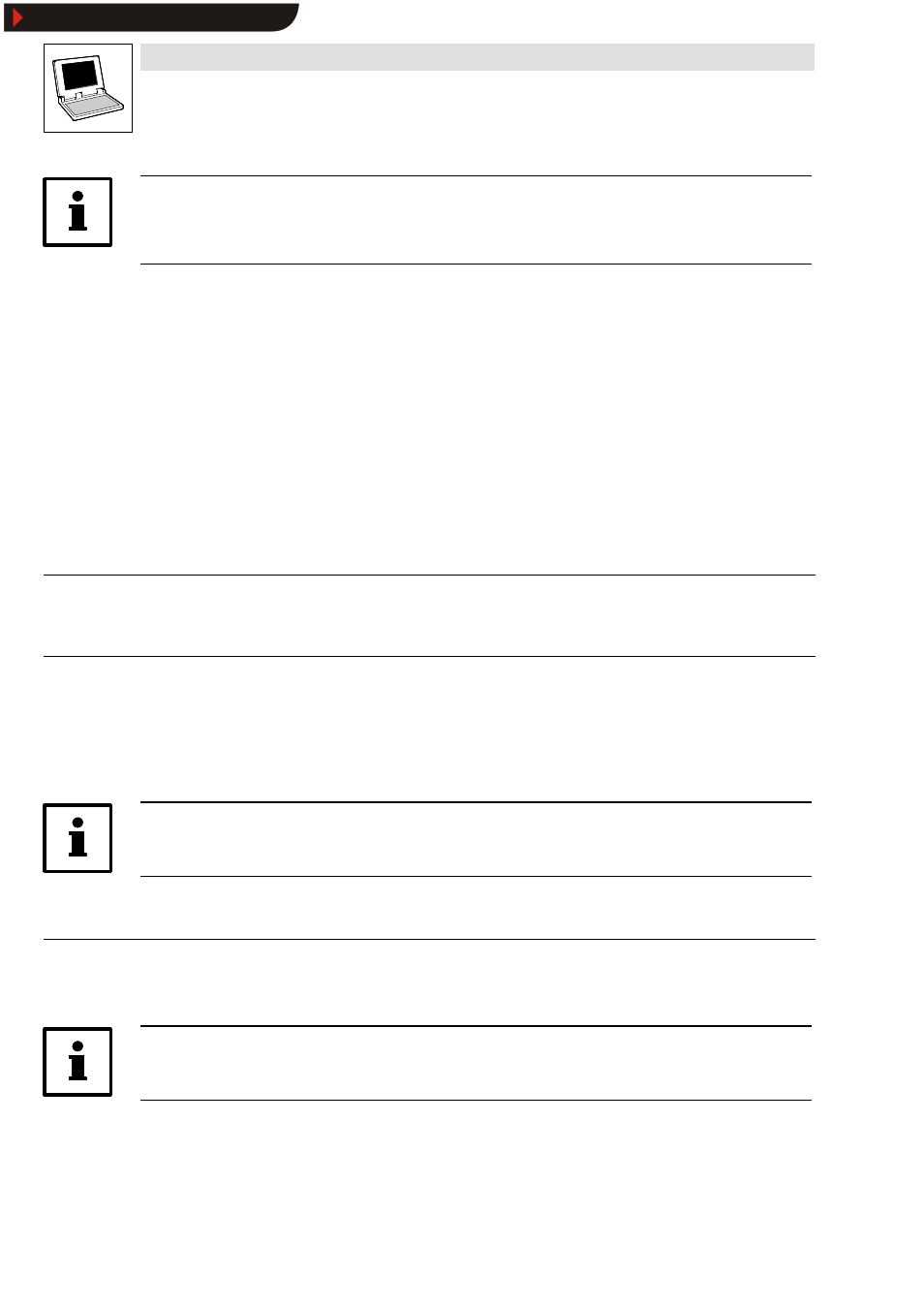
Drive PLC Developer Studio
Visualization
9-12
l
DDS EN 2.3
Caution!
If a translation file is to allow a switch into another national language in online mode, the specific text
must be framed by #Text#.
#Pump 1# or #Pump# 1
If the text Pump (Pump1, Pump2 etc.) occurs several times, the second case will save several
occurrences in the translation.
Horizontal/ vertical
Selecting the respective check box defines the layout of the configured text within the element.
Font
Click Font to open the dialog box
Font and select the font for the text.
Standard font
Click Standard font to use the font selected under Project
➞
➞
➞
➞Options.
•
If the font is changed under Project
➞
➞
➞
➞Options, this change will affect all elements that were
not explicitly assigned another font via button Font.
ConfigureWLine width
available for: all
Use Extras
➞
➞
➞
➞Configure, category Line width to modify the line widths of the selected objects.
ConfigureWColours
available for: rectangle, rounded rectangle, ellipse
Use Extras
➞
➞
➞
➞Configure, category Colours to assign original colours and signal colours for fill and
frame to the selected element.
•
If a Boolean variable is entered under category
Variables, field Change colour, the element
will be displayed in the set colour as long as the variable is FALSE. If the variable is TRUE, the
element will be displayed in signal colour.
Tip!
The Change colour function is active only if the control is in online mode or simulation!
•
Click Inside or Frame to open the dialog box
Colours and select the associated colour.
ConfigureWMotion absolute
available for: all
Use Extras
➞
➞
➞
➞Configure, category Motion absolute to define a motion dependent on variable values
for the selected element.
Tip!
To enter variables, use the Help Manager
X offset/ Y offset
Use the input fields X offset/ Y offset to enter variables whose values effect motion of the element
in X or Y direction.
Show/Hide Bookmarks
