6 working in the task configuration, Drive plc developer studio – Lenze DDS v2.3 User Manual
Page 222
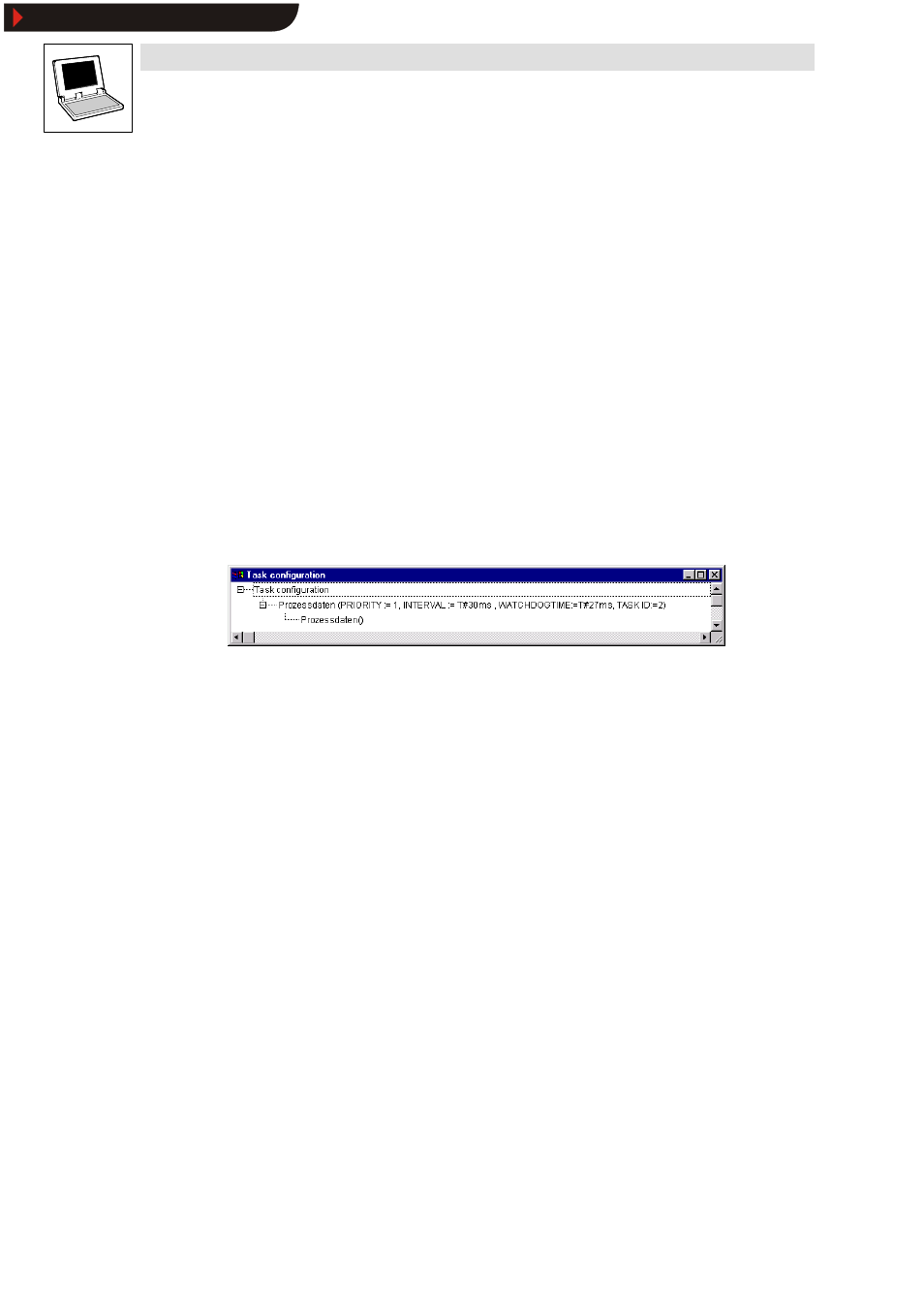
Drive PLC Developer Studio
Resources
8-32
l
DDS EN 2.3
Which task is processed?
Processing is subject to the following rules:
•
The task with the satisfied start condition is executed, when the specified interval time has
expired or the addressed variable, in event-control, changes from FALSE to TRUE, for
example.
•
If several tasks have a valid start condition, the task with the highest priority will be executed.
•
Tasks cannot share the same priority (limited multi-tasking)
Exception: Priority 0 = Task inhibited.
•
If the start condition of a higher-priority task is satisfied while another task is being
processed, the lower-priority task will be interrupted and continued after the higher-priority
task has been processed.
8.8.6
Working in the task configuration
The task configuration is an object on the tab Resources in the
Object Organizer.
Double-click the object Task configuration in the
Object Organizer to display the current task
configuration in the task editor in the right-hand window pane.
Structure of the task configuration
The task configuration is structured like a directory tree:
•
The text ” Task configuration” appears at the highest hierarchical level.
•
One level below includes a sequence of task entries (name, priority, interval/event, watchdog
time, task ID).
•
Each task entry in turn contains a sequence of program calls.
•
A plus sign in front of the entry indicates that this entry contains subentries that can be shown
by clicking the plus sign. Click the minus sign to hide the subentries again.
•
Select Insert
➞
➞
➞
➞Insert task to insert a task above the selected task.
•
Select Insert
➞
➞
➞
➞Add task to add a task to the end of the existing list when the highest level
(” Task configuration” ) was selected.
•
Select Insert
➞
➞
➞
➞Insert program call to add a program call to the selected task. If several
programs are added to the task, these POUs will be processed one after the other.
•
Select Extras
➞
➞
➞
➞Edit entry to edit the task properties or program call in accordance with the
selected element.
•
Click a task or program name or press the
name. The name can then be changed directly in the task editor.
Show/Hide Bookmarks
