Drive plc developer studio, Resources, 4 load watch list – Lenze DDS v2.3 User Manual
Page 227: 5 monitoring active, 6 write receipt, 7 read receipt
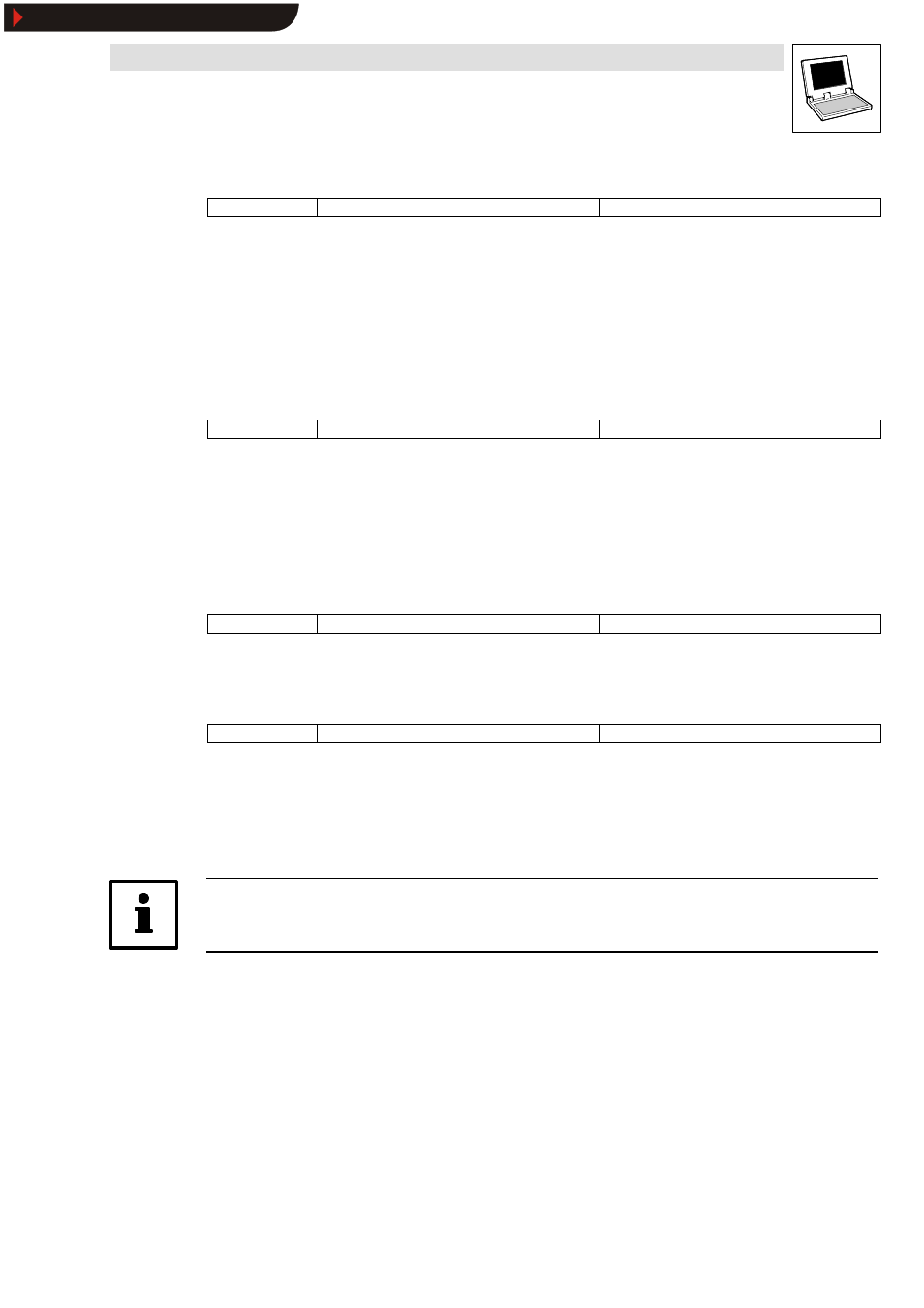
Drive PLC Developer Studio
Resources
8-37
l
DDS EN 2.3
8.9.3.4
Load watch list
Icon:
-
Menu:
ExtrasWLoad watch list
Keyboard:
-
Use this command to load a saved watch list.
Selection of the command opens the dialog box
Open.
•
Select the required file with the extension ” *.wtc” and click OK.
Enter the new watch list name in the dialog box.
•
The input field already displays the file name without extension.
Click Extras
➞
➞
➞
➞Save watch list to save a watch list.
8.9.3.5
Monitoring active
Icon:
-
Menu:
ExtrasWMonitoring active
Keyboard:
-
Use this command to switch the display of the Watch and Receipt Manager on and off in online
mode.
•
If the display is activated, a tick appears in front of the menu item.
The display must be switched off with this command to enter a new variable or to pre-assign a value.
The display can be switched on again after the variable has been entered, executing the command
again.
8.9.3.6
Write receipt
Icon:
-
Menu:
ExtrasWWrite Receipt
Keyboard:
-
Use this command to write the pre-assigned values to the variables in the Watch and Receipt
Manager’s online mode.
8.9.3.7
Read Receipt
Icon:
-
Menu:
ExtrasWRead Receipt
Keyboard:
-
Use this command to replace the pre-assignment of the variables with the current values in the
Watch and Receipt Manager’s online mode.
Example:
PLC_PRG.counter [:=
Tip!
Only the values in the watch list selected in the Watch and Receipt Manager will be loaded!
Show/Hide Bookmarks
