2 folders, 3 commands in the shortcut menu, Folders – Lenze DDS v2.3 User Manual
Page 103: Commands in the shortcut menu, Drive plc developer studio
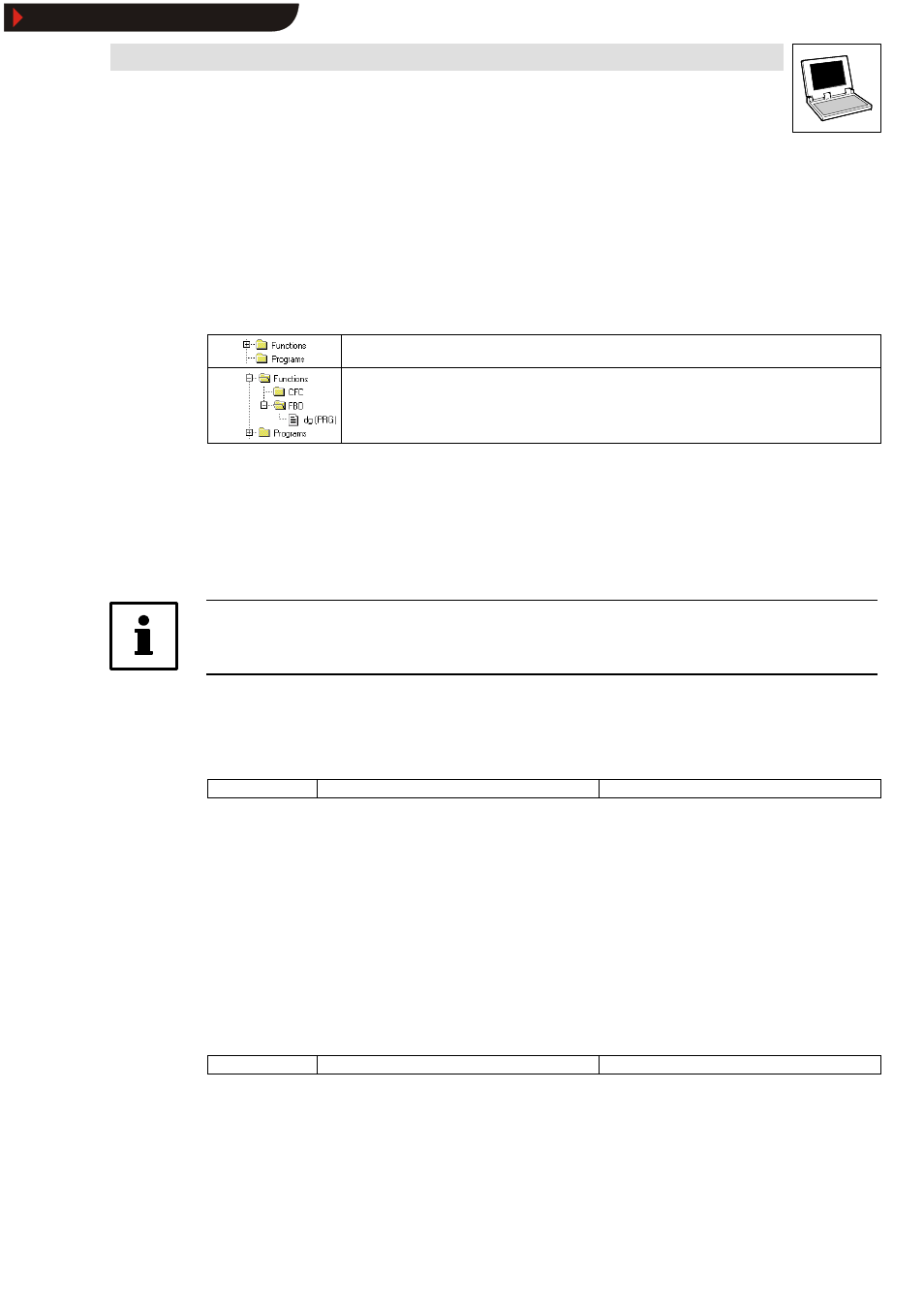
Drive PLC Developer Studio
Working with projects and objects
6-25
l
DDS EN 2.3
6.2.2
Folders
To keep an overview in the case of larger projects, organization units, data types, visualizations and
global variables in the
Object Organizer should be saved in folders.
•
Folders can be nested to any depth.
•
Insert new folders with the command New folder.
A plus sign in front of the closed folder icon indicates that this folder contains objects and/or other
folders.
A click on the plus sign opens the folder and displays all subordinate objects.
A minus sign appears instead of the plus sign.
Click on the minus sign to close the folder again.
The shortcut menu contains the commands Expand node and Minimize node which have the
same functionality.
Drag & Drop
Drag & Drop moves objects and folders within their object type.
•
To do so, select the object and move it to the desired position while keeping the left mouse
key depressed.
Tip!
Folders do not influence the program. All they do is structure projects.
6.2.3
Commands in the shortcut menu
6.2.3.1
New folder
Icon:
-
Menu:
Shortcut menuWNew folder
Keyboard:
-
Use this command in the shortcut menu of the
Object Organizer to insert a new folder as object.
•
If a folder is selected, the new folder will be inserted thereunder, otherwise at the same level.
•
If an action is selected, the new folder will be inserted at the organization unit level where the
action is linked.
•
To open the shortcut menu, select an object or the object type and press the right mouse key
or
Folder naming convention
•
Newly inserted folders are identified New folder.
•
Folders and objects cannot bear identical names at the same level.
6.2.3.2
Expand node
Icon:
-
Menu:
Shortcut menuWExpand node
Keyboard:
-
Use this command in the shortcut menu of the
Object Organizer to display the objects underneath
the selected object.
•
Folders can also be opened and closed with a double-click or pressing
•
To open the shortcut menu, select an object or the object type and press the right mouse key
or
Show/Hide Bookmarks
