Drive plc developer studio, Working with projects and objects, 9 import – Lenze DDS v2.3 User Manual
Page 93: 10 compare
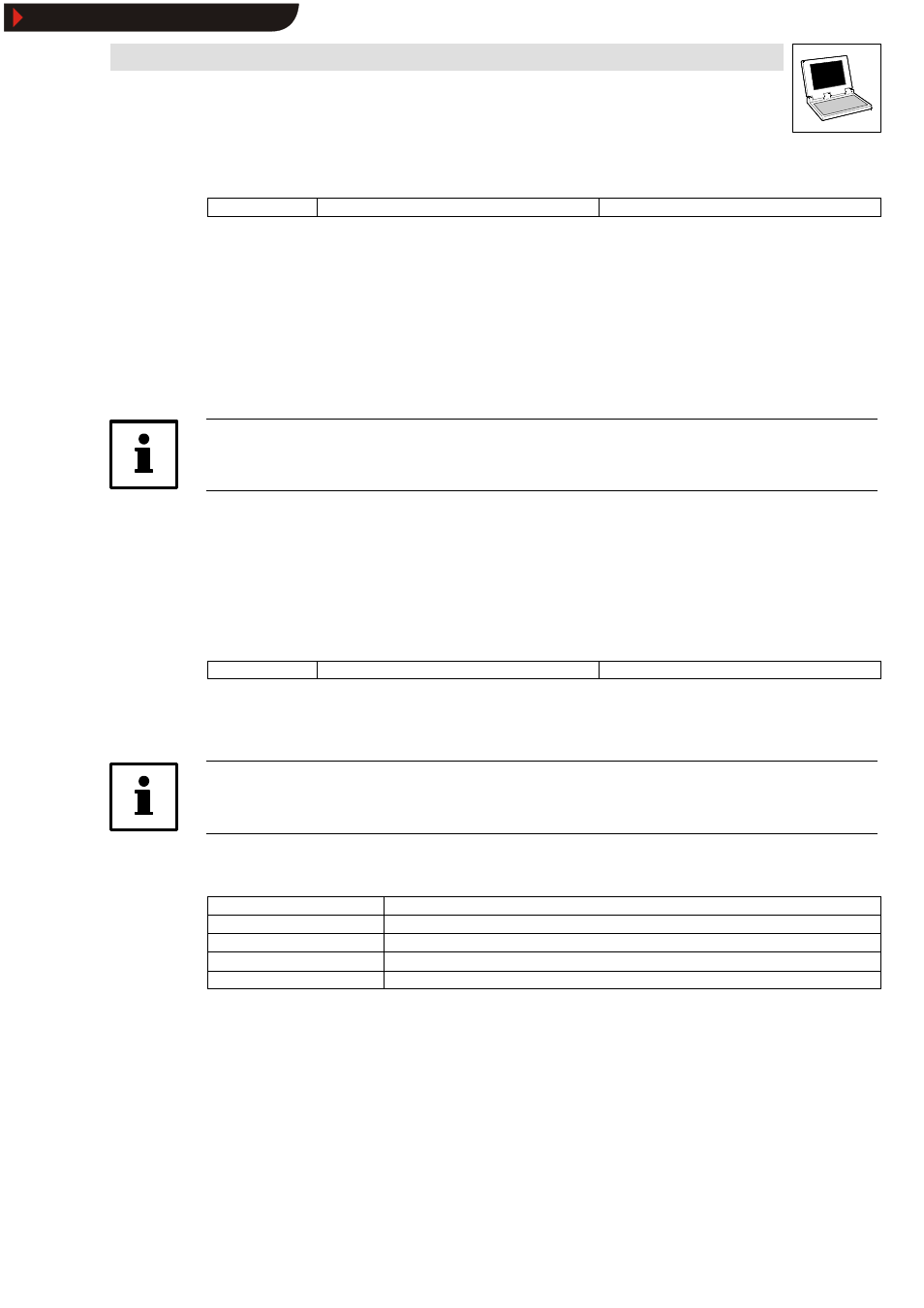
Drive PLC Developer Studio
Working with projects and objects
6-15
l
DDS EN 2.3
6.1.2.9
Import
Icon:
-
Menu:
ProjectWImport...
Keyboard:
-
Select the required export file from the dialog box.
The data are imported into the current project. If an identically-named object already exists in the
project, the dialog box ”Do you want to replace?” appears.
•
Confirm with Yes to replace the object in the project with the object from the import file.
•
Confirm with No to import the object from the import file with a name extension (underscore
and consecutive number ”_0”, ”_1”, ...).
•
Confirm with Yes, all or No, none to apply the actions described before to all objects.
The message window logs the import.
Note!
The following resource elements will be exported incompletely or not at all.
•
Code initialization values
•
Instance Parameter Manager
•
Type Parameter Manager
•
Task configuration
6.1.2.10
Compare
Icon:
-
Menu:
ProjectWCompare...
Keyboard:
-
Use this command to compare
– two projects
– an open project with the one last saved. Do not save to allow the changes to be displayed.
Tip!
If the compare mode is active (status bar: Compare), the project cannot be edited.
Conventions
Designation
Meaning
Current project
The project currently edited
Project to compare
The project called for the compare
Compare mode
If
Project
W
Compare was selected, the project is in compare mode
Unit
The smallest compare unit
In compare mode, the current and the compare objects will be displayed in a split window. The editor
organization units offer the possibility of a directly-aligned content compare. Filters can be activated
prior to the compare.
Show/Hide Bookmarks
