Drive plc developer studio – Lenze DDS v2.3 User Manual
Page 209
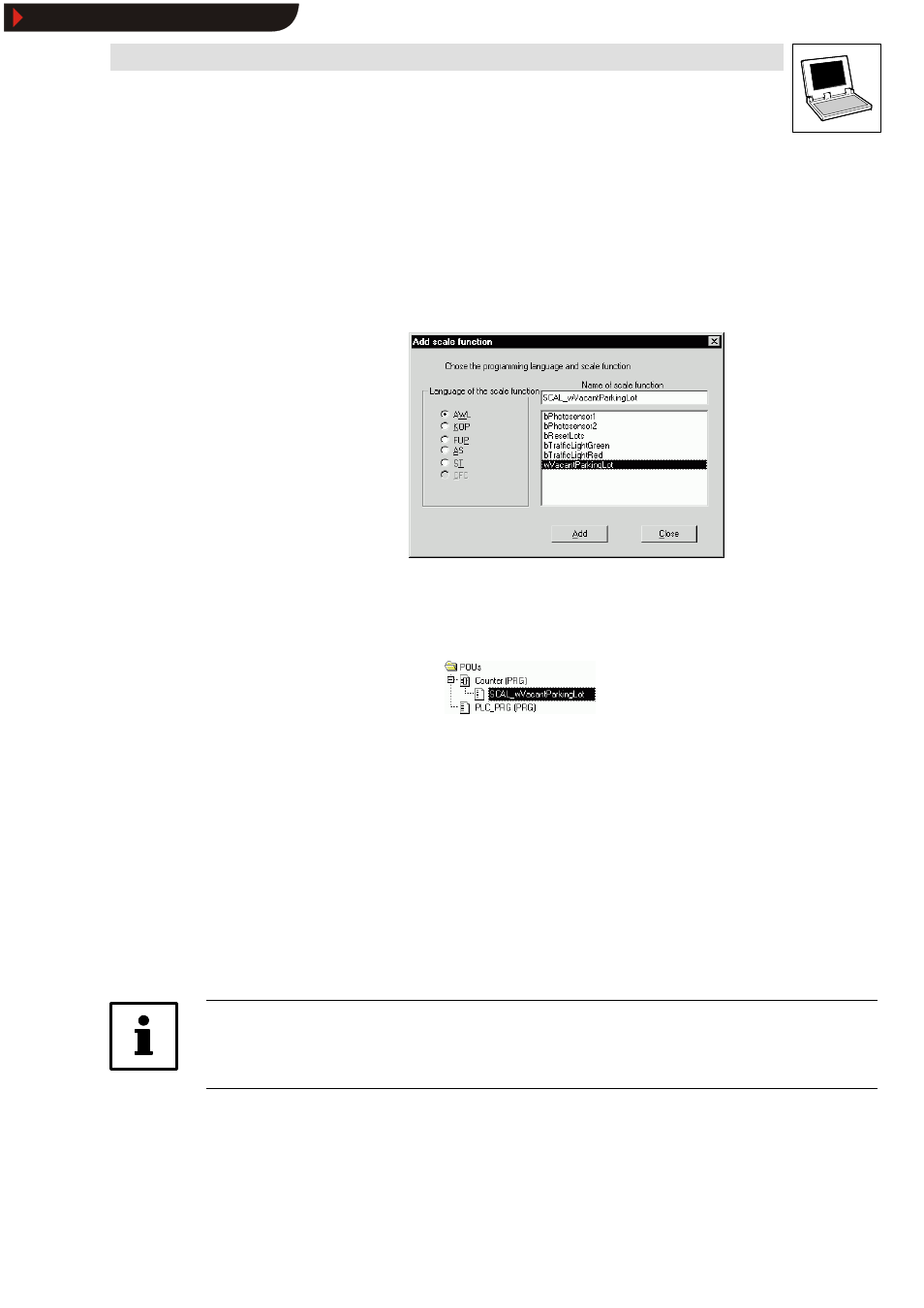
Drive PLC Developer Studio
Resources
8-19
l
DDS EN 2.3
Generating a scale function
1. Open the
Object Organizer, tab Organization units and select the function block you want to
assign a scale function to.
2. Select Project
WAdd scale function to open the dialog box Add scale function.
3. Open the dialog box
Add scale function to select the programming language and the
associated variable. The name of the scale function will be assigned automatically (” SCAL_”
+ variable name).
4. Use the button Add to add the scale function or Close to cancel the process and close the
dialog box.
The scale function is inserted underneath the associated FB in the
Object Organizer. Double-click
the scale function in the editor to open and program it.
Using system organization units in scale functions
If a system organization unit is used in a scale function, it must be used in at least one other POU.
Otherwise no process image is crea ted for the system organization unit. PLC_PRG or another POU
called by a task can be used as a POU, for example.
If system organization units are only used in scale functions or system POUs, no process image is
created for them as these organization units are not assigned to any task.
Problems may occur if a system organization unit is used in other tasks, thus leading to the creation
of a process image (on PLC_Coldstart, for example).
A warning is given from DDS version 2.0 if system organization units are used in scale functions and
system POUs.
Use of scale functions in global function block instances results in a PI trip in the automation system.
A compiler error is output from DDS version 2.0 if a scale function is used in a global function block
instance.
Note!
Check in the process image monitor that a process image is created for the system organization
unit used in the scale function.
Show/Hide Bookmarks
