3 commands in the "extras" menu, Commands in the “extras” menu, Drive plc developer studio – Lenze DDS v2.3 User Manual
Page 181: Editors, 10 add exit action, 2 add label to parallel branch, 3 insert after
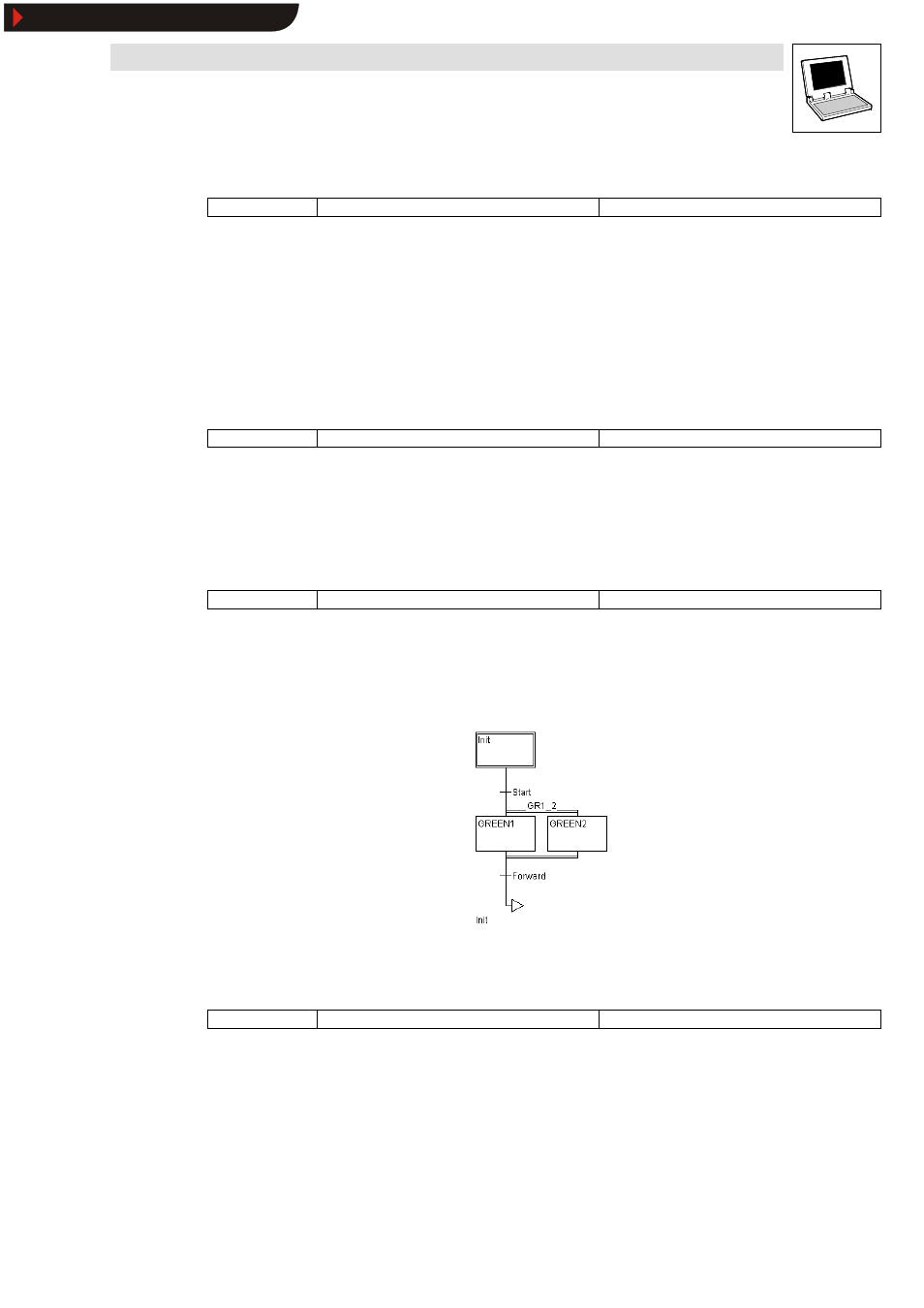
Drive PLC Developer Studio
Editors
7-59
l
DDS EN 2.3
7.8.2.10
Add exit action
Icon:
-
Menu:
InsertWAdd exit action
Keyboard:
-
Use this command to add an exit action to a step.
•
An exit action is executed once-only before the step is deactivated.
•
The exit action can be implemented in any language.
•
A step with exit action is identified with an ” X” in the bottom right-hand corner.
7.8.3
Commands in the “Extras” menu
7.8.3.1
Insert parallel branch (right)
Icon:
-
Menu:
ExtrasWInsert parallel branch (right)
Keyboard:
-
Use this command to insert the contents of the clipboard as right-oriented parallel branch of the
selected block.
•
For this purpose, the selected block must start and end with a step.
•
The contents of the clipboard must also be an SFC block starting and ending with a step.
7.8.3.2
Add label to parallel branch
Icon:
-
Menu:
ExtrasWAdd label to parallel branch
Keyboard:
-
Where an inserted parallel branch is to be given a jump label, the transition directly before the
inserted parallel branch must be selected.
•
Execute menu command Extras
WAdd label to parallel branch .
•
The name Parallel 1, 2 etc. is assigned and can be edited. In the example the name is
GR_1_2.
•
Delete a jump label by deleting the jump label text.
7.8.3.3
Insert after
Icon:
-
Menu:
ExtrasWInsert after
Keyboard:
-
Use this command to insert the SFC block in the clipboard after the first step or the first transition
of the selected block (a normal ” Copy” inserts it in front of the selected block).
•
The command will be executed only if the resulting SFC structure complies with the language
conventions.
Show/Hide Bookmarks
