2 working with objects, 1 object, Object – Lenze DDS v2.3 User Manual
Page 102: Drive plc developer studio
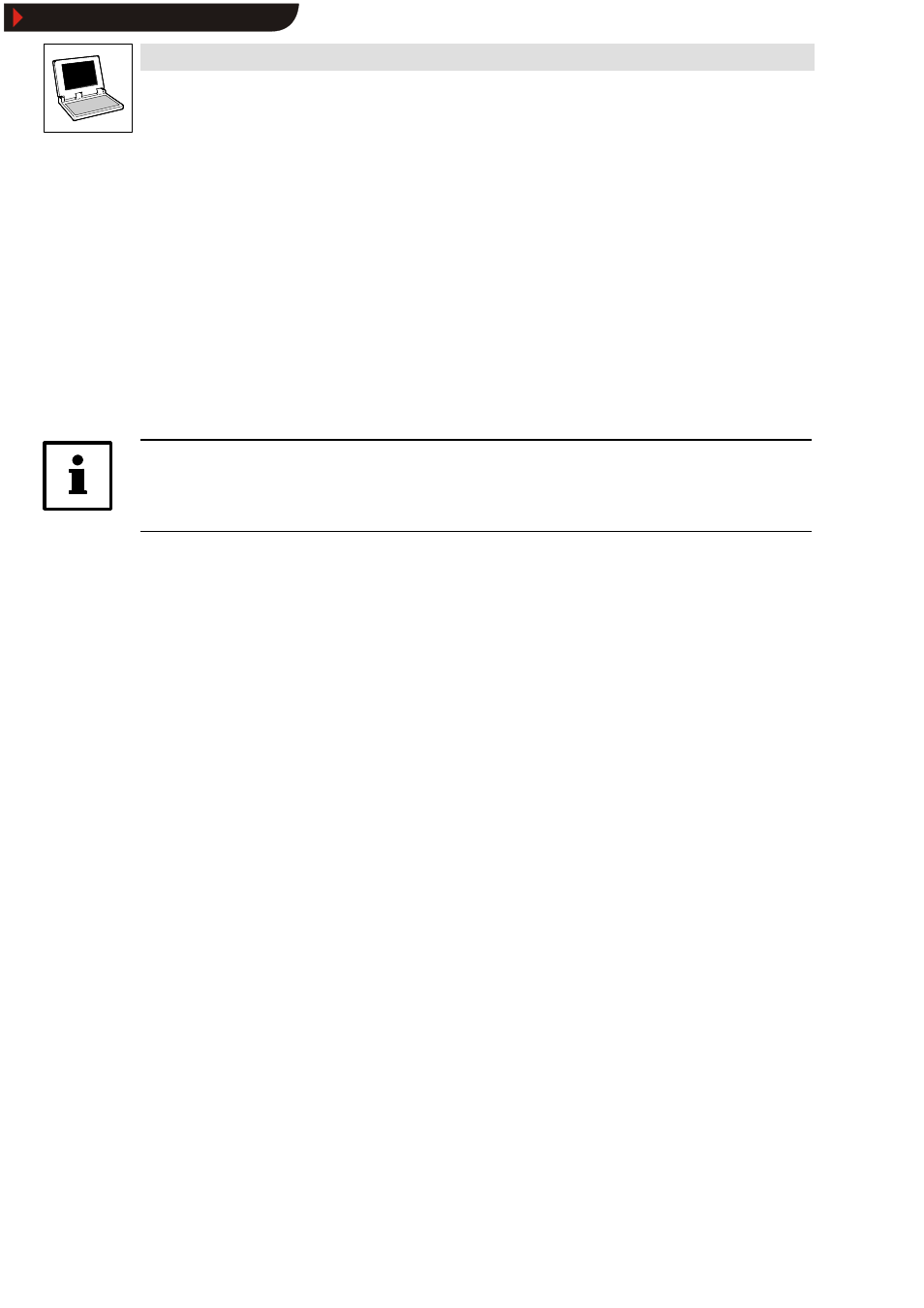
Drive PLC Developer Studio
Working with projects and objects
6-24
l
DDS EN 2.3
6.2
Working with objects
This chapter describes how to work with objects and the help functions available to keep an
overview of a project (folders, call tree, cross reference list, etc.).
6.2.1
Object
” Objects” are organization units, data types, visualizations and resources, global variables, PLC
configuration, task configuration and Watch and Receipt manager etc.
•
Some of the folders inserted for project structuring are included in the project.
An example of these is the organization unit folder with the action PLC_PRG.
•
All objects of a project are saved in the
Object Organizer.
Tip!
Positioning the mouse pointer briefly over an organization unit in the
Object Organizer will display
a tool tip with the type of the organization unit (program, function or function block).
Objects and folders can be moved within their object type with Drag & Drop. Use this Windows
function to select objects and to move them while keeping the left mouse key depressed. Should
the move result in a name collision, an error message is displayed and the process ignored.
However, it is possible to generate an identically named subfolder within a folder.
6.2.1.1
Selecting objects
Selected objects are highlighted in blue.
Selecting the entire project
To select the entire project, select the project name in the first line.
Selecting individual objects
To select individual objects, click the associated object or move the dotted rectangle over the object
with the help of the arrow keys.
Objects with a plus sign in front of their icon are organization objects that contain further objects.
Click a plus sign to open the organization object, and click the minus sign to close it again.
Selection of an organization object also selects all associated objects.
Selecting an object range
Keep the
Selecting several individual objects
Keep the
Show/Hide Bookmarks
