Set system name – 3Com Wireless LAN WX1200 User Manual
Page 60
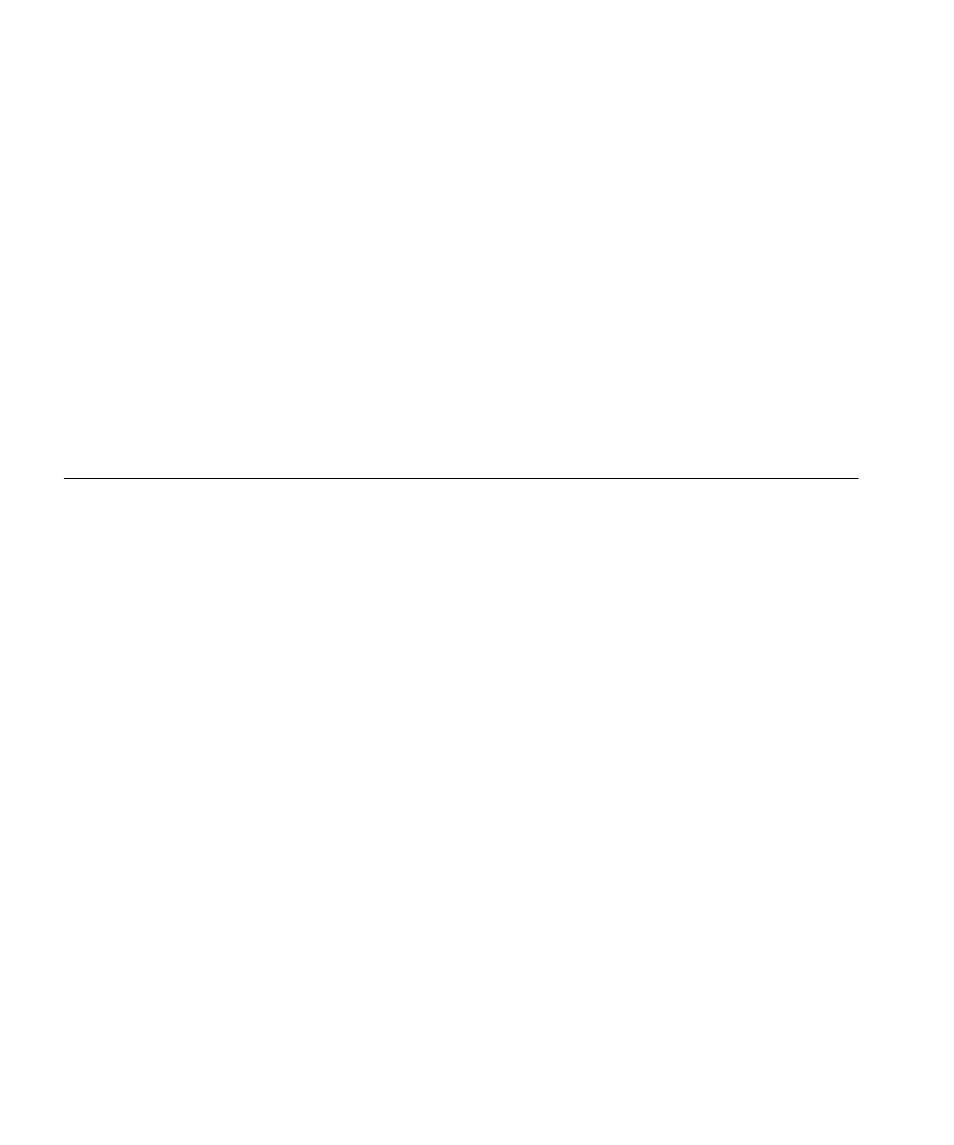
60
C
HAPTER
3: S
YSTEM
S
ERVICE
C
OMMANDS
To view the system location string, type the display system command.
Examples — To store the location of the WX switch in the WX’s
configuration, type the following command:
WX4400# set system location first-floor-bldg3
success: change accepted.
See Also
set system name
Changes the name of the WX switch from the default system name and
also provides content for the CLI prompt, if you do not specify a prompt.
Syntax —
set system name
string
string
— Alphanumeric string up to 256 characters long, with no
blank spaces. Use a unique name for each WX switch.
Defaults — By default, the system name and command prompt have the
same value. The factory default for both is the model number (WX1200
for the 3Com Wireless LAN Switch WX1200, WX4400 for the 3Com
Wireless LAN Controller WX4400).
Access — Enabled.
History — Introduced in MSS Version 3.0.
Usage — Entering set system name with no string resets the system
name to the factory default.
To view the system name string, type the display system command.
Examples — The following example sets the system name to a name
that identifies the WX switch:
WX4400# set system name WX-bldg3
success: change accepted.
WX-bldg3#
