Set system contact – 3Com Wireless LAN WX1200 User Manual
Page 55
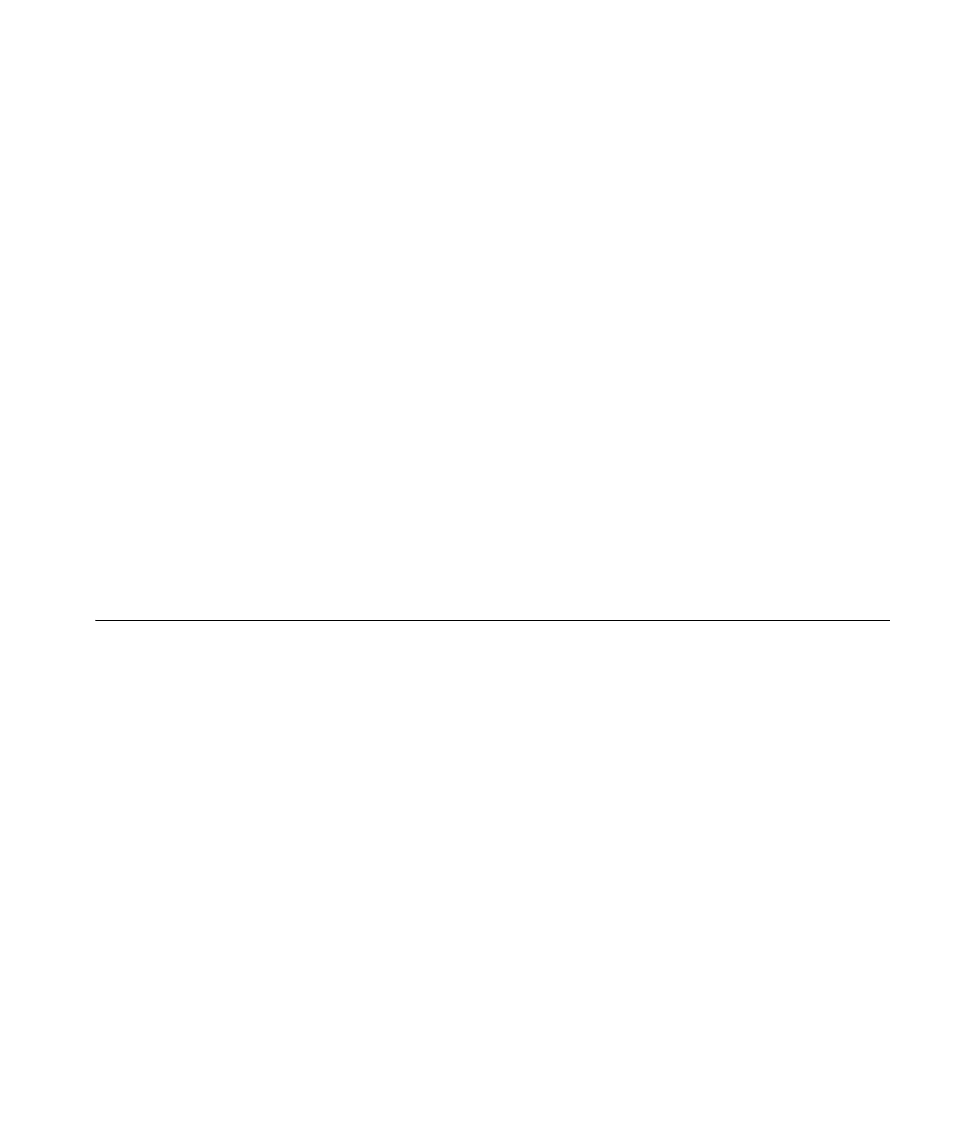
set system contact
55
Usage — When you first log in for the initial configuration of the WX
switch, the CLI provides a WX1200> or WX4400> prompt, depending on
your model. After you become enabled by typing enable and giving a
suitable password, the WX1200# or WX4400# prompt is displayed.
If you use the set system name command to change the default system
name, MSS uses that name in the prompt, unless you also change the
prompt with set prompt.
Examples — The following example sets the prompt from WX4400 to
happy_days:
WX4400# set prompt happy_days
success: change accepted.
happy_days#
See Also
set system contact
Stores a contact name for the WX switch.
Syntax —
set system contact
string
string
— Alphanumeric string up to 256 characters long, with no
blank spaces.
Defaults — None.
Access — Enabled.
History — Introduced in MSS Version 3.0.
To view the system contact string, type the display system command.
Examples — The following command sets the system contact
information to [email protected]:
WX1200# set system contact [email protected]
success: change accepted.
