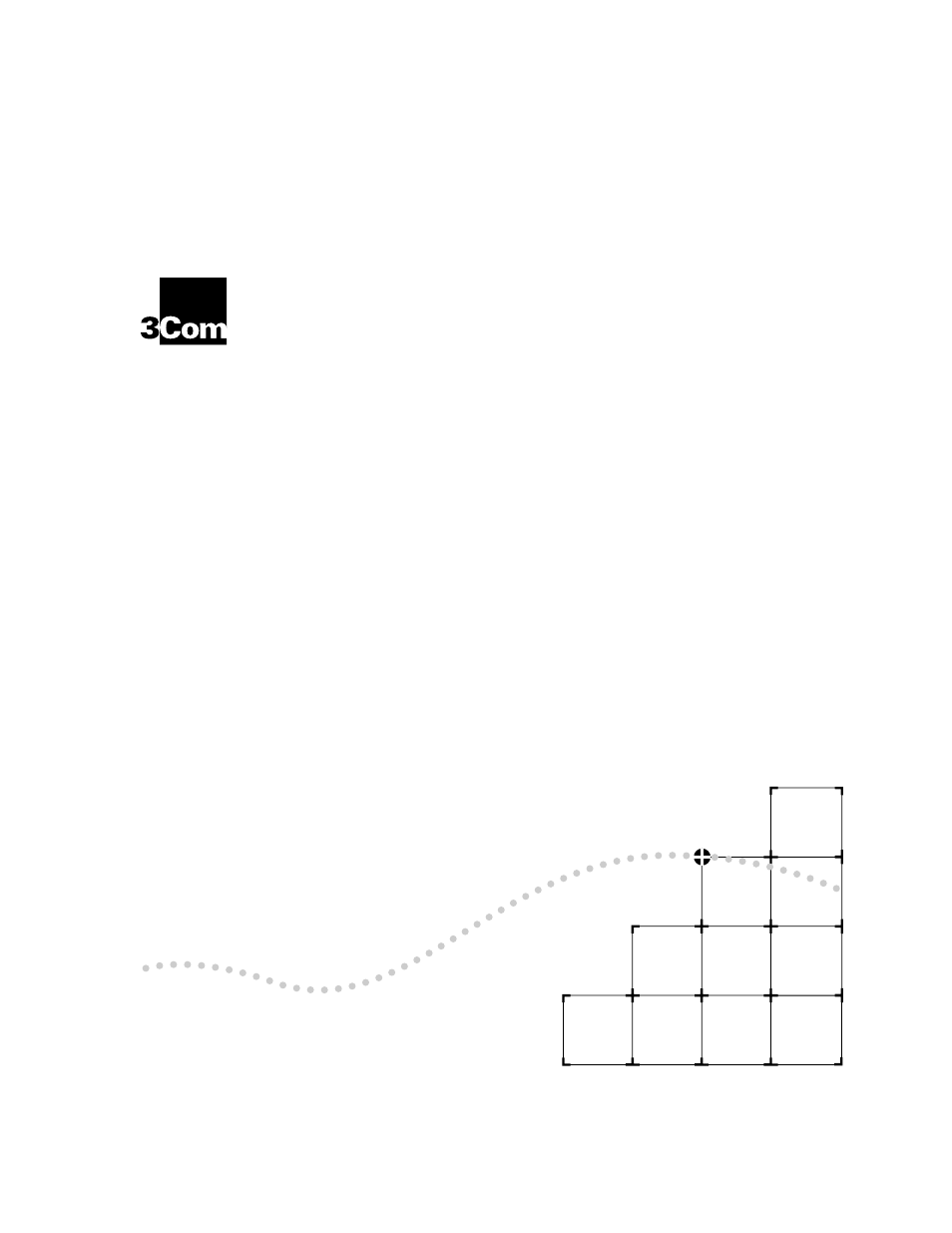3Com 100 TX User Manual
Tx h
Table of contents
Document Outline
- LinkBuilder® FMS™ 100-TX Hub User Guide
- Part No. 09-0889-000 Published March 1996
- 3Com Corporation n 5400 Bayfront Plaza n Santa...
- 3Com Corporation, 1996. All rights reserved. No ...
- 3Com Corporation reserves the right to revise this...
- 3Com Corporation provides this documentation witho...
- UNITED STATES GOVERNMENT LEGENDS: If you are a Uni...
- For units of the Department of Defense: Restricted...
- For civilian agencies: Restricted Rights Legend: U...
- If there is any software on removable media descri...
- Unless otherwise indicated, 3Com registered tradem...
- 3Com, LinkBuilder, and EtherLink are registered tr...
- Other brand and product names may be registered tr...
- Guide written by John Jeter. Edited by Nancy Kurah...
- Contents
- Figures
- 1-1 Front Panel of LinkBuilder FMS 100-TX Hub...
- 1-2 Rear Panel of LinkBuilder FMS 100-TX Hub1...
- 2-1 Attaching a Bracket for Rack Mounting2-3
- 2-2 Rack Mounting a Single Hub2-3
- 2-3 Installing a Hub Stack in a Rack2-4
- 2-4 Attaching a Bracket for Desktop Placement...
- 2-5 Transceiver Interface Modules2-6
- 2-6 Connecting the Redundant Power System to Four ...
- 2-7 Opening the Fuse-holder in the AC Receptacle A...
- 2-8 Removing the Fuse2-10
- 3-1 LinkBuilder FMS 100-TX Hub Supporting 11 Users...
- 3-2 Pin Assignments for Straight-Through Cabling...
- 3-3 RJ-45 Connector Pin Assignments3-3
- 3-4 Interconnecting Two Hubs3-4
- 3-5 Connecting a Hub Stack to a Management Unit...
- 3-6 Connecting Hubs to the Network Backbone3-...
- 3-7 10 and 100 Mbps Collision Domains Connected by...
- 3-8 Class I Hub3-9
- 3-9 Class II Hubs3-10
- 3-10 LED Indicators3-11
- 3-11 Unit Digital Display3-12
- 3-12 Power-Up Disabled Option Switch3-13
- 4-1 Connecting the Hub to a Workstation4-2
- 4-2 Connecting the Hub in a Network Span of 260.8 ...
- 4-3 Using an Internetworking Device to Extend the ...
- Tables
- About This Guide
- Introduction
- How to Use This Guide
- General information about the hub
- Chapter 1
- Instructions for mounting the hub
- Chapter 2
- Instructions for connecting the hub to the network...
- Chapter 3
- Information about interpreting LEDs
- Chapter 3
- Information about the hub’s transceiver interface ...
- Chapter 3
- Information about cabling requirements
- Chapter 4
- Information on hub specifications
- Appendix A
- Information about 3Com’s technical support service...
- Appendix B
- Information Note
- Information notes call attention to important feat...
- Caution
- Cautions alert you to personal safety risk, system...
- Warning
- Warnings alert you to the risk of severe personal ...
- Introduction
- 100BASE-TX (two-pair Category 5 UTP cabling)
- 100BASE-T4 (four-pair Category 3, 4, or 5 UTP cabl...
- 100BASE-FX (two-strand fiber cabling)
- 100BASE-TX Category 5 UTP module (3C252-TX)
- 100BASE-FX Fiber module (3C262-FX)
- Figure1-2 Rear Panel of LinkBuilder FMS 100-TX Hu...
- Management Unit
- Hub Functions
- Signal retiming
- Restores the timing and amplitude of the received ...
- Carrier integrity monitor
- Examines the packets being received for invalid fr...
- Jabber control
- Inhibits overly long transmissions of data generat...
- Automatic partition/ reconnection
- Prevents the faulty segment’s carrier activity fro...
- Installing the FMS 100-TX Hub
- Unpacking the hub
- Positioning the hub
- Installing the hub
- Installing the transceiver interface modules
- Using the Redundant Power System
- Replacing the fuse
- 1 Open the shipping container and carefully remove...
- 2 Return all packing materials to the shipping con...
- 3 Verify that you have received all items that are...
- 4 Inspect each item for damage. If you find any om...
- Rack mounting kit containing two brackets and four...
- Four rubber feet for desktop placement
- AC power cord
- The hub is accessible and cables can be connected ...
- Cabling is away from:
- Water or moisture cannot enter the hub’s case.
- Airflow around the unit and through the vents is n...
- No objects are placed directly on top of any stack...
- 1 Place one of the hubs on a level surface, with t...
- 2 Position a bracket over the mounting holes on on...
- 3 Insert the two screws and tighten with a screwdr...
- 4 Repeat steps 2 and 3 for the other side of the h...
- 5 Mount the hub in the rack and secure it with sui...
- 6 Attach brackets to both sides of the other hubs ...
- 7 Insert each hub into the rack and fasten each on...
- 8 Repeat steps 2 through 7 when placing additional...
- 9 For each hub, plug one end of the power cord int...
- 1 Disconnect the AC power cord from the individual...
- 2 Remove the blanking plate from the transceiver i...
- 3 Carefully remove the transceiver interface modul...
- 4 Slowly insert the module into the slot, being ca...
- 5 Push the module all the way in until the connect...
- 6 Tighten the two thumbscrews to secure the module...
- 7 Reattach the power cord to the hub.
- 8 Attach the proper cable to the module to make th...
- 1 Locate the AC receptacle on the hub’s rear panel...
- 2 Disconnect the AC power cord.
- 3 Using a small screwdriver, carefully pry open an...
- 4 Remove the burned-out fuse by pulling it straigh...
- 5 Insert a new fuse, rated at 2 A, 250 V, in the f...
- 6 Push the fuse-holder back into the AC receptacle...
- 3
- Making FMS 100-TX Hub Connections
- Making Network Connections
- To node
- RJ-45 port
- Transceiver interface module: 100BASE-TX ...
- Straight-through UTP
- Straight-through UTP Fiber
- Connects PCs, servers, and other network devices d...
- To another hub in the stack
- Expansion connector
- Expansion cable
- Connects as many as eight hubs to each other to fo...
- To Management Unit
- Expansion connector
- Expansion cable
- Connects hub or hub stack to a Management Unit
- To network backbone
- Transceiver interface module: 100BASE-TX ...
- RJ-45 port
- Straight-through or cross-over UTP depending on de...
- Straight-through or cross-over UTP depending on de...
- Connects hub or hub stack to network backbone thro...
- 100BASE-TX module: Category 5 two-pair UTP cabling...
- 100BASE-FX module: two-strand 62.5/125 µ multimode...
- Considerations for Multisegmented Networks
- Classification of Repeaters
- LED Descriptions
- ACTIVITY
- Green
- ON
- The port is receiving data.
- OFF
- The port is not receiving data.
- LINK
- Green
- ON
- A connection exists between the port and the end n...
- OFF
- There is no connection between the port and the en...
- PARTITION
- Amber
- ON
- The port is partitioned because of excessive colli...
- If a port is partitioned, it is automatically reco...
- OFF
- The port is not partitioned.
- FAN FAIL
- Amber
- ON
- One or both of the two internal fans have failed.
- OVERTEMP
- Amber
- ON
- The internal temperature exceeds 158° F (70° C).
- COLLISION
- Green
- ON
- The segment is experiencing collisions.
- CLS II (Class II)
- OFF
- The FMS 100-TX Hub does not support Class II confi...
- CLS I (Class I)
- Green
- ON
- The FMS 100-TX Hub supports Class I configuration,...
- PWR (Power)
- Green
- ON
- The hub is receiving power.
- D (disabled)
- If network management is present, you can enable s...
- If network management is not present, all ports re...
- E (enabled)
- This is the default setting. All ports are enabled...
- Cabling
- Specifications
- Making FMS 100-TX Hub Connections
- B
- Technical Support
- On-line Technical Services
- 3Com Bulletin Board Service (3ComBBS)
- World Wide Web site
- 3ComForum on CompuServe®
- 3ComFactsSM automated fax service
- 3Com Bulletin Board Service
- Australia
- up to 14400 bps
- (61) (2) 9955 2073
- France
- up to 14400 bps
- (33) (1) 69 86 69 54
- Germany
- up to 9600 bps
- (49) (89) 627 32 188 or (49) (89) 627 32 189
- Hong Kong
- up to 14400 bps
- (852) 2537 5608
- Italy (fee required)
- up to 14400 bps
- (39) (2) 273 00680
- Japan
- up to 14400 bps
- (81) (3) 3345 7266
- Singapore
- up to 14400 bps
- (65) 534 5693
- Taiwan
- up to 14400 bps
- (886) (2) 377 5840
- U.K.
- up to 28800 bps
- (44) (1442) 278278
- U.S.
- up to 28800 bps
- (1) (408) 980 8204
- 1 Log on to CompuServe.
- 2 Enter go threecom .
- 3 Press [Return] to see the 3ComForum main menu.
- 3ComFacts Automated Fax Service
- Hong Kong
- (852) 2537 5610
- U.K.
- (44) (1442) 278279
- U.S.
- (1) (408) 727 7021
- Australia
- 800 123853
- Netherlands
- 06 0228049
- Belgium
- 0800 71279
- Norway
- 800 11062
- Denmark
- 800 17319
- Portugal
- 0505 442607
- Finland
- 98 001 4444
- Russia (Moscow only)
- 956 0815
- France
- 05 90 81 58
- Spain
- 900 964445
- Germany
- 0130 8180 63
- Sweden
- 020 792954
- Italy
- 1678 99085
- U.K.
- 0800 626403
- Diagnostic error messages
- A list of system hardware and software, including ...
- Details about recent configuration changes, if app...
- Support from 3Com
- Australia (Sydney)
- (61) (2) 959 3020
- Japan
- (81) (3) 3345 7251
- (Melbourne)
- (61) (3) 653 9515
- Mexico
- (525) 531 0591
- Belgium
- 0800 71429
- Netherlands*
- 06 0227788
- Brazil
- (55) (11) 546 0869
- Norway*
- 800 13376
- Canada
- (905) 882 9964
- Singapore
- (65) 538 9368
- Denmark*
- 800 17309
- South Africa
- (27) (11) 803 7404
- Finland*
- 0800 113153
- Spain*
- 900 983125
- France*
- 05 917959
- Sweden*
- 120 795482
- Germany*
- 0130 821502
- Taiwan
- (886) (2) 577 4352
- Hong Kong
- (852) 868 9111
- United Arab Emirates
- (971) (4) 349049
- Ireland*
- 1 800 553117
- U.K.*
- 0800 966197
- Italy*
- 1678 79489
- U.S.
- (1) (408) 492 1790
- U.S. and Canada
- (800) 876 3266, option 2
- (408) 764 7120
- Europe
- 31 30 60 29900, option 5
- (44) (1442) 275822
- Outside Europe, U.S., and Canada
- (1) (408) 492 1790
- (1) (408) 764 7290
- Glossary
- 10BASE-T
- 100BASE-FX
- 100BASE-T
- 100BASE-T4
- 100BASE-TX
- Backbone
- CAT 3
- CAT 4
- CAT 5
- CDDI
- Class I
- Class II
- Collision
- Collision domain
- Ethernet
- Fast Ethernet
- FDDI
- Fiber-optic cable
- FMS
- Hub
- MAC
- MIB
- Partition
- Repeater
- SNMP
- Standard Ethernet cable
- STP
- SuperStack
- Thin Ethernet cable
- Transceiver
- Twisted-pair
- UTP
- Index
- Limited Warranty
- FCC Class A Verification Statement
- CISPR A Compliance
- CE Notice
- 1 Please rate the quality of this publication in e...
- 2 How did you use this publication?(Check all th...
- Installation manual _____ Introduction to the subj...
- Reference training _____ Other _____
- __________________________________________________...
- __________________________________________________...
- __________________________________________________...
- __________________________________________________...
- __________________________________________________...
- __________________________________________________...
- __________________________________________________...
- __________________________________________________...
- Optional:
- Name _____________________________________________...
- Company __________________________________________...
- Address __________________________________________...
- __________________________________________________...
- __________________________________________________...
- Phone ____________________________________________...
- Technical Support
- NO POSTAGE NECESSARY IF MAILED IN THE UNITED STATE...
- BUSINESS REPLY MAIL
- PLEASE FOLD AND TAPE. POSTAL REGULATIONS PROHIBIT ...