Set dap fingerprint – 3Com Wireless LAN WX1200 User Manual
Page 331
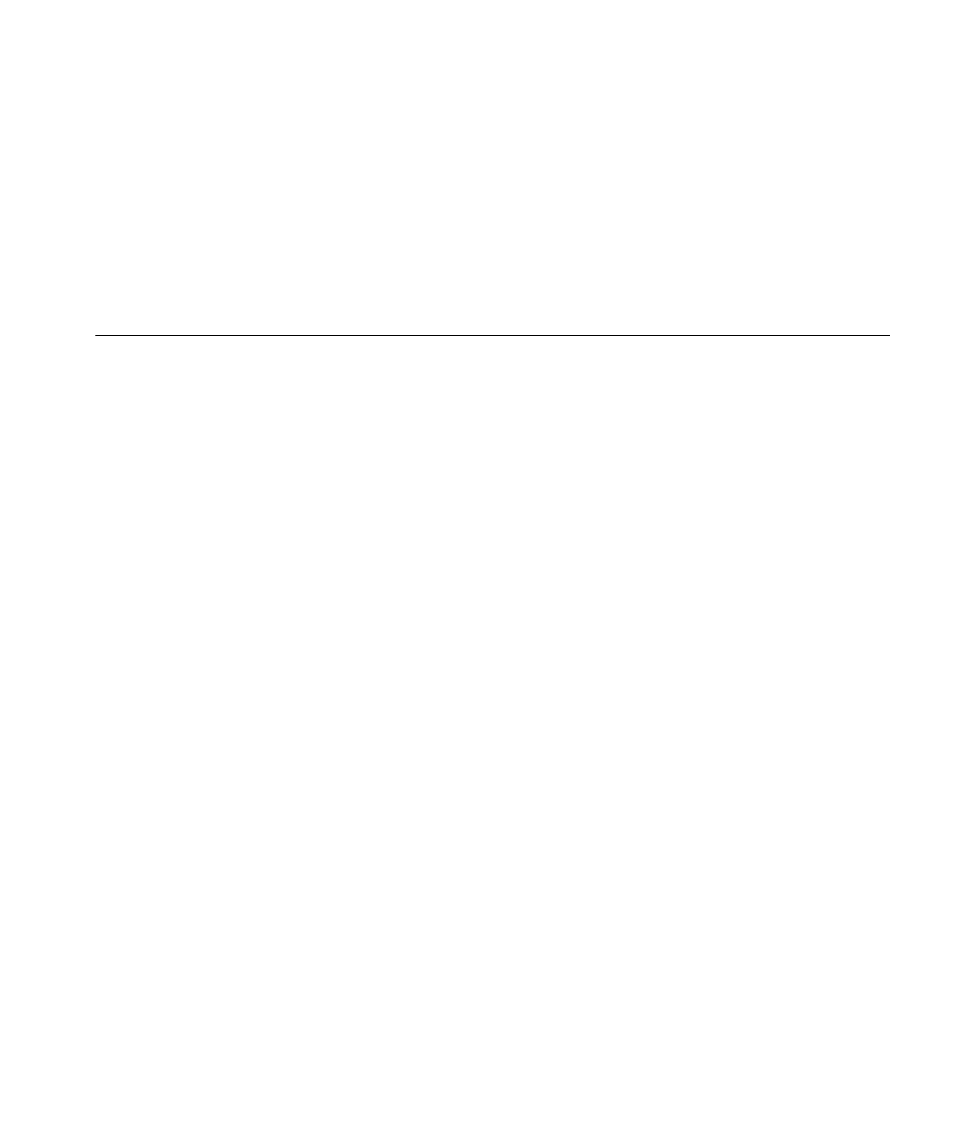
set dap fingerprint
331
Usage — Changing the LED blink mode does not alter operation of the
MAP access point. Only the behavior of the LEDs is affected.
Examples — The following command enables LED blink mode on the
MAP access points connected to ports 3 and 4:
WX1200# set ap 3-4 blink enable
success: change accepted.
set dap fingerprint
Verifies a MAP’s fingerprint on a WX switch. If MAP-WX security is
required by a WX switch, a MAP can establish a management session
with the switch only if you have verified the MAP’s identity by verifying its
fingerprint on the switch.
Syntax —
set dap num fingerprint hex
num
— Number of the Distributed MAP whose fingerprint you are
verifying.
hex
— The 16-digit hexadecimal number of the fingerprint. Use a
colon between each digit. Make sure the fingerprint you enter
matches the fingerprint used by the MAP.
Defaults — None.
Access — Enabled.
History —Introduced in MSS 4.0.
Usage — MAPs are configured with an encryption key pair at the
factory. The fingerprint for the public key is displayed on a label on the
back of the MAP, in the following format:
RSA
aaaa:aaaa:aaaa:aaaa:
aaaa:aaaa:aaaa:aaaa
If a MAP is already installed and operating, you can use the display dap
status command to display the fingerprint. The display dap config
command lists a MAP’s fingerprint only if the fingerprint has been verified
in MSS. If the fingerprint has not been verified, the fingerprint
information in the command output is blank.
