Set banner motd, See also, Crypto generate key on page 473 – 3Com Wireless LAN WX1200 User Manual
Page 51: Crypto generate self-signed on page 476, Save config on page 584, Set interface dhcp-client on page 161, Set vlan port on page 117, Ampersand (&), Angle brackets (< >), Double quotation marks (“”)
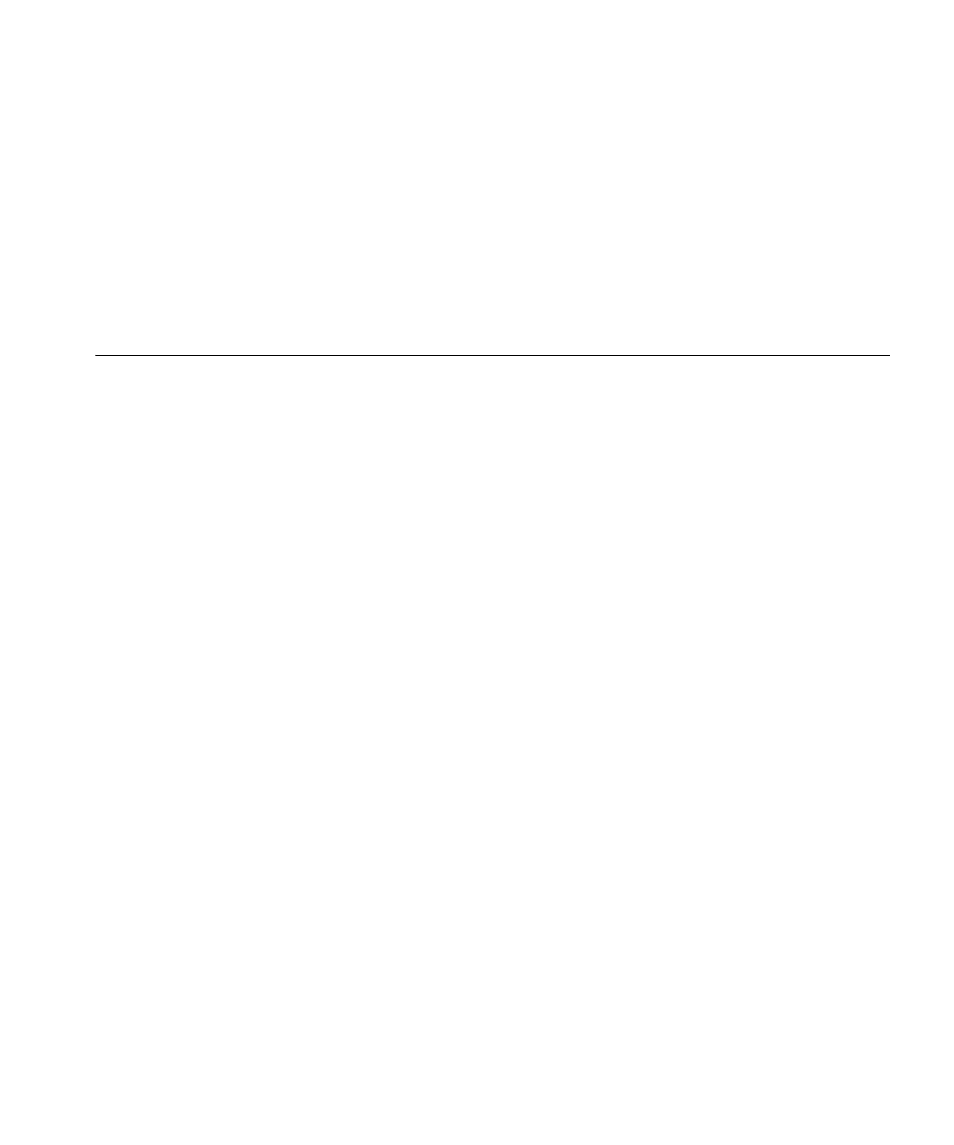
set banner motd
51
See Also
crypto generate key on page 473
crypto generate self-signed on page 476
set interface dhcp-client on page 161
set banner motd
Configures the banner string that is displayed before the beginning of
each login prompt for each CLI session on the WX switch.
Syntax —
set banner motd ^text^
^
— Delimiting character that begins and ends the message.
text
— Up to 2000 alphanumeric characters, including tabs and
carriage returns, but not the delimiting character (^). The maximum
number of characters is approximately 24 lines by 80 characters.
Defaults — None.
Access — Enabled.
History — Introduced in MSS Version 3.0.
Usage — Type a caret (^), then the message, then another caret.
Do not use the following characters with commands in which you set text
to be displayed on the WX switch, such as message-of-the-day (MOTD)
banners:
Ampersand (&)
Angle brackets (< >)
Double quotation marks (“”)
Number sign (#)
Question mark (?)
Single quotation mark (')
