Set ip ssh server, Set ip telnet – 3Com Wireless LAN WX1200 User Manual
Page 171
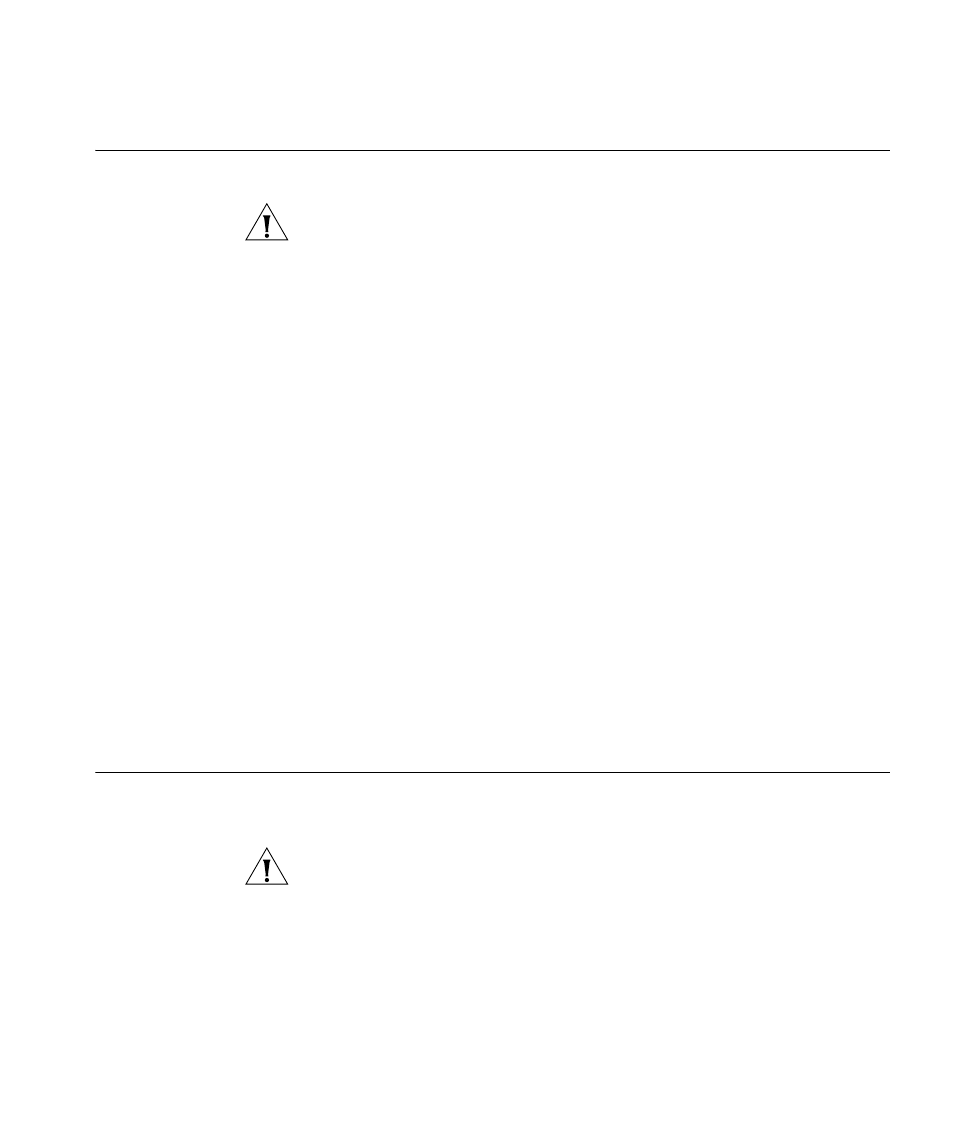
set ip ssh server
171
set ip ssh server
Disables or reenables the SSH server on a wireless LAN switch.
CAUTION: If you disable the SSH server, SSH access to the WX switch is
also disabled.
Syntax —
set ip ssh server {enable | disable}
enable
— Enables the SSH server.
disable
— Disables the SSH server.
Defaults — The SSH server is enabled by default.
Access — Enabled.
History —Introduced in MSS Version 3.0.
Usage — You must generate an SSH authentication key to use SSH.
The maximum number of SSH sessions supported on a WX switch is
eight. If Telnet is also enabled, the WX switch can have up to eight Telnet
or SSH sessions, in any combination, and one Console session.
See Also
crypto generate key on page 473
set ip telnet
Changes the TCP port number on which a wireless LAN switch listens for
Telnet management traffic.
CAUTION: f you change the Telnet port number from a Telnet session,
MSS immediately ends the session. To open a new management session,
you must Telnet to the WX switch with the new Telnet port number.
Syntax —
set ip telnet port-num
port-num
— TCP port number.
Defaults — The default Telnet port number is 23.
Access — Enabled.
