System rollover – Xerox 180 User Manual
Page 92
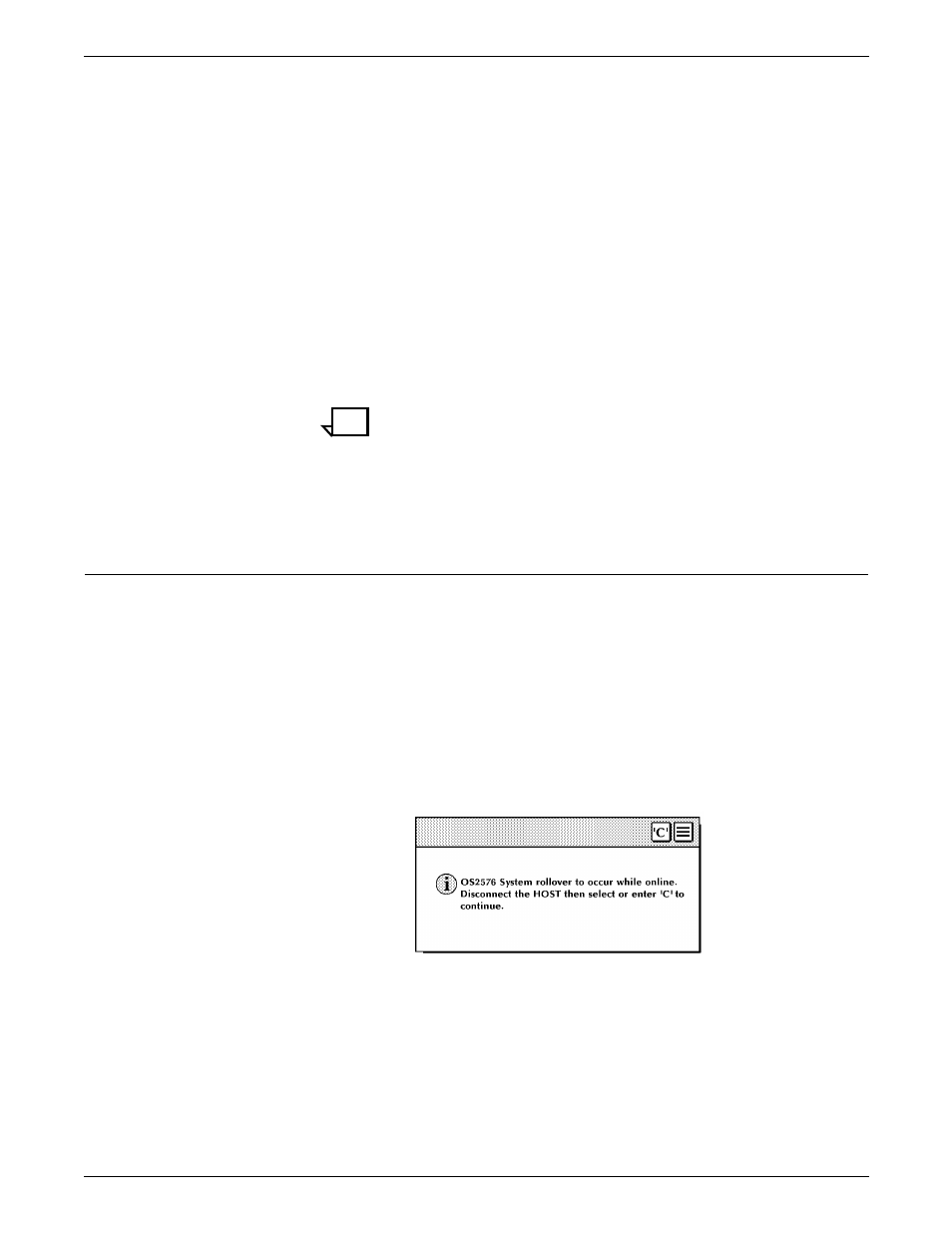
SYSTEM CONTROL TASKS
4-8
XEROX DOCUPRINT 180 LPS OPERATOR GUIDE
Step 5.
You are asked if you want the time displayed in the upper right corner
of the screen and a constant update of the system’s status.
LOAD AND ENABLE TIME-OF-DAY/STATUS DISPLAY (Y/N)?
In most cases, you should press
system keeps you informed of the time and status. If you want to
disable this feature at a later time, enter TIME OFF. To reenable it,
you need only enter TIME ON.
If
rebooting the system.
Allow four to seven minutes for the printer to complete its warm-up.
When the printer is ready, a tone sounds, and the following message
appears:
READY---JOB START WILL BE DELAYED 40-80 SECONDS FOR
PRINT QUALITY ADJUSTMENT
Note:
Before the LPS starts printing, the system checks print
quality and controls. Any adjustments, if necessary, are made
by the system to give you the best quality prints. The system
also checks print quality on an ongoing basis and may stop
printing, correct a quality problem, and resume where it left off.
System rollover
A system rollover is a recovery technique the LPS uses to initiate a
restart following a system error. This error may be induced by either
a software or hardware failure.
System rollover message through PC
UI
A message appears in the Messages window of the PC UI telling you
that the system has rolled over and processing has stopped.
If the LPS was running online at the time of the rollover, the
information window shown in figure 4-7 appears.
Figure 4-7.
Information window (system rollover)
Perform the following steps:
Step 1.
Vary the LPS offline from the host and either select the ’C’ header
button or enter “C” in the Messages window. Another message
appears telling you that the system is reloading the software.
