Xerox 180 User Manual
Page 56
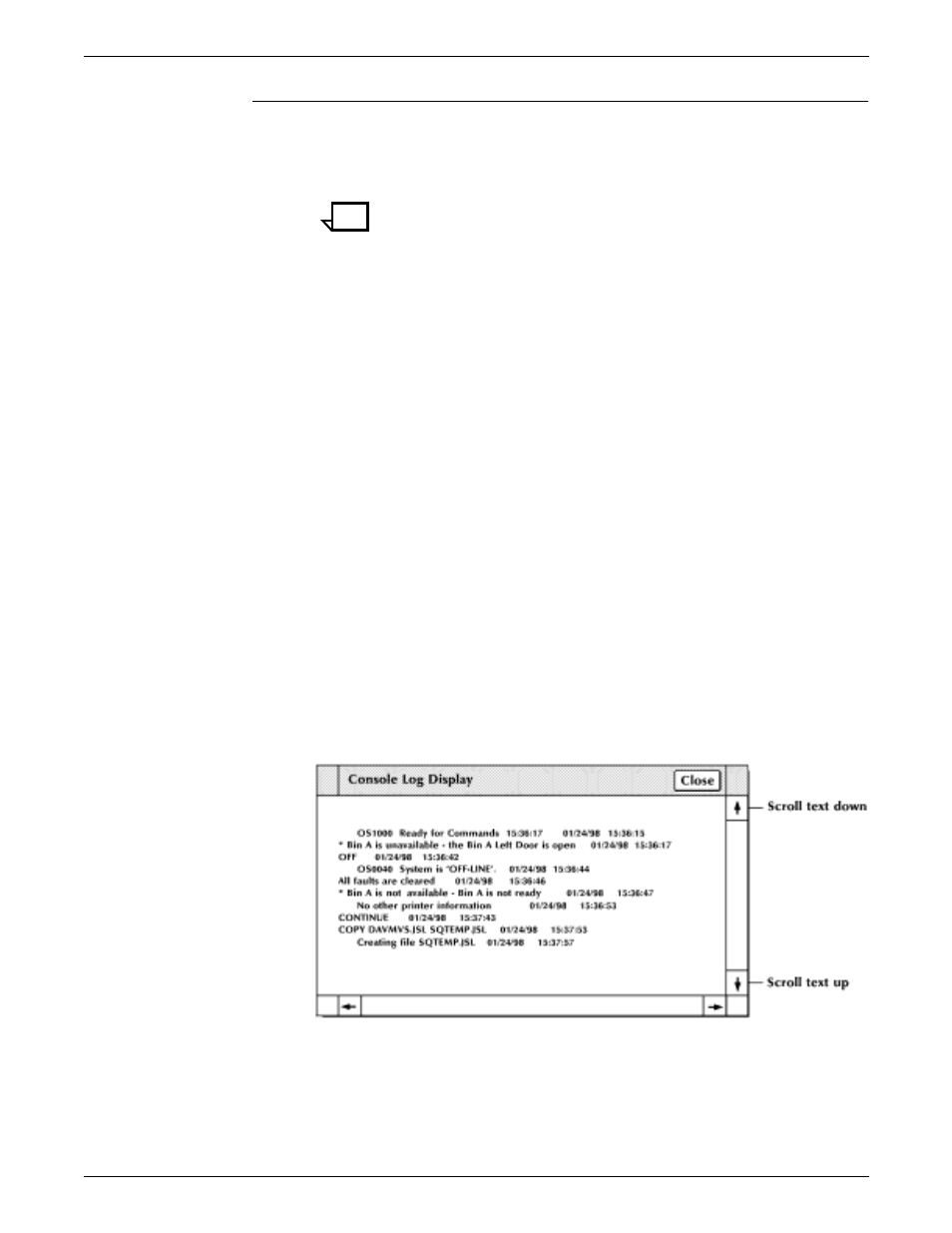
USING THE PC UI
2-20
XEROX DOCUPRINT 180 LPS OPERATOR GUIDE
Using the scroll bars
The scroll bars allow you to shift the display within a window (see
figures 2-14 and 2-15). The scroll bars are especially useful in the
Messages window.
Note:
If all of the information within a window is already displayed,
the scroll bars do not work.
Scrolling text up
To scroll text up, place the cursor in the arrow down target area,
depress the left mouse button and hold. Text scrolls from bottom to
top. When you release the button, the text stops scrolling. A single
click on the target moves the text one line of information to the top.
Scrolling text down
To scroll text down, follow the above procedure, but place the cursor
on the arrow up target area.
You can also scroll text up and down by moving the white box located
inside the scroll bar. Move the box as follows:
Step 1.
Place the cursor inside the box.
Step 2.
Press the left mouse button and hold it down while you ”drag” the box
up or down within the scroll bar. Text within the window moves up or
down accordingly.
You can scroll text using only the keyboard as follows:
Step 1.
Press the
Step 2.
Using the arrow keys, position the cursor over the arrow up or arrow
down target area.
Step 3.
Press the
Figure 2-14. Scrolling the text vertically
Scrolling text to the right
To scroll text to the right, follow the above procedure, but place the
cursor on the arrow left target area. A single click moves the
information one character to the right.
