Terminal emulation mode (tem) – Xerox 180 User Manual
Page 59
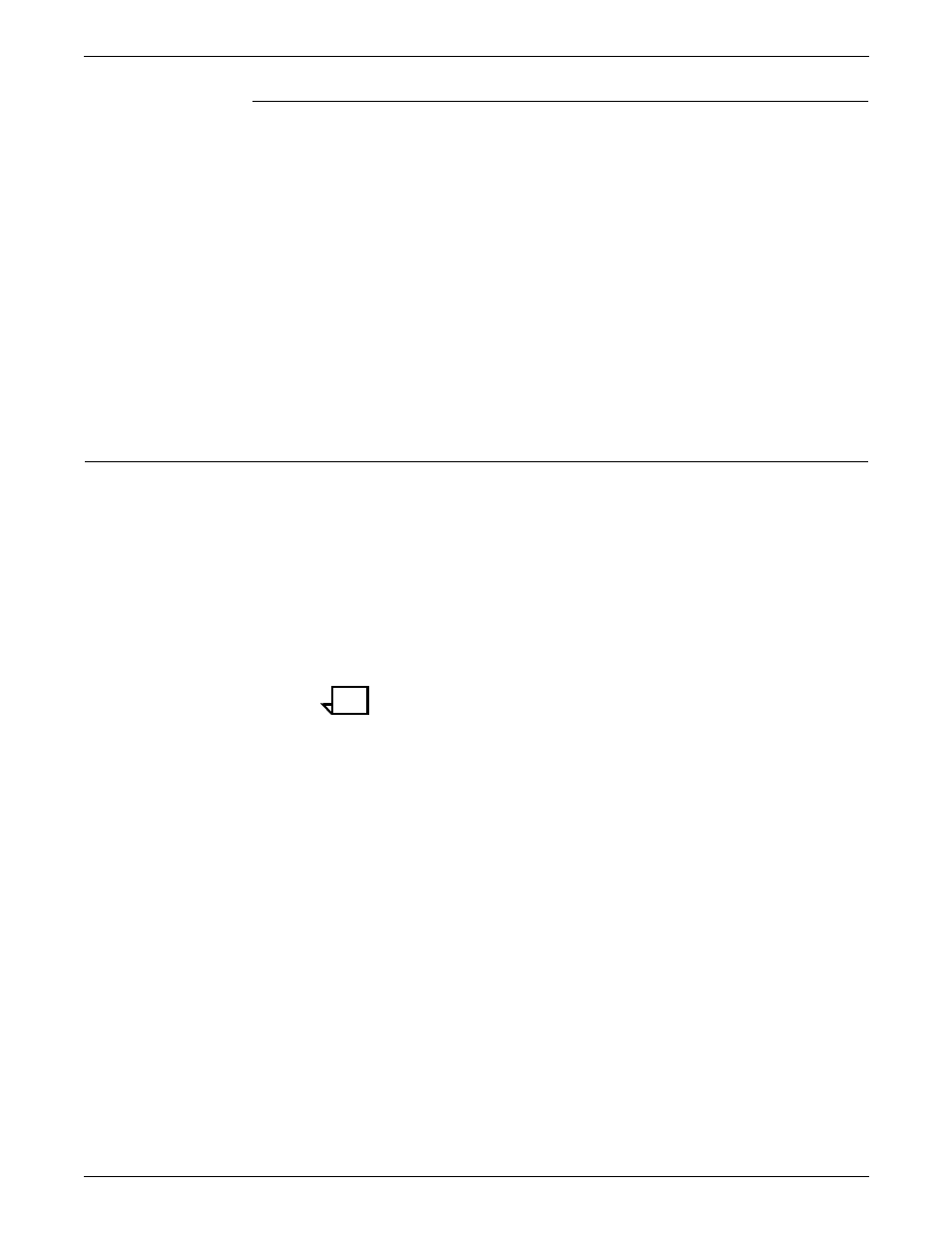
USING THE PC UI
XEROX DOCUPRINT 180 LPS OPERATOR GUIDE
2-23
Guide command conventions
When command instructions are given in this guide, the following
conventions apply:
•
Capital letters represent command keywords, the required part
of the command.
•
Lowercase letters, appearing in italics, represent data that
changes each time you use the command. For example, the
number of copies and the name of a form can vary for each job.
•
Characters enclosed in square brackets ([ ]) are optional. You
key them in only when you need them. For example, when you
see [copies] in a command and you do not key in a specific
number, the system automatically prints one copy.
•
Characters enclosed in curly braces ({ }) are required.
•
Options are separated by a vertical line (
|
).
Terminal emulation mode (TEM)
In certain instances (for example, when performing the Problem
task), the PC UI display mimics a system controller terminal’s screen
for the duration of the task. This display mode is referred to as TEM.
Once the task is finished, the desktop again appears on the screen.
Tasks performed in TEM mode are listed in the appropriate Menu
window with “(TEM)” following the task name.
For example, when you select the “Problem . . . (TEM)” option from
the System Control menu window, the PC UI is automatically put in
TEM mode so that you can perform the Problem task.
Note:
After finishing a task in TEM mode, you must wait for object
mode to display before beginning another task in TEM mode. Failure
to do so causes a system crash.
