Sample tray and purge tray, Sample tray, Purge tray – Xerox 180 User Manual
Page 84
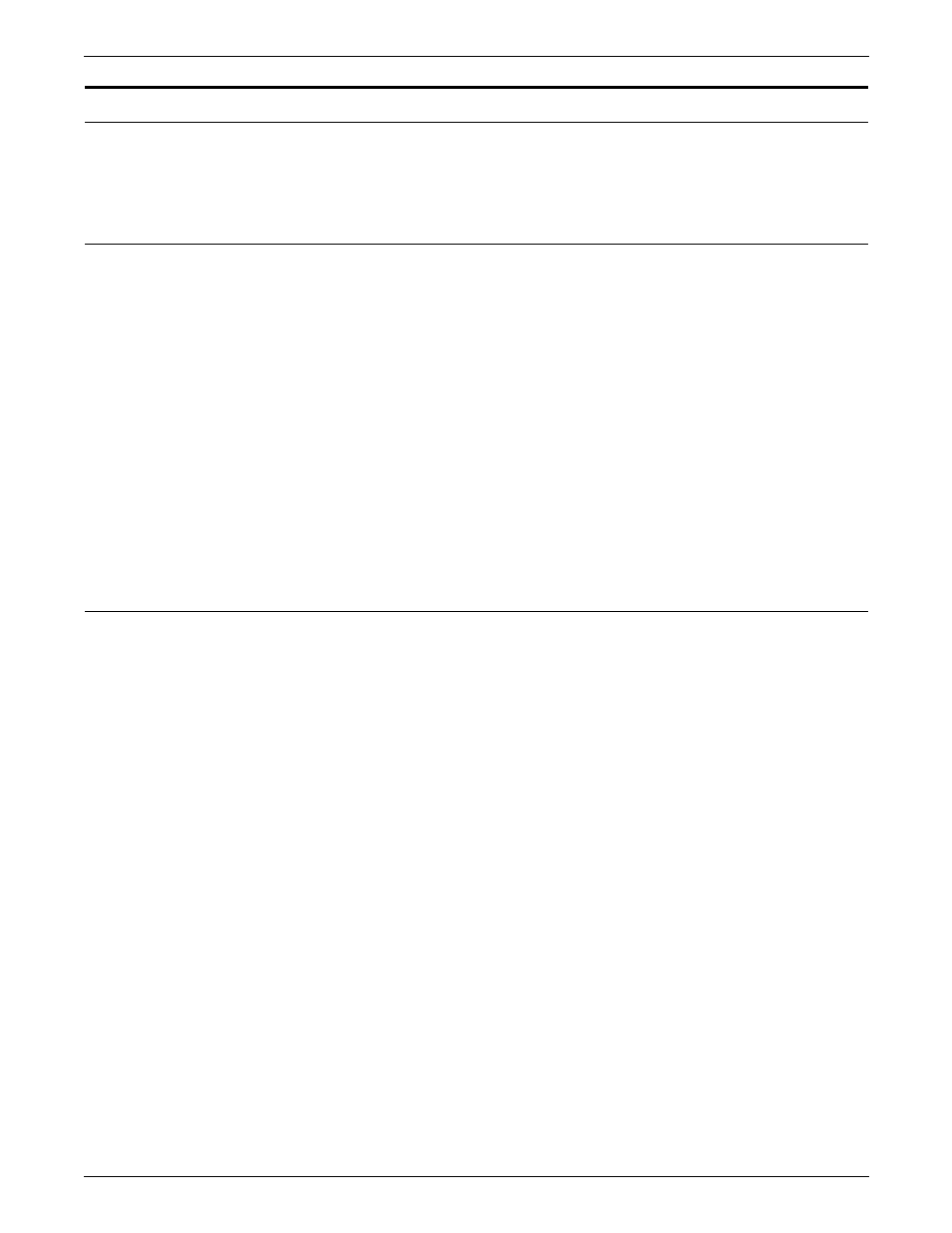
PAPER FACTS
3-24
XEROX DOCUPRINT 180 LPS OPERATOR GUIDE
Sample tray and purge tray
This section describes the sample and purge trays of the Xerox
DocuPrint 180 LPS.
Sample tray
Samples requested during operation of the LPS are delivered to the
sample tray. The sample tray can hold up to 100 sheets. It can
handle paper sized from 8 by 10 inches/203 by 254 mm to 11.69 by
17 inches/297 by 432 mm.
Note the following:
•
Optional 7 X 10 enablement kit allows paper sized from 7 by 10
inches/178 by 254 mm to 14.33 by 17 inches/364 by 432 mm.
•
Since the sample tray can receive waste sheets purged after a
paper jam, always clear the sample tray after clearing a jam.
This prevents waste sheets from being confused with good
sample sheets.
•
No message appears when the sample tray is full. Since a
paper jam can occur if the tray is overfilled, empty the sample
tray regularly, if it is in use.
Purge tray
Aborted sheets (that is, sheets damaged during printing or cleared
before or after a paper jam) are sent to the purge tray. The purge tray
can hold up to 100 sheets. It can handle paper sized from 8 by 10
inches/203 by 254 mm to 11.69 by 17 inches/297 by 432 mm.
Note the following:
•
Optional 7 X 10 enablement kit allows paper sized from 7 by 10
inches/178 by 254 mm to 14.33 by 17 inches/364 by 432 mm.
•
No message appears when the purge tray is full. Since a paper
jam can occur if the tray is overfilled, empty the purge tray at
least once a day.
•
Sheets may be purged before, during, or after print jobs.
•
Sheets are sent to the purge tray following a fuser area jam.
The sheets purged at that time clean the fuser area, ensuring
good print quality for your subsequent jobs.
